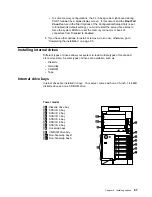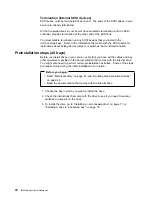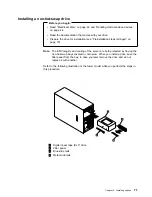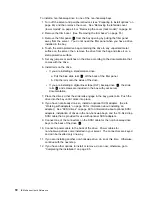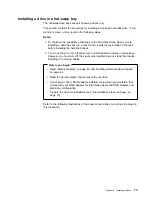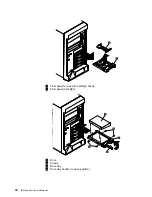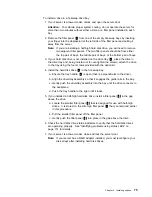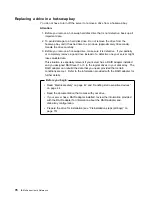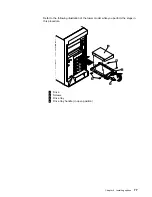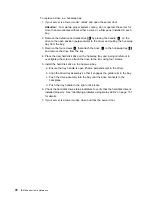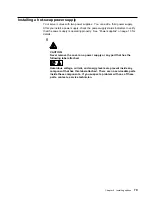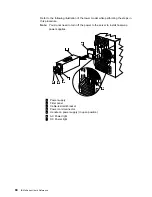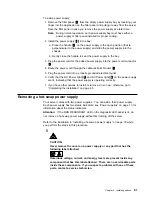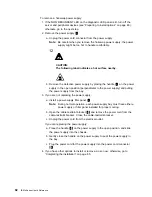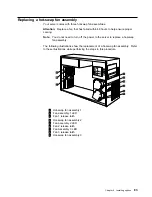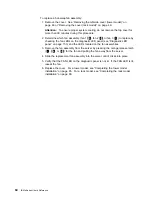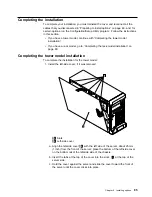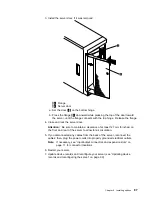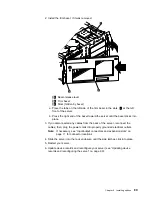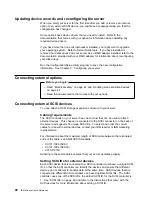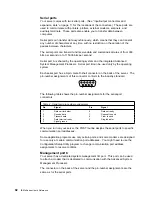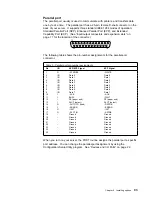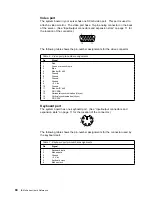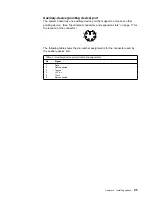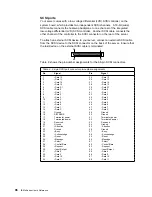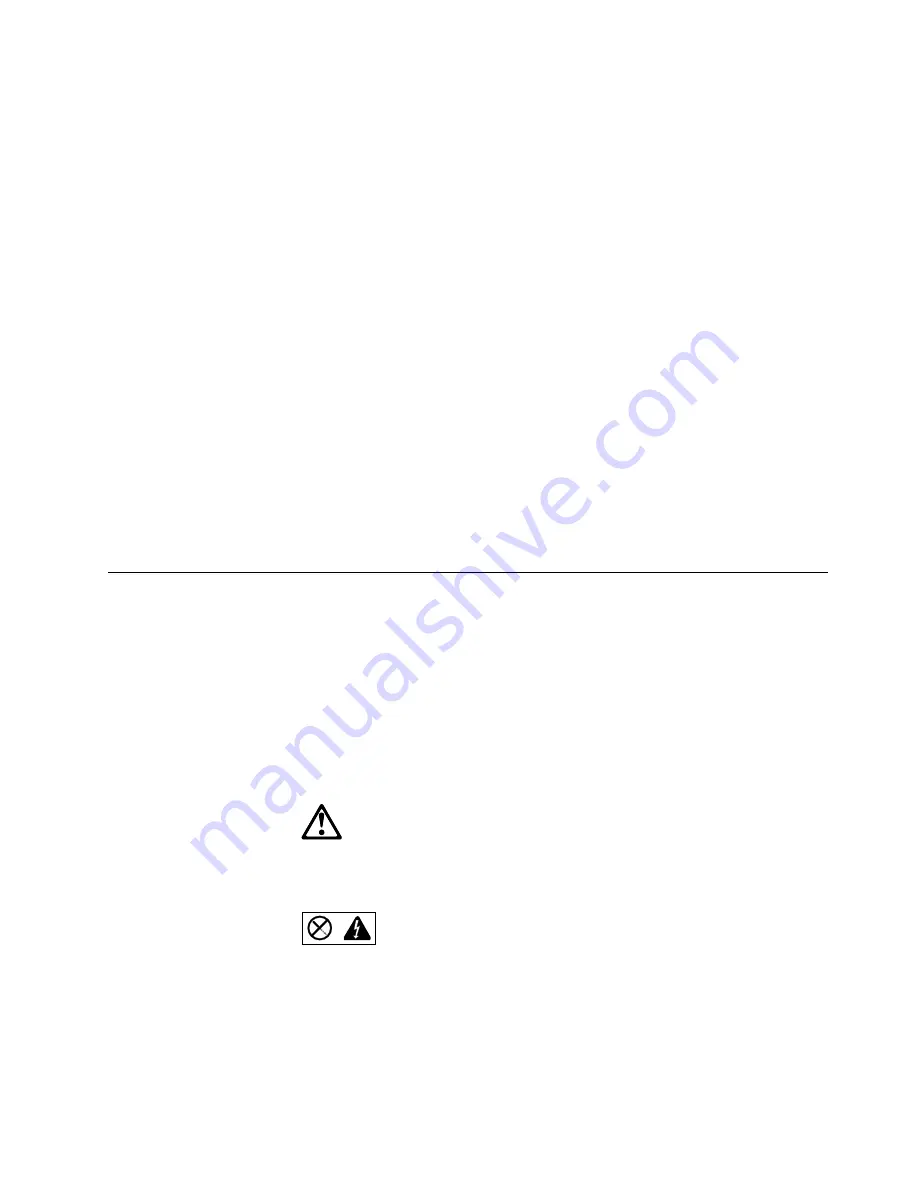
To add a power supply:
1. Remove the filler panel
2
from the empty power supply bay by inserting your
finger into the depression on the filler panel and pulling it away from the server.
Save the filler panel in case you remove the power supply at a later time.
Note: During normal operation, each power-supply bay must have either a
power supply or filler panel installed for proper cooling.
2. Install the power supply
1
in the bay:
a. Place the handle
5
on the power supply in the open position (that is,
perpendicular to the power supply) and slide the power supply into the
chassis.
b. Gently close the handle to seat the power supply in the bay.
3. Plug the power cord for the added power supply into the power cord connector
2
.
4. Route the power cord through the cable-restraint bracket
3
.
5. Plug the power cord into a properly grounded electrical outlet.
6. Verify that the DC Power light
7
and AC Power light
6
on the power supply
are lit, indicating that the power supply is operating correctly.
7. If you have other options to install or remove, do so now; otherwise, go to
“Completing the installation” on page 85.
Removing a hot-swap power supply
Your server comes with two power supplies. You can add a third power supply.
Each power supply has two status indicators; see “Power supplies” on page 13 for
information about the status indicators.
Attention: If the NON REDUNDANT LED on the diagnostic LED panel is lit, do
not remove a hot-swap power supply without first turning off the server.
Refer to the illustration in “Installing a hot-swap power supply” on page 79 while
you perform the steps in this procedure.
8
CAUTION:
Never remove the cover on a power supply or any part that has the
following label attached.
Hazardous voltage, current, and energy levels are present inside any
component that has this label attached. There are no serviceable parts
inside these components. If you suspect a problem with one of these
parts, contact a service technician.
Chapter 4. Installing options
81
Содержание eServer 240 xSeries
Страница 1: ...User s Reference xSeries 240...
Страница 26: ...16 IBM xSeries User s Reference...
Страница 50: ...40 IBM xSeries User s Reference...
Страница 116: ...106 IBM xSeries User s Reference...
Страница 170: ...160 IBM xSeries User s Reference...
Страница 180: ...170 IBM xSeries User s Reference...
Страница 219: ...IBM Part Number 21P9014 Printed in the United States of America 21P9 14...