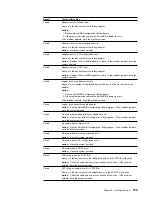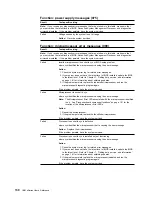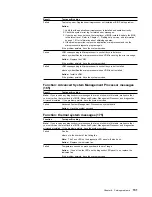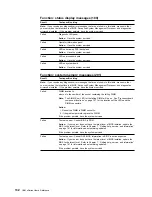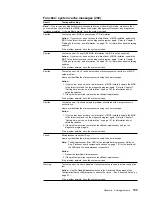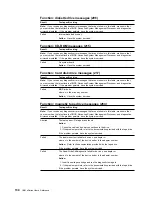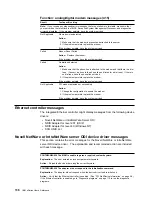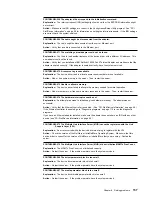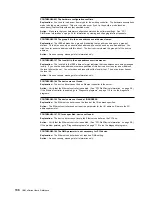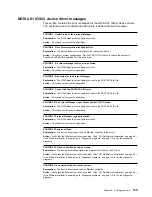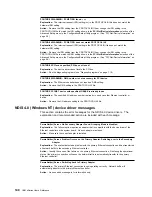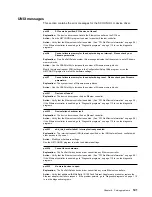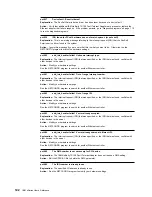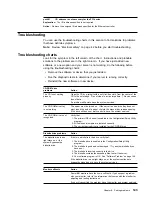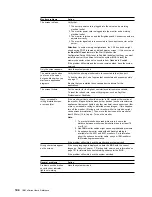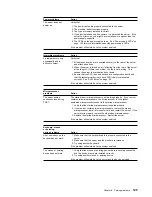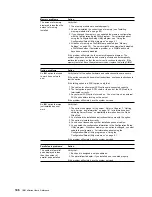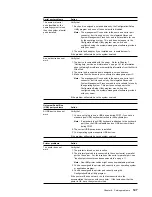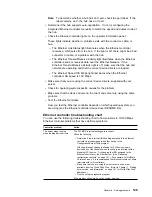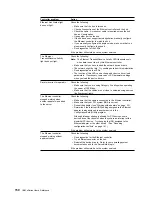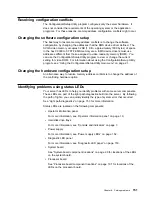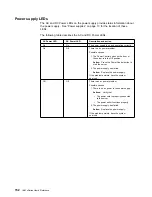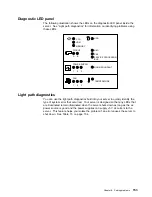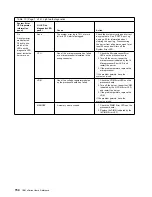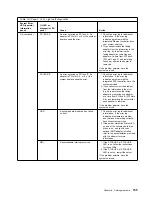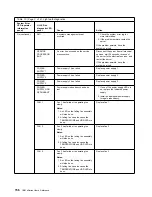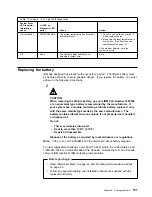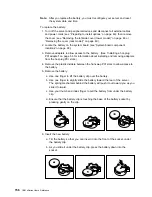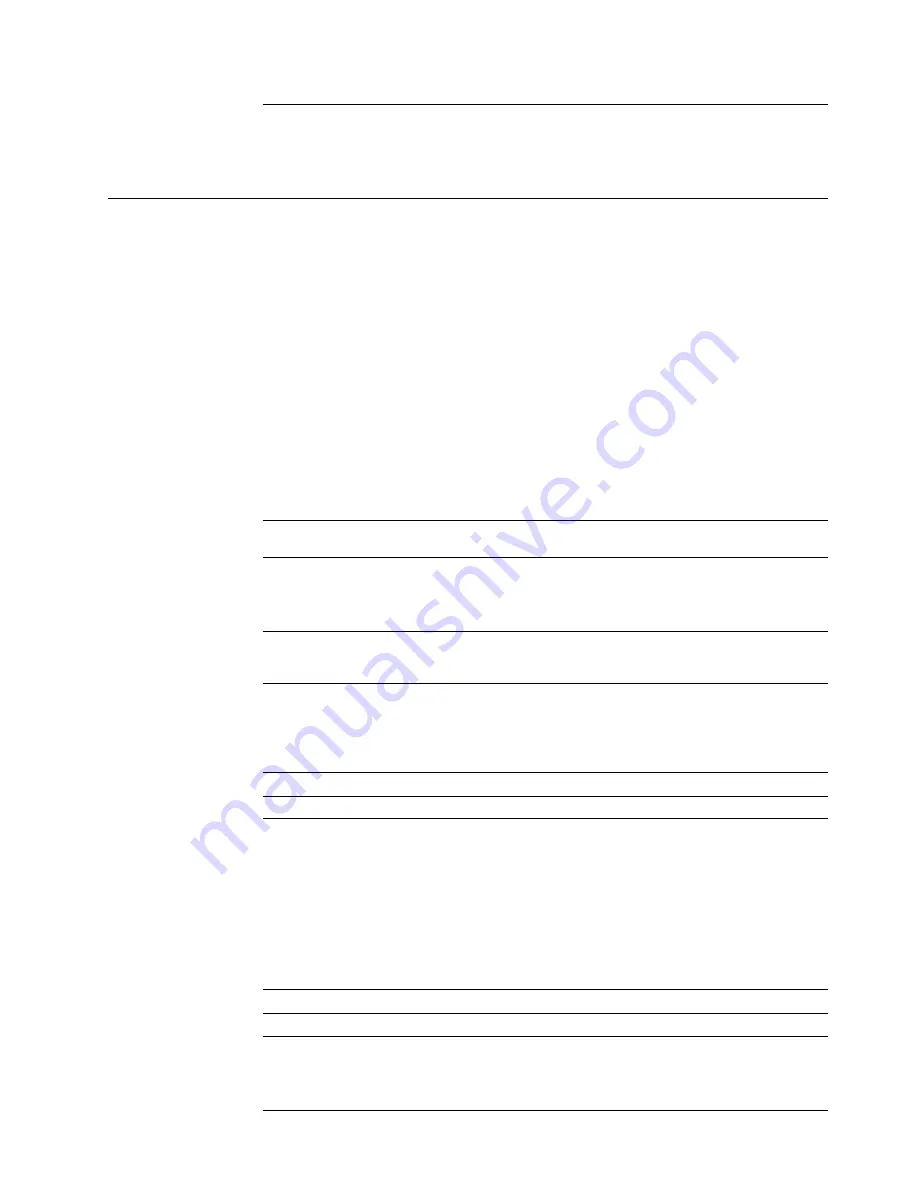
pnt0-31
I/O address is not necessary for the PCI device.
Explanation: The I/O address specified is not required.
Action: Remove the assigned I/O address specified for the Ethernet controller.
Troubleshooting
You can use the troubleshooting charts in this section to find solutions to problems
that have definite symptoms.
Note: Review “Electrical safety” on page 42 before you start troubleshooting.
Troubleshooting charts
Look for the symptom in the left column of the chart. Instructions and probable
solutions to the problem are in the right column. If you have just added new
software or a new option and your server is not working, do the following before
using the troubleshooting charts:
Remove the software or device that you just added.
Run the diagnostic tests to determine if your server is running correctly.
Reinstall the new software or new device.
CD-ROM drive
problems
Action
The CD is not working
properly.
Clean the CD by wiping it with a soft, lint-free cloth, from the center of the
CD to the outer edge. Do not clean in a circular pattern. This can cause
loss of data.
If a problem still exists, have the system serviced.
The CD-ROM drive tray
is not working.
The server must be turned on. If the server is on and the tray does not
eject, insert the end of a paper clip into the manual tray-release opening.
If the drive still does not work correctly, have the system serviced.
The CD-ROM drive is not
recognized.
Verify that:
1. The primary IDE channel is enabled in the Configuration/Setup Utility
program.
2. All cables and jumpers are installed correctly.
3. The correct device driver is installed for the CD-ROM drive.
Diskette drive problems
Action
The diskette drive in-use
light stays on, or the
system bypasses the
diskette drive.
If there is a diskette in the drive, verify that:
1. The diskette drive is enabled in the Configuration/Setup Utility
program.
2. The diskette is good and not damaged. (Try another diskette if you
have one.)
3. The diskette is inserted correctly in the drive.
4. The diskette contains the necessary files to start the server.
5. Your software program is OK. See “Software Problem” on page 148.
If the diskette drive in-use light stays on, or the system continues to
bypass the diskette drive, have the system serviced.
Monitor self-tests
Action
Some IBM monitors have their own self-tests. If you suspect a problem
with your monitor, refer to the information that comes with the monitor for
adjusting and testing instructions.
If you still cannot find the problem, have the monitor and system serviced.
Chapter 6. Solving problems
143
Содержание eServer 240 xSeries
Страница 1: ...User s Reference xSeries 240...
Страница 26: ...16 IBM xSeries User s Reference...
Страница 50: ...40 IBM xSeries User s Reference...
Страница 116: ...106 IBM xSeries User s Reference...
Страница 170: ...160 IBM xSeries User s Reference...
Страница 180: ...170 IBM xSeries User s Reference...
Страница 219: ...IBM Part Number 21P9014 Printed in the United States of America 21P9 14...