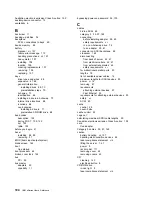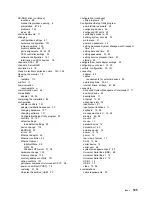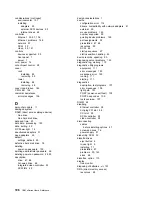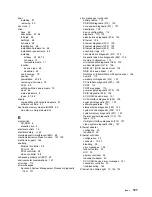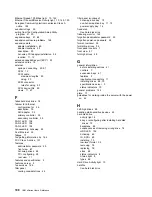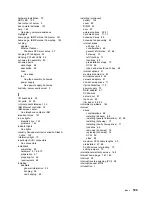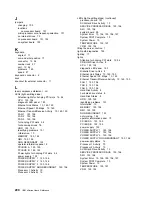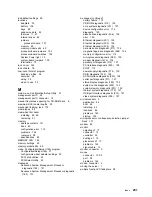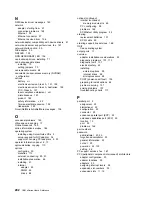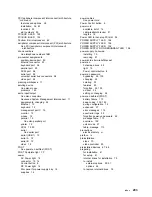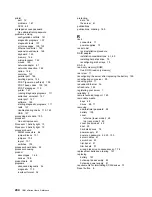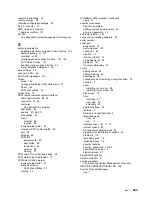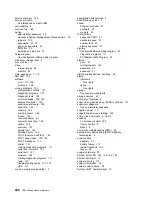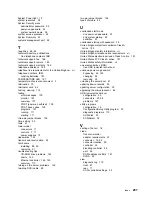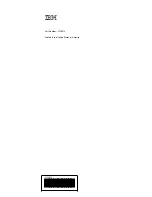view (continued)
SCSI IDs
33
test log
112
viewing the diagnostic log
112
viewing the test log
112
virus checking
27
voltage regulator module
64
VRM 64
VRM LED
154
W
warranty extensions and upgrades
168
warranty service
165
weight of server
3
work area, arranging
17
World Wide Web
41
registering your server
1
server product information
1
World Wide Web home page
161, 163
wrap connector
111
write-back, microprocessor cache
28
write-through, microprocessor cache
28
Y
year 2000 readiness and instructions
190
208
IBM xSeries User's Reference
Содержание eServer 240 xSeries
Страница 1: ...User s Reference xSeries 240...
Страница 26: ...16 IBM xSeries User s Reference...
Страница 50: ...40 IBM xSeries User s Reference...
Страница 116: ...106 IBM xSeries User s Reference...
Страница 170: ...160 IBM xSeries User s Reference...
Страница 180: ...170 IBM xSeries User s Reference...
Страница 219: ...IBM Part Number 21P9014 Printed in the United States of America 21P9 14...