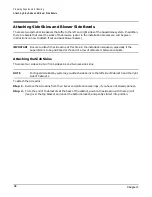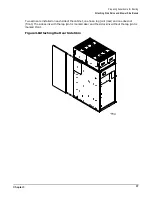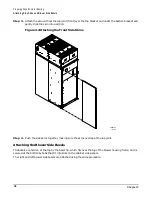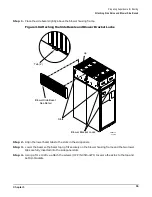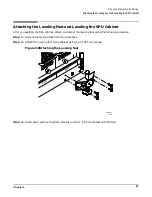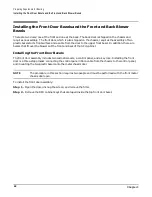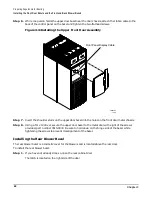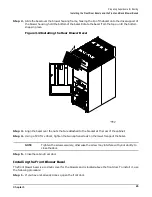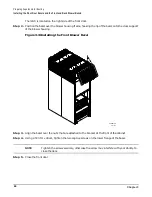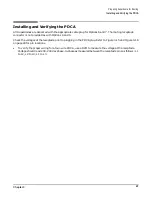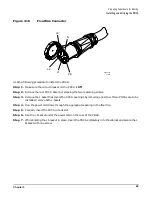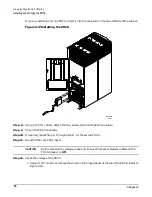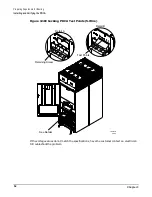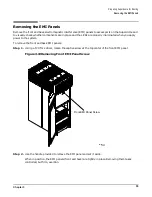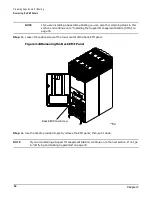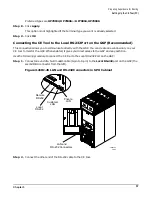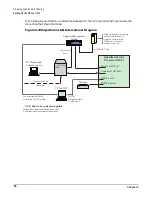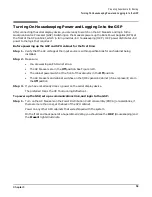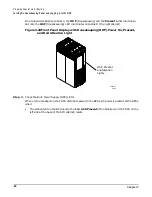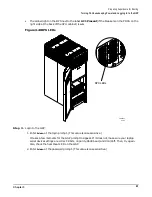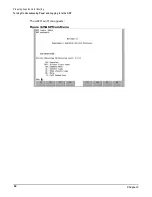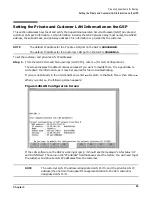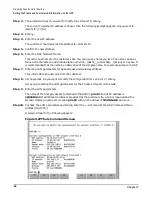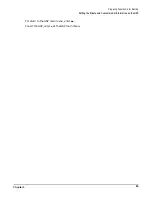Chapter 3
Preparing Superdome for Booting
Installing and Verifying the PDCA
50
If you are installing only one PDCA, insert it into the enclosure on the rear-left side of the cabinet.
Figure 3-17Installing the PDCA
Step 8. Using a T20 Torx driver, attach the four screws that hold the PDCA in place.
Step 9. Plug in the PDCA connector.
Step 10. If required, repeat Step 4. through Step 8. for the second PDCA.
Step 11. Re-install the rear PDCA bezel.
CAUTION
Before checking the voltage, make sure the electrical panel breaker is On and the
PDCA breaker is Off.
Step 12. Check the voltage at the PDCA.
1. Using a T20 Torx driver, remove the screw on the hinged panel at the top of the PDCA. Refer to
60RR027B
11/15/01
L3-L1
L1-L2
L2-L3
L2-L3
L1-L2
L3-L1
Содержание 9000 Superdome
Страница 8: ...Contents 8 ...
Страница 9: ...9 Preface ...
Страница 21: ...21 IEC 60417 IEC 335 1 ISO 3864 IEC 617 2 International Symbols ...
Страница 22: ...22 Figure 9 Superdome Declaration of Conformity Page 1 ...
Страница 23: ...23 Figure 10 Superdome Declaration of Conformity Page 2 ...
Страница 24: ...24 ...
Страница 32: ...Chapter 1 Introduction Installation Warranty 8 ...
Страница 130: ...Chapter 4 Verifying and Booting Superdome Enabling iCOD 106 ...
Страница 146: ...Chapter 6 Troubleshooting and Installation Related Tasks Installing a PCI I O Card While the Cell is Off 122 ...
Страница 154: ...Chapter 7 No Boot Disk Superdome Installations Installing the Superdome Operating System From Available Media 130 ...
Страница 172: ...Appendix A hp Server rx2600 Support Management Station Configuring the SMS 148 ...
Страница 184: ...Appendix C Superdome LAN Interconnect Diagram 160 ...
Страница 193: ...Appendix F 169 F A180 Support Management Station ...
Страница 230: ...Appendix G Connecting Multiple SPU Cabinets Connecting Cables 206 ...
Страница 256: ...Appendix H JUST Exploration Tool Error Conditions 232 ...