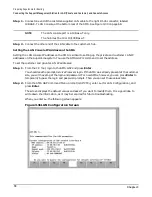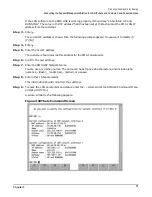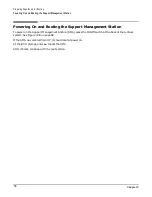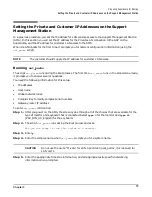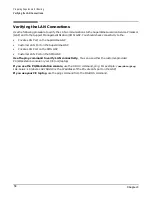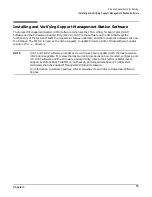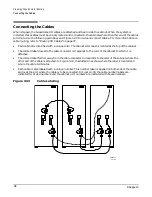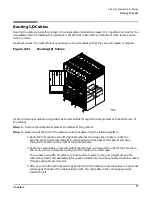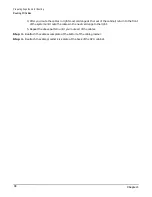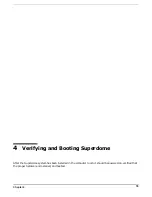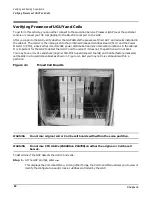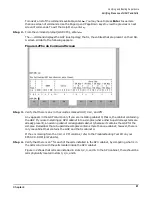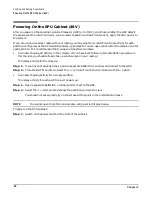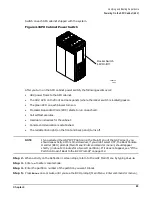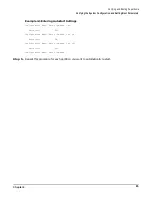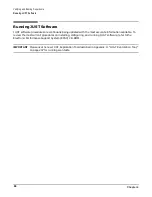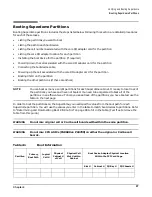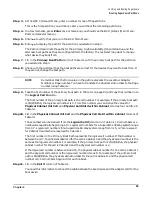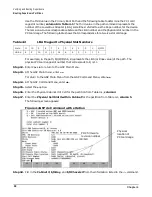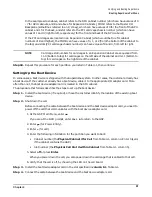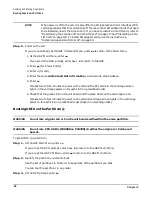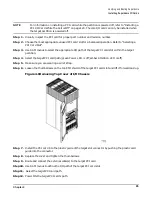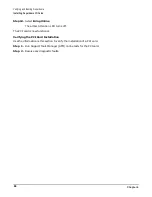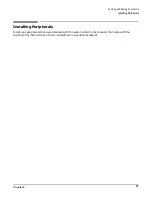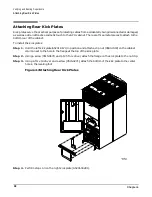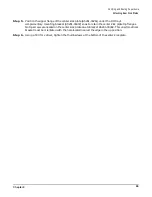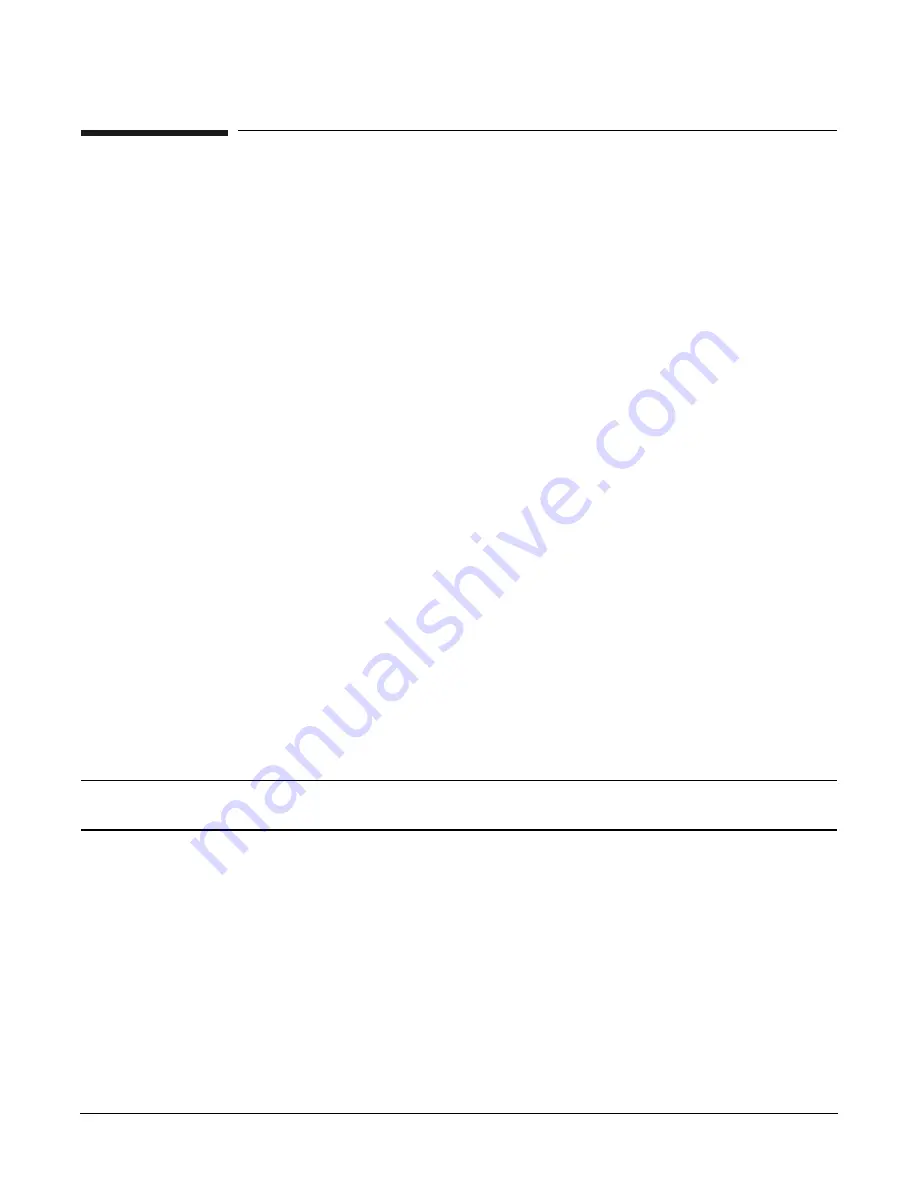
Chapter 4
Verifying and Booting Superdome
Verifying the System Configuration and Setting Boot Parameters
84
Verifying the System Configuration and Setting Boot Parameters
At this point in the installation process, the hardware is set up, the Guardian Service Processor (GSP) is
connected to the LAN, the AC and DC power have been turned on, and the selftest is completed. Now you’re
ready to verify the configuration.
After you power on DC and the selftest is completed, the BCH prompt appears (Main Menu: Enter command
or menu>).
Step 1. Enter
di
to display a list of the Boot Console Handler (BCH) commands.
Step 2. To display the Information Menu (to check the configuration), enter
in
.
Step 3. Check the following parameters, by selecting the corresponding command from the menu, to verify
that what the customer ordered is what the customer received:
•
PR (Processor)
•
ME (Memory)
•
IO (Check the “PCI Device Information” to determine if the values match the devices installed
in the I/O chassis.)
•
WA (Check the warnings to determine if problems occurred during selftest.)
•
MA (to return to the BCH Main Menu)
Setting Automatic System Restart
The system can be set to automatically reboot, without user interference, in the event of a CPU or DIMM
failure. The command used to initiate this process is the BCH command,
autostart
.
The
autostart
command is used to set and display the value of the autostart flag. It is available in the
Configuration Menu of the BCH. Normally if a CPU or DIMM failure is detected, the boot process stops at the
BCH prompt. If the autostart flag is set to on, the partition attempts to boot without user input. If the
autostart flag is set to off and a CPU or DIMM failure is detected, the boot process for the partition stops at
the BCH prompt and awaits user input. The default setting for the autostart flag is off.
NOTE
The
autostart
setting is ignored and the boot process stops at the Boot Console Handler
(BCH) if any of the system selftests have been set to be skipped using the fastboot command.
To set the autostart flag:
Step 1. Enter
ma
to return to the BCH Main Menu.
Step 2. At the BCH Main Menu enter
co
, to go to the Configuration Menu.
Step 3. At the Configuration Menu, enter
au
(autostart), to display the autostart setting.
Step 4. Enter
au
on to set the autostart flag to on.
Enter
au
off to set the autostart flag to off.
Содержание 9000 Superdome
Страница 8: ...Contents 8 ...
Страница 9: ...9 Preface ...
Страница 21: ...21 IEC 60417 IEC 335 1 ISO 3864 IEC 617 2 International Symbols ...
Страница 22: ...22 Figure 9 Superdome Declaration of Conformity Page 1 ...
Страница 23: ...23 Figure 10 Superdome Declaration of Conformity Page 2 ...
Страница 24: ...24 ...
Страница 32: ...Chapter 1 Introduction Installation Warranty 8 ...
Страница 130: ...Chapter 4 Verifying and Booting Superdome Enabling iCOD 106 ...
Страница 146: ...Chapter 6 Troubleshooting and Installation Related Tasks Installing a PCI I O Card While the Cell is Off 122 ...
Страница 154: ...Chapter 7 No Boot Disk Superdome Installations Installing the Superdome Operating System From Available Media 130 ...
Страница 172: ...Appendix A hp Server rx2600 Support Management Station Configuring the SMS 148 ...
Страница 184: ...Appendix C Superdome LAN Interconnect Diagram 160 ...
Страница 193: ...Appendix F 169 F A180 Support Management Station ...
Страница 230: ...Appendix G Connecting Multiple SPU Cabinets Connecting Cables 206 ...
Страница 256: ...Appendix H JUST Exploration Tool Error Conditions 232 ...