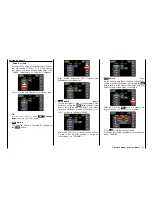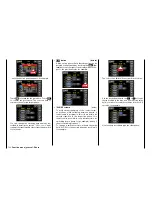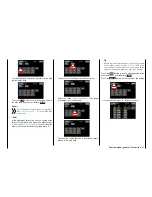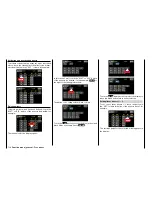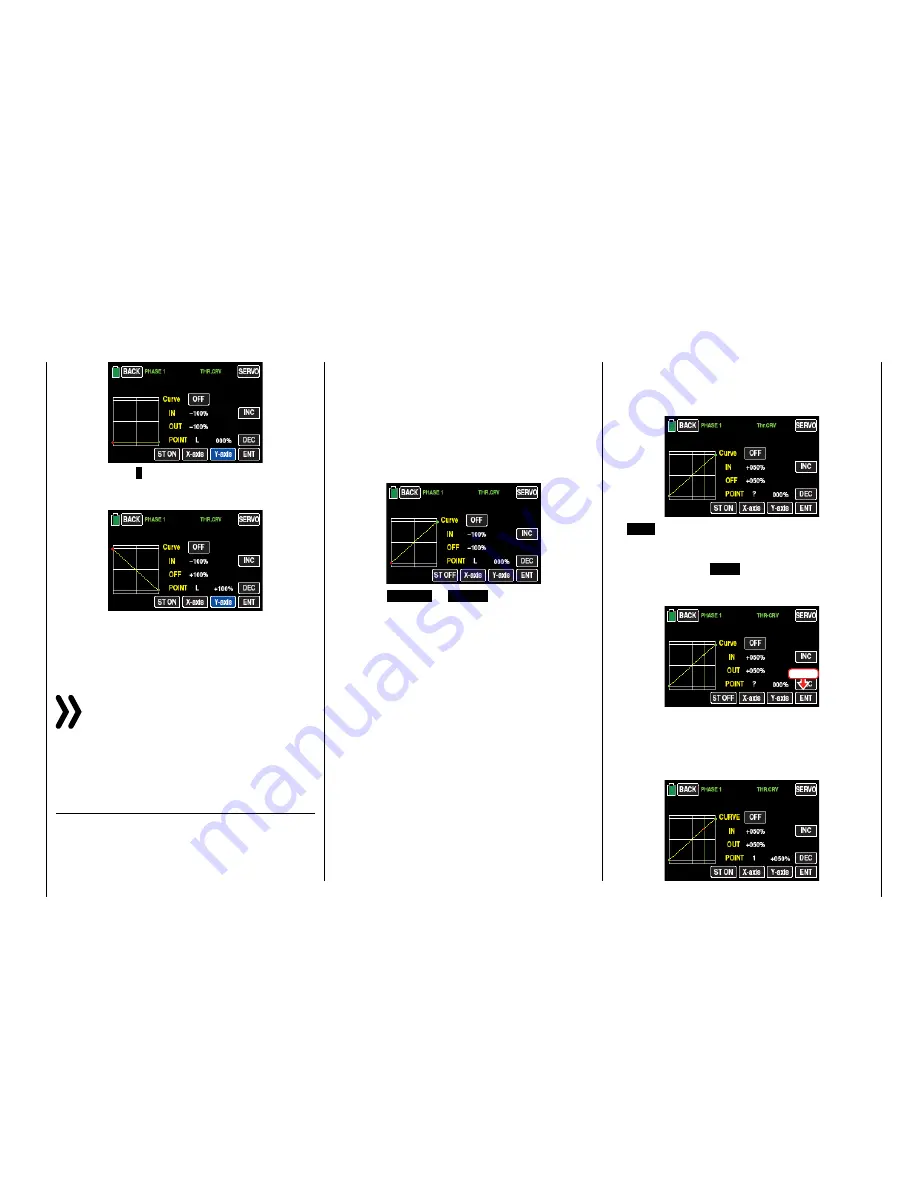
Hold down the "
+
" button at the right side of the dis-
play until a value of +100% is reached in the "POINT"
line.
Such an inverted control signal acts on all following
mixed and coupling functions and the active Power
OFF time of the Thro Position.
Repeat if required this changing for every phase.
Notice
In no case you should use the possibility to re-
verse the rotation direction of the control channel
CH1 of the "
REV/SUB
" sub-menu of the basic
menu to reverse the control direction of the related con-
trol sticks. Because the switch-on warning "
CH1-Pos
"
as the "
Thr.HOLD
" function do not follow this kind of
reverse control direction.
Setting support points
The control curve can be specified by up to 7 points,
termed support points in the following, along the en-
tire control stick travel:
The graphic display makes it much easier to specify
the support points and their adjustment. It is, how-
ever, recommendable to start with just a few support
points.
In the basic setting in the program, 2 support points
describe a linear characteristic, that is, the two end-
points at the bottom control stick stop "L" (low =
-100% control travel) and at the top control stick stop
"H" (high = +100 % control travel).
• Button
ST OFF
or
ST ON
Touch this button to turn the graphic and numer-
ic display of the control stick position on and off.
In switch on stand through the control elements
(throttle control stick) a vertical green line is moved
synchronously in the graph between the two end-
points "L" and "H". The momentary control stick
position is also displayed numerically in the line
"IN"(put) (-100 % to +100 %). The intersection of
this line with the curve is identified as "OUT"(put)
and can be varied at the support points between
-125% and +125%. The control signal which is
changed in this way then affects all of the follow-
ing mixing and coupling functions.
In the following example, the control stick is exact-
ly halfway between the middle and end of its path,
at +50% of the control path, and generates an out-
put signal that is also +50% due to the linear char-
acteristic.
Between
the two endpoints "L" and "H", up to 5
additional support points can be set, and the dis-
tance between neighboring support points may
not be less than approximately 25%.
•
ENT
button
Move the control stick. As long as a "?" is next to
the "POINT", you can set the next support point
by touching the
ENT
button. At the same time,
a green point appears at the intersection between
the yellow and green lines:
Touch
Once the green line is moved with the control stick
around the point, it becomes red, the "?" is re-
placed with a number, and the point value appears
in the value field to the right of the support point
number:
129
Function menu | general - Curve CH 1
Содержание mz-24 PRO
Страница 13: ...13 Personal notes...
Страница 19: ...19 Personal notes...
Страница 37: ...37 Personal notes...
Страница 59: ...Touch 59 Base menu Model selection...
Страница 79: ...79 Personal notes...
Страница 89: ...89 Personal notes...
Страница 115: ...115 Personal notes...
Страница 153: ...Helicopter model function menus Common function menus 153 Personal notes...
Страница 169: ...169 Personal notes...
Страница 187: ...187 Personal notes...
Страница 199: ...199 Personal notes...
Страница 207: ...Fixed wing model function menus System menus 207 Personal notes...
Страница 211: ...211 Personal notes...
Страница 219: ...219 Personal notes...
Страница 237: ...237 Personal notes...
Страница 238: ...238 Personal notes...
Страница 239: ...239 Personal notes...