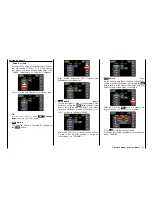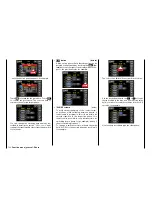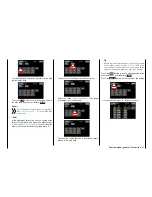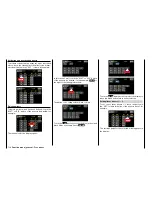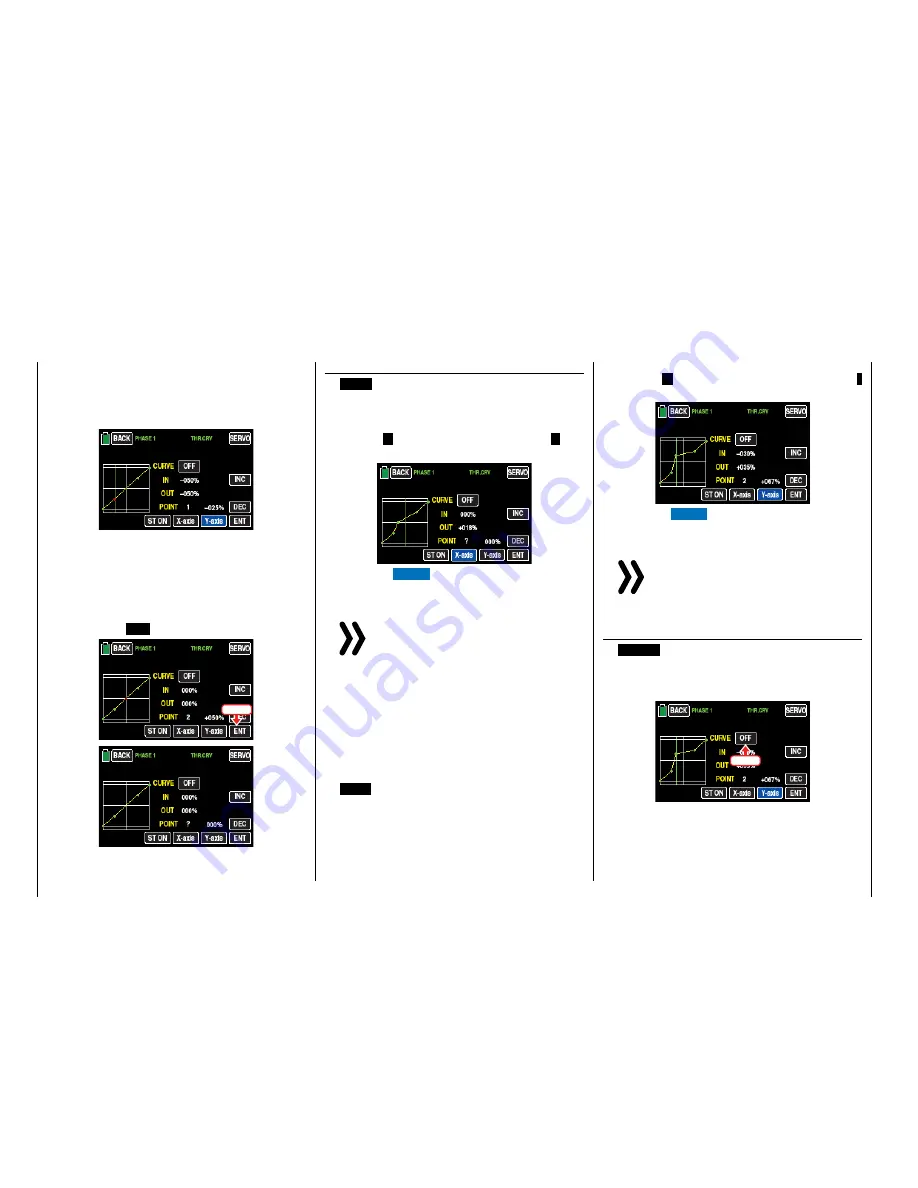
The sequence in which the up to 5 points between
the end points "L" and "H" are generated does not
matter since the support points are automatically
renumbered sequentially from left to right after one
support point is set or deleted, for example:
Deleting a support point
In order to delete the set support points 1 to 5,
move the vertical green line with the control stick
next to the relevant support point. Once the sup-
port point number appears along with the associ-
ated value in the line "POINT" and the point is red
(see the screen-shot below), you can delete it by
touching the
ENT
button, for example:
Touch
Changing the support point value
•
X-axis
button
(X-axis)
Activate this function by touching the button at the
bottom edge of the display.
You can then move an active (red) point to the right
with the
+
button, and to the left with the
–
but-
ton, for example:
Touch the
X-axis
button again to deactivate the
function.
Notices
• If you move the red point horizontally away
from the current control position, the point
becomes green after a short while, and a
"?" appears in the Point line. This question
mark does not relate to the point which
has been moved but rather indicates that
another point can be set at the current
control position.
• Remember that the percentages in the
"IN"(put) and "OUT"(put) line always refer
to the momentary position of the control
stick and not to the position of the point.
•
Y-axis
button
(Y-axis)
Activate this function by touching the button at the
bottom edge of the display.
You can then move an active (red) point to the top
with the
+
button, and to the bottom with the
–
button, for example:
Touch the
Y-axis
button again to deactivate the
function.
Notice
Remember that the percentages in the "IN-
"(put) and "OUT"(put) line always refer to the
momentary position of the control stick and
not to the position of the point.
Rounding off the throttle curve
•
ON/OFF
button in the "Curve" line
The default angled curve profile can be automati-
cally rounded off by turning on the rounding func-
tion by pressing this button, for example:
Touch
130
Function menu | general - Curve CH 1
Содержание mz-24 PRO
Страница 13: ...13 Personal notes...
Страница 19: ...19 Personal notes...
Страница 37: ...37 Personal notes...
Страница 59: ...Touch 59 Base menu Model selection...
Страница 79: ...79 Personal notes...
Страница 89: ...89 Personal notes...
Страница 115: ...115 Personal notes...
Страница 153: ...Helicopter model function menus Common function menus 153 Personal notes...
Страница 169: ...169 Personal notes...
Страница 187: ...187 Personal notes...
Страница 199: ...199 Personal notes...
Страница 207: ...Fixed wing model function menus System menus 207 Personal notes...
Страница 211: ...211 Personal notes...
Страница 219: ...219 Personal notes...
Страница 237: ...237 Personal notes...
Страница 238: ...238 Personal notes...
Страница 239: ...239 Personal notes...