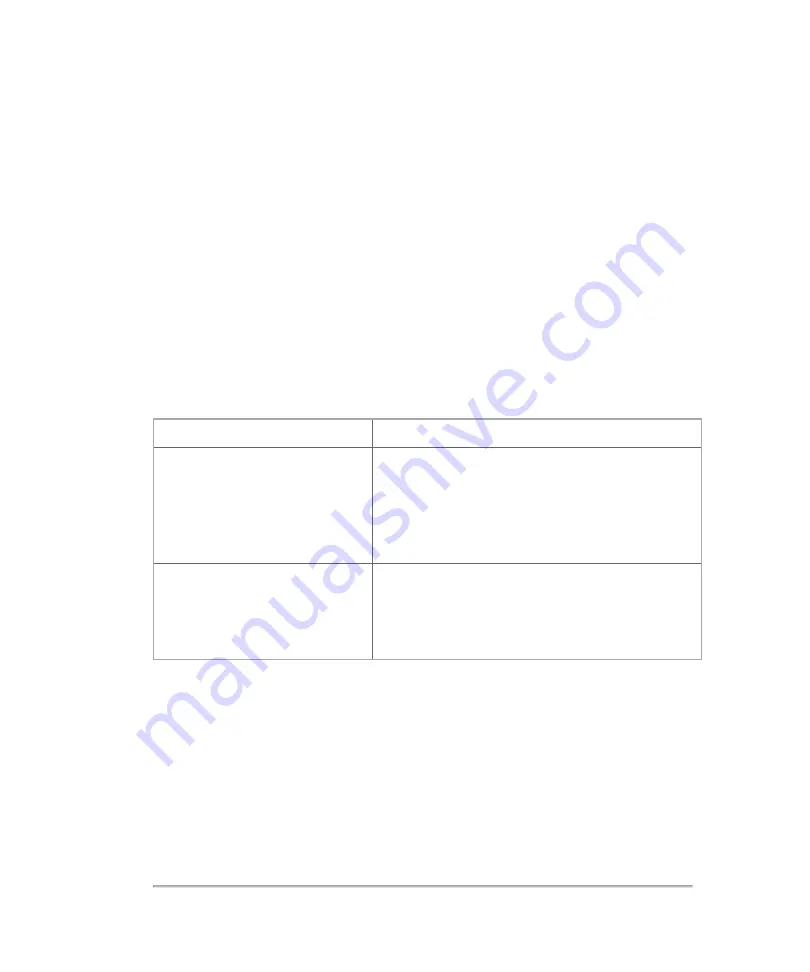
The system complies with the electromagnetic compatibility (EMC) limits as per the
following standards:
l
IEC 60601-1-2:2007 / EN 60601-1-2:2007/AC:2010 / CSA C22.2 No. 60601-1-
2:08, Medical electrical equipment - part 1-2: general requirements for basic
safety and essential performance - collateral standard: electromagnetic
disturbances - requirements and tests
l
EN 55011:2009/A1:2010, CISPR 11:2003/A1:2004, Class A Group 1 -
Industrial, scientific and medical equipment - radio-frequency disturbance
characteristics - limits and methods of measurement
l
FCC Part 15 Subpart B:2012
EMC standards classification
Standard
Description
IEC 60601-1-2:2007
Medical Electrical Equipment. General
Requirements for Basic Safety and Essential
Performance-Collateral Standard.
Electromagnetic Compatibility. Requirements
and Tests.
CISPR 11:2004
Industrial, Scientific, and Medical (ISM) Radio-
Frequency Equipment Electromagnetic
Disturbance Characteristics-Limits and Methods
of Measurement.
EMC standards classification
The Classification for the ultrasound system, accessories, and peripherals when
configured together is: Group 1, Class A.
DICOM standard
NEMA PS 3.15: 2011, Digital Imaging and Communications in Medicine (DICOM)-
Part 15: Security and System Profiles.
406
Appendices
Содержание VisualSonics Vevo MD
Страница 1: ......
Страница 2: ......
Страница 12: ...12 ...
Страница 27: ...System enclosure with composite safety warning label location highlighted System components 27 ...
Страница 67: ...Contraindications The Vevo MD Imaging System system has no known contraindications Contraindications 67 ...
Страница 69: ...System settings 69 ...
Страница 70: ...70 System settings ...
Страница 77: ...3 Tap DICOM Setup Connectivity 77 ...
Страница 112: ...3 Tap Delete and confirm you want to delete the exam type 4 Tap Done to close the settings page 112 System settings ...
Страница 114: ...4 Type a name for the exam type Note The exam type must have a unique name 5 Tap Done 114 System settings ...
Страница 146: ...2 Tap User Management in the list on the left 146 System settings ...
Страница 164: ...2 Check the Enable Patient Header check box below the user list 3 Tap Done 164 System settings ...
Страница 168: ...Review images screen 1 Next and previous image 2 Scan 3 Export 4 Delete 168 Patient ...
Страница 174: ...3 Tap a text box and fill in the field See Patient form fields on page 170 4 Tap Done 174 Patient ...
Страница 266: ...Note When you enable zoom from inside the color box the whole image is zoomed not just the color box area 266 Scanning ...
Страница 281: ...3 When the move is complete lift your finger to commit the change 4 Save your image Annotations 281 ...
Страница 293: ...4 Tap Save Clip to save the entire clip or tap Save Frame to save a new single frame To add a linear measurement 293 ...
Страница 461: ...zoom while scanning 2D control 226 Color Doppler Mode control 265 Index 461 ...
Страница 462: ...462 Index ...
Страница 463: ...51370 01 1 0 51370 01 ...
















































