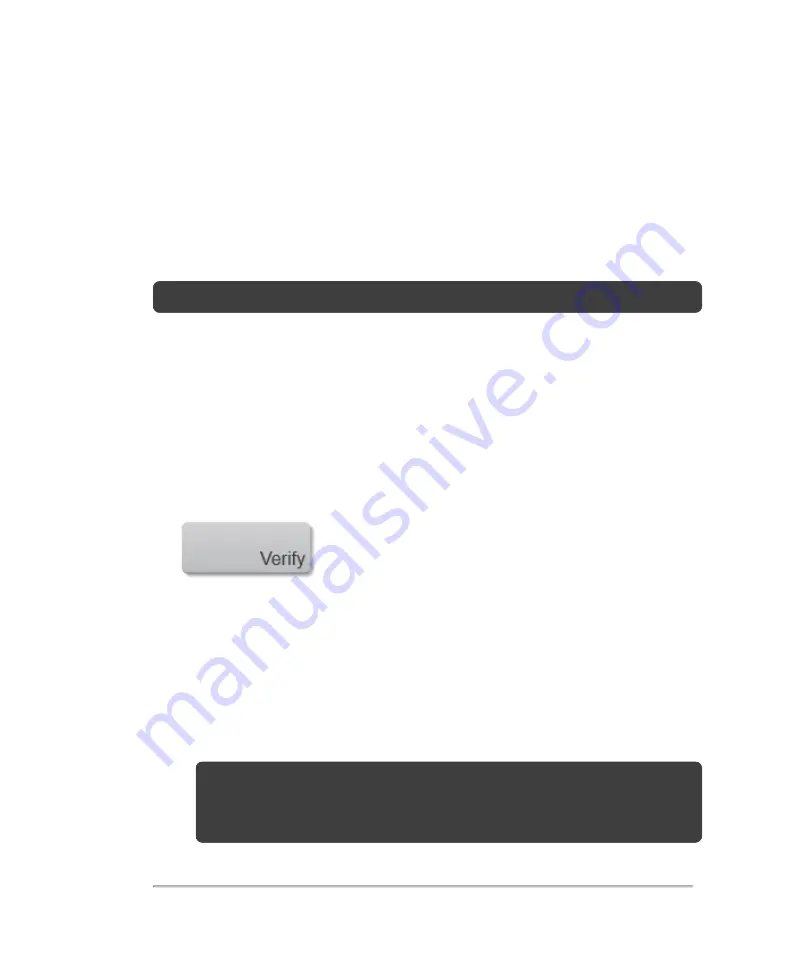
i. Select the check box of the MPPS server that you want
ii. Select the check box of the archiver
iii. Select the check box in the archiver's MPPS column
3
(Optional) If you want to use the storage commitment service, associate the
storage commitment server with the archiver:
Note:
Only one storage commitment server can be selected for a location.
i. Select the check box for the storage commitment server that you want
ii. Select the check box for the archiver
iii. Select the check box in the archiver's storage commit (SC) column
4
Once you have selected your preferred location, tap
Verify
to confirm that the
selected servers in the selected location are properly configured and able to
communicate as a DICOM device.
One of the following connection status of the device appears in the status column:
l
Failed
: DICOM cannot communicate with the device
l
Success
: DICOM can communicate with the device
l
Unknown
: The device does not support the C-ECHO (for example, verify query
command)
Note:
Unknown
is also displayed for locations that have not be checked;
in this case, the meaning of
Unknown
is to tell you that the device
verification has not been done.
80
System settings
Содержание VisualSonics Vevo MD
Страница 1: ......
Страница 2: ......
Страница 12: ...12 ...
Страница 27: ...System enclosure with composite safety warning label location highlighted System components 27 ...
Страница 67: ...Contraindications The Vevo MD Imaging System system has no known contraindications Contraindications 67 ...
Страница 69: ...System settings 69 ...
Страница 70: ...70 System settings ...
Страница 77: ...3 Tap DICOM Setup Connectivity 77 ...
Страница 112: ...3 Tap Delete and confirm you want to delete the exam type 4 Tap Done to close the settings page 112 System settings ...
Страница 114: ...4 Type a name for the exam type Note The exam type must have a unique name 5 Tap Done 114 System settings ...
Страница 146: ...2 Tap User Management in the list on the left 146 System settings ...
Страница 164: ...2 Check the Enable Patient Header check box below the user list 3 Tap Done 164 System settings ...
Страница 168: ...Review images screen 1 Next and previous image 2 Scan 3 Export 4 Delete 168 Patient ...
Страница 174: ...3 Tap a text box and fill in the field See Patient form fields on page 170 4 Tap Done 174 Patient ...
Страница 266: ...Note When you enable zoom from inside the color box the whole image is zoomed not just the color box area 266 Scanning ...
Страница 281: ...3 When the move is complete lift your finger to commit the change 4 Save your image Annotations 281 ...
Страница 293: ...4 Tap Save Clip to save the entire clip or tap Save Frame to save a new single frame To add a linear measurement 293 ...
Страница 461: ...zoom while scanning 2D control 226 Color Doppler Mode control 265 Index 461 ...
Страница 462: ...462 Index ...
Страница 463: ...51370 01 1 0 51370 01 ...






























