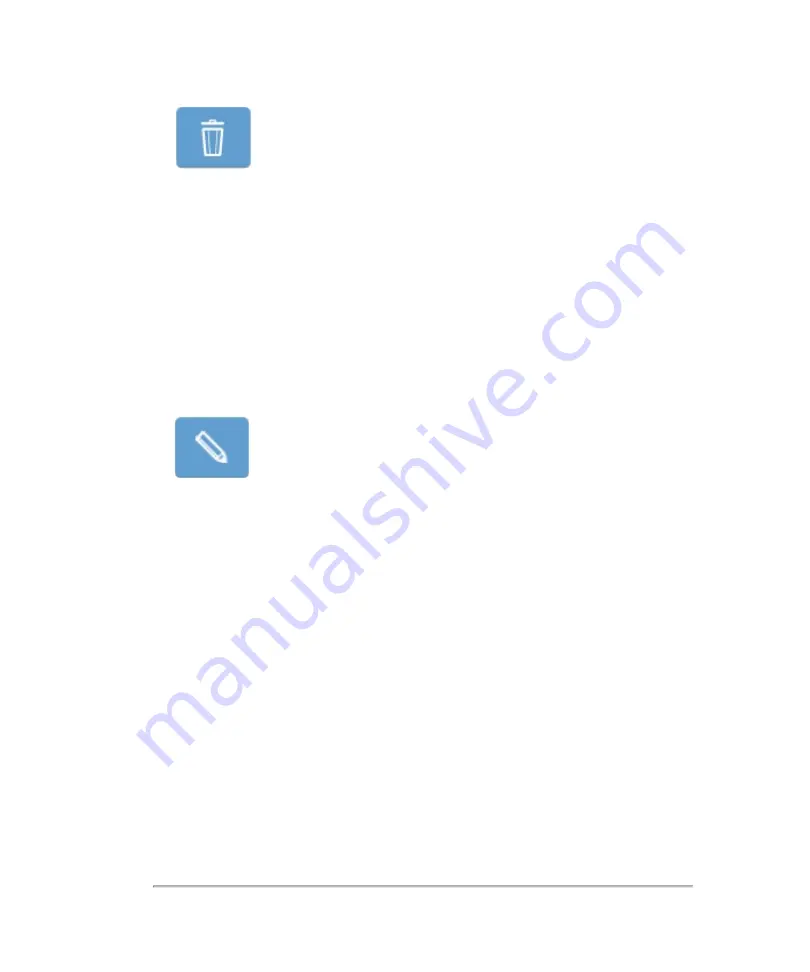
3
Save your image.
To modify an annotation
Once an annotation is placed, you can edit the text.
1
Tap the annotation on the image or on the annotation panel.
2
Tap the
Edit
button or tap the
Annotation
button and edit the text or select another
predefined annotation.
3
(Optional) Tap
Cancel
to return to the image with the annotation in its original state.
4
Tap
Done
.
5
Save your image.
To move an annotation
Once an annotation is placed, you can move it to a different location on the image.
1
Tap the annotation on the image or on the annotation panel. The annotation will
change color.
2
Drag the annotation to the desired location. If an arrow is part of the annotation, the
head of the arrow stays at the initial location on the image while you move the text.
You can drag the arrow head separately, if required.
The following example shows the arrow head selected for editing.
280
Scanning
Содержание VisualSonics Vevo MD
Страница 1: ......
Страница 2: ......
Страница 12: ...12 ...
Страница 27: ...System enclosure with composite safety warning label location highlighted System components 27 ...
Страница 67: ...Contraindications The Vevo MD Imaging System system has no known contraindications Contraindications 67 ...
Страница 69: ...System settings 69 ...
Страница 70: ...70 System settings ...
Страница 77: ...3 Tap DICOM Setup Connectivity 77 ...
Страница 112: ...3 Tap Delete and confirm you want to delete the exam type 4 Tap Done to close the settings page 112 System settings ...
Страница 114: ...4 Type a name for the exam type Note The exam type must have a unique name 5 Tap Done 114 System settings ...
Страница 146: ...2 Tap User Management in the list on the left 146 System settings ...
Страница 164: ...2 Check the Enable Patient Header check box below the user list 3 Tap Done 164 System settings ...
Страница 168: ...Review images screen 1 Next and previous image 2 Scan 3 Export 4 Delete 168 Patient ...
Страница 174: ...3 Tap a text box and fill in the field See Patient form fields on page 170 4 Tap Done 174 Patient ...
Страница 266: ...Note When you enable zoom from inside the color box the whole image is zoomed not just the color box area 266 Scanning ...
Страница 281: ...3 When the move is complete lift your finger to commit the change 4 Save your image Annotations 281 ...
Страница 293: ...4 Tap Save Clip to save the entire clip or tap Save Frame to save a new single frame To add a linear measurement 293 ...
Страница 461: ...zoom while scanning 2D control 226 Color Doppler Mode control 265 Index 461 ...
Страница 462: ...462 Index ...
Страница 463: ...51370 01 1 0 51370 01 ...






























