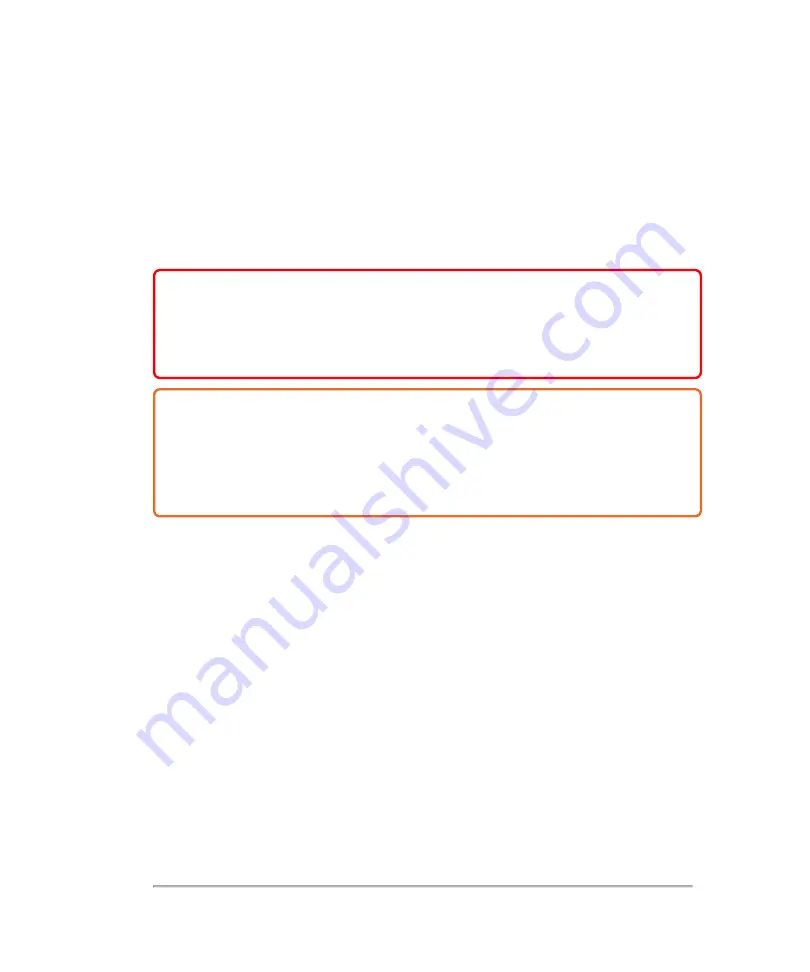
l
Ensure
that the disinfectant type and the solution strength and duration are
appropriate for the equipment.
l
Follow
manufacturer recommendations and local regulations, when preparing,
using, and disposing of chemicals.
l
Follow
the disinfectant manufacturer’s recommendations regarding appropriate
personal protective equipment (PPE), such as protective eye wear and gloves.
WARNING:
Ensure that cleaning and disinfecting solutions and wipes are
not expired.
Some cleaners and disinfectants can cause an allergic reaction to some
individuals.
Caution:
Do not allow cleaning solution or disinfectant into the system or
transducer connectors.
Do not use strong solvents such as thinner or benzene, or abrasive cleansers,
since these will damage the exterior surfaces. Use only FUJIFILM SonoSite
recommended cleaners or disinfectants.
318
Cleaning and disinfecting
Содержание VisualSonics Vevo MD
Страница 1: ......
Страница 2: ......
Страница 12: ...12 ...
Страница 27: ...System enclosure with composite safety warning label location highlighted System components 27 ...
Страница 67: ...Contraindications The Vevo MD Imaging System system has no known contraindications Contraindications 67 ...
Страница 69: ...System settings 69 ...
Страница 70: ...70 System settings ...
Страница 77: ...3 Tap DICOM Setup Connectivity 77 ...
Страница 112: ...3 Tap Delete and confirm you want to delete the exam type 4 Tap Done to close the settings page 112 System settings ...
Страница 114: ...4 Type a name for the exam type Note The exam type must have a unique name 5 Tap Done 114 System settings ...
Страница 146: ...2 Tap User Management in the list on the left 146 System settings ...
Страница 164: ...2 Check the Enable Patient Header check box below the user list 3 Tap Done 164 System settings ...
Страница 168: ...Review images screen 1 Next and previous image 2 Scan 3 Export 4 Delete 168 Patient ...
Страница 174: ...3 Tap a text box and fill in the field See Patient form fields on page 170 4 Tap Done 174 Patient ...
Страница 266: ...Note When you enable zoom from inside the color box the whole image is zoomed not just the color box area 266 Scanning ...
Страница 281: ...3 When the move is complete lift your finger to commit the change 4 Save your image Annotations 281 ...
Страница 293: ...4 Tap Save Clip to save the entire clip or tap Save Frame to save a new single frame To add a linear measurement 293 ...
Страница 461: ...zoom while scanning 2D control 226 Color Doppler Mode control 265 Index 461 ...
Страница 462: ...462 Index ...
Страница 463: ...51370 01 1 0 51370 01 ...
















































