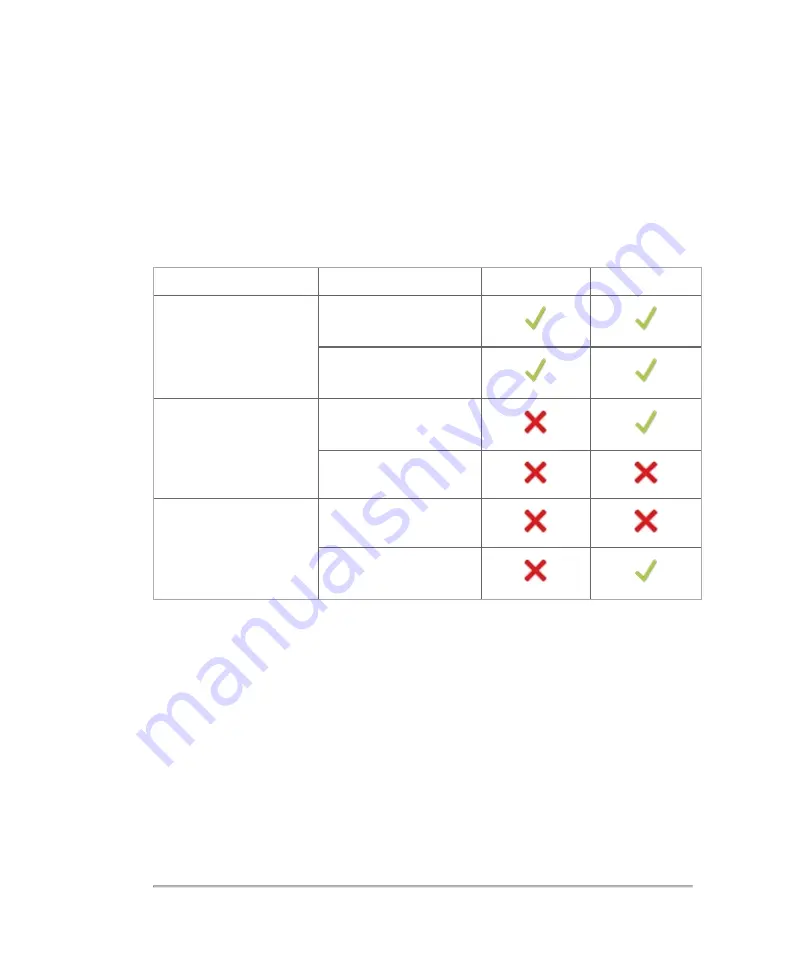
Output display
The system meets the AIUM (American Institute of Ultrasound in Medicine) output
display standard for MI and TI, see
on page 418. The
following table indicates for each transducer and operating mode when either the TI or
MI is greater than or equal to a value of 1.0, thus requiring display.
Transducer Model
Index
2D, M-Mode
Color
UHF22
MI
TIC, TIB, or TIS
UHF48
MI
TIC, TIB, or TIS
UHF70
MI
TIC, TIB, or TIS
TI or MI ≥ 1.0
Even if MI is less than 1.0, the system provides a continuous real-time display of MI in
all imaging modes, in increments of 0.1.
The system meets the output display standard for TI and provides a continuous real-
time display of TI in all imaging modes, in increments of 0.1.
The TI consists of three user-selectable indices, and only one of these is displayed at
any one time. In order to display TI properly and meet the ALARA principle, the user
selects an appropriate TI based on the specific exam being performed. FUJIFILM
SonoSite provides a copy of AIUM Medical Ultrasound Safety, which contains
guidance on determining which TI is appropriate. See
on page 418 or
"Guidelines for reducing MI and TI"
Output display
381
Содержание VisualSonics Vevo MD
Страница 1: ......
Страница 2: ......
Страница 12: ...12 ...
Страница 27: ...System enclosure with composite safety warning label location highlighted System components 27 ...
Страница 67: ...Contraindications The Vevo MD Imaging System system has no known contraindications Contraindications 67 ...
Страница 69: ...System settings 69 ...
Страница 70: ...70 System settings ...
Страница 77: ...3 Tap DICOM Setup Connectivity 77 ...
Страница 112: ...3 Tap Delete and confirm you want to delete the exam type 4 Tap Done to close the settings page 112 System settings ...
Страница 114: ...4 Type a name for the exam type Note The exam type must have a unique name 5 Tap Done 114 System settings ...
Страница 146: ...2 Tap User Management in the list on the left 146 System settings ...
Страница 164: ...2 Check the Enable Patient Header check box below the user list 3 Tap Done 164 System settings ...
Страница 168: ...Review images screen 1 Next and previous image 2 Scan 3 Export 4 Delete 168 Patient ...
Страница 174: ...3 Tap a text box and fill in the field See Patient form fields on page 170 4 Tap Done 174 Patient ...
Страница 266: ...Note When you enable zoom from inside the color box the whole image is zoomed not just the color box area 266 Scanning ...
Страница 281: ...3 When the move is complete lift your finger to commit the change 4 Save your image Annotations 281 ...
Страница 293: ...4 Tap Save Clip to save the entire clip or tap Save Frame to save a new single frame To add a linear measurement 293 ...
Страница 461: ...zoom while scanning 2D control 226 Color Doppler Mode control 265 Index 461 ...
Страница 462: ...462 Index ...
Страница 463: ...51370 01 1 0 51370 01 ...
















































