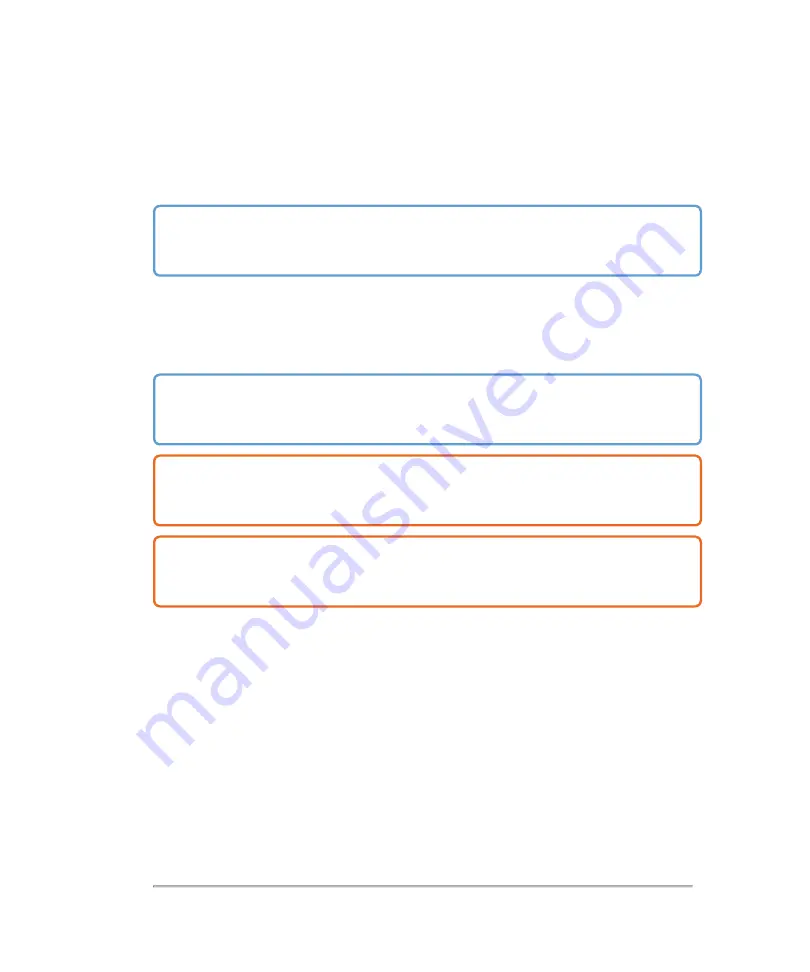
USB devices
You can use the USB ports on the system for connecting devices such as a USB foot
switch, USB memory stick or USB hard drive.
Important:
Only a user with Administrator privileges can choose to enable or
disable exports to a USB device—this option is off by default. See
USB memory sticks
You can use a USB memory stick to export patient exams, import and export logs and
setup configurations.
Important:
The system does not support password-protected USB memory
sticks. Make sure that the USB memory stick you use does not have password
protection enabled.
Caution:
Do not remove the USB memory stick or turn off the ultrasound system
while the system is exporting, to avoid damaging the USB memory stick and losing
patient data from it.
Caution:
Do not bump or otherwise apply pressure to the USB memory stick while
it is in a USB port on the system as the connecter or USB could break and patient
data could be lost.
To connect a USB memory stick for importing or exporting
♦ Insert the USB memory stick into a USB port. See
USB devices
129
Содержание VisualSonics Vevo MD
Страница 1: ......
Страница 2: ......
Страница 12: ...12 ...
Страница 27: ...System enclosure with composite safety warning label location highlighted System components 27 ...
Страница 67: ...Contraindications The Vevo MD Imaging System system has no known contraindications Contraindications 67 ...
Страница 69: ...System settings 69 ...
Страница 70: ...70 System settings ...
Страница 77: ...3 Tap DICOM Setup Connectivity 77 ...
Страница 112: ...3 Tap Delete and confirm you want to delete the exam type 4 Tap Done to close the settings page 112 System settings ...
Страница 114: ...4 Type a name for the exam type Note The exam type must have a unique name 5 Tap Done 114 System settings ...
Страница 146: ...2 Tap User Management in the list on the left 146 System settings ...
Страница 164: ...2 Check the Enable Patient Header check box below the user list 3 Tap Done 164 System settings ...
Страница 168: ...Review images screen 1 Next and previous image 2 Scan 3 Export 4 Delete 168 Patient ...
Страница 174: ...3 Tap a text box and fill in the field See Patient form fields on page 170 4 Tap Done 174 Patient ...
Страница 266: ...Note When you enable zoom from inside the color box the whole image is zoomed not just the color box area 266 Scanning ...
Страница 281: ...3 When the move is complete lift your finger to commit the change 4 Save your image Annotations 281 ...
Страница 293: ...4 Tap Save Clip to save the entire clip or tap Save Frame to save a new single frame To add a linear measurement 293 ...
Страница 461: ...zoom while scanning 2D control 226 Color Doppler Mode control 265 Index 461 ...
Страница 462: ...462 Index ...
Страница 463: ...51370 01 1 0 51370 01 ...






























