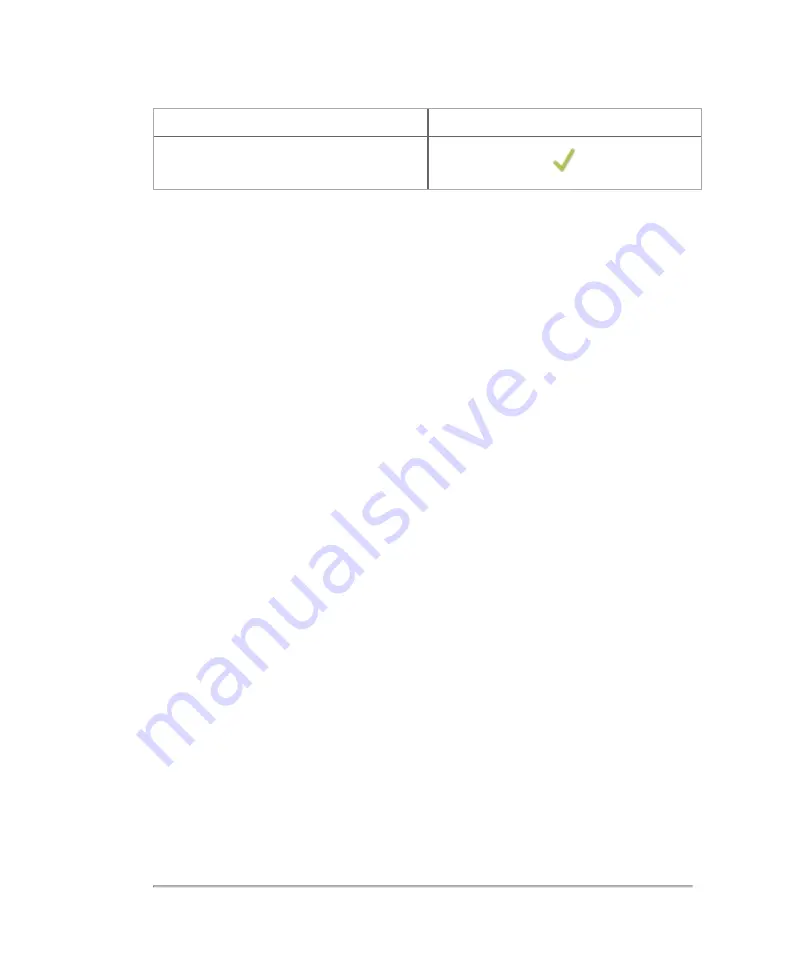
Measurement
M-Mode
When adding measurements, observe the following:
l
Measurements will be displayed on both the clinical display and the control
panel
l
Measurements can be placed on a saved image loaded into review or any image
that has been acquired during an acquisition session
l
Measurements cannot be placed on an image that is part of an exam that has
been archived or transferring—the measurements button will not be displayed
l
Measurements will not be displayed during playback of a clip or if the clip was
exported to AVI format
l
Measurements and their labels will be identified with a unique matching caliper
which matches the measurement's listing caliper on the measurement panel
l
If the unit value includes more than four digits before the decimal point, the unit
of measure changes so that the value will have less than four digits displayed
l
You will need to save (or resave) your image after adding, editing or deleting
measurements
To view available measurements for a selected image
1
Review an image by doing one of the following:
a. If you are in
Review Images
, double tap a thumbnail image to open in review—
if the image is a clip, pause the clip
Measurements
283
Содержание VisualSonics Vevo MD
Страница 1: ......
Страница 2: ......
Страница 12: ...12 ...
Страница 27: ...System enclosure with composite safety warning label location highlighted System components 27 ...
Страница 67: ...Contraindications The Vevo MD Imaging System system has no known contraindications Contraindications 67 ...
Страница 69: ...System settings 69 ...
Страница 70: ...70 System settings ...
Страница 77: ...3 Tap DICOM Setup Connectivity 77 ...
Страница 112: ...3 Tap Delete and confirm you want to delete the exam type 4 Tap Done to close the settings page 112 System settings ...
Страница 114: ...4 Type a name for the exam type Note The exam type must have a unique name 5 Tap Done 114 System settings ...
Страница 146: ...2 Tap User Management in the list on the left 146 System settings ...
Страница 164: ...2 Check the Enable Patient Header check box below the user list 3 Tap Done 164 System settings ...
Страница 168: ...Review images screen 1 Next and previous image 2 Scan 3 Export 4 Delete 168 Patient ...
Страница 174: ...3 Tap a text box and fill in the field See Patient form fields on page 170 4 Tap Done 174 Patient ...
Страница 266: ...Note When you enable zoom from inside the color box the whole image is zoomed not just the color box area 266 Scanning ...
Страница 281: ...3 When the move is complete lift your finger to commit the change 4 Save your image Annotations 281 ...
Страница 293: ...4 Tap Save Clip to save the entire clip or tap Save Frame to save a new single frame To add a linear measurement 293 ...
Страница 461: ...zoom while scanning 2D control 226 Color Doppler Mode control 265 Index 461 ...
Страница 462: ...462 Index ...
Страница 463: ...51370 01 1 0 51370 01 ...






























