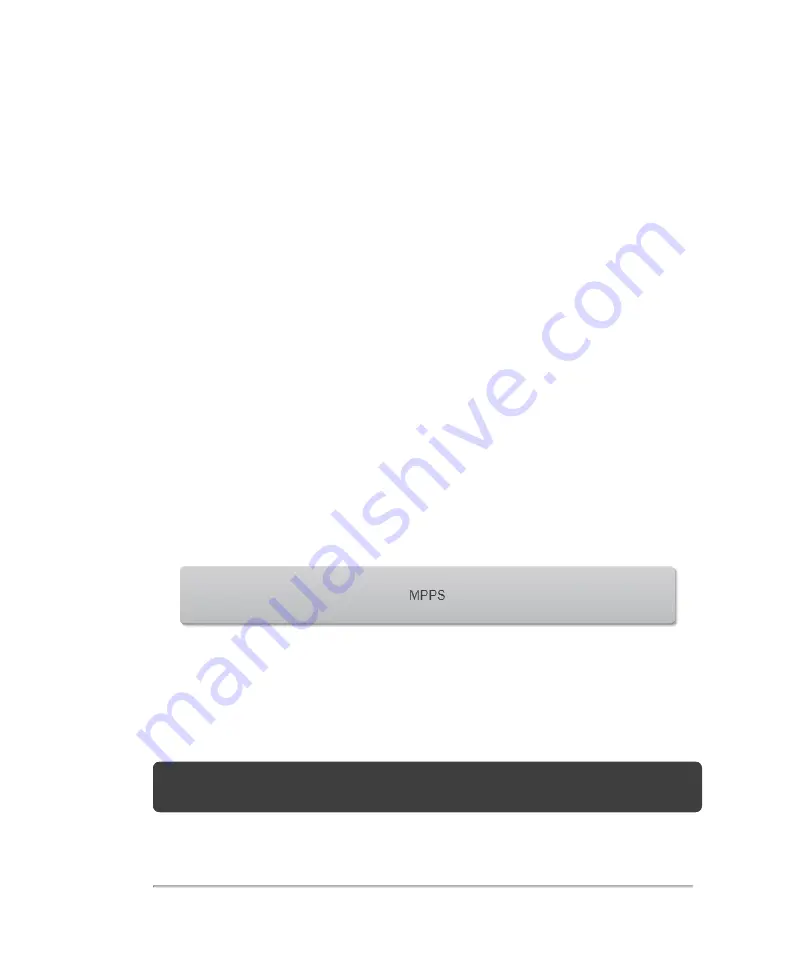
l
AE Title
: Application Entity Title
l
Worklist
: Today; Yesterday, today, tomorrow; All
l
This Device Only
: Restricts the query to patient procedures that are scheduled
for the Vevo MD Imaging System based on its AE Title
l
IP Address
: Unique identifier for the worklist server
l
Port
: Device port number
l
Automatic Query
: Turns automatic query on/off
l
Occurs Every
: In an automatic query, length of time between automatic
updates
l
Start Time
: In an automatic query, start time for the automatic update
(displayed in 24 hour time)
l
Ping
: Tap to determine whether the IP address is accessible. The system
displays OK or Failed
5 MPPS
MPPS or Modality Performed Procedure Step. Configuration for MPPS servers that
coordinate detailed information about the exam performed. You can associate one
MPPS server per location.
You can associate up to eight MPPS servers on the system.
Note:
You can discontinue MPPS for an exam before completing the exam—on the
patient form, tap
Discontinue
.
The following fields are available on the MPPS configuration page:
88
System settings
Содержание VisualSonics Vevo MD
Страница 1: ......
Страница 2: ......
Страница 12: ...12 ...
Страница 27: ...System enclosure with composite safety warning label location highlighted System components 27 ...
Страница 67: ...Contraindications The Vevo MD Imaging System system has no known contraindications Contraindications 67 ...
Страница 69: ...System settings 69 ...
Страница 70: ...70 System settings ...
Страница 77: ...3 Tap DICOM Setup Connectivity 77 ...
Страница 112: ...3 Tap Delete and confirm you want to delete the exam type 4 Tap Done to close the settings page 112 System settings ...
Страница 114: ...4 Type a name for the exam type Note The exam type must have a unique name 5 Tap Done 114 System settings ...
Страница 146: ...2 Tap User Management in the list on the left 146 System settings ...
Страница 164: ...2 Check the Enable Patient Header check box below the user list 3 Tap Done 164 System settings ...
Страница 168: ...Review images screen 1 Next and previous image 2 Scan 3 Export 4 Delete 168 Patient ...
Страница 174: ...3 Tap a text box and fill in the field See Patient form fields on page 170 4 Tap Done 174 Patient ...
Страница 266: ...Note When you enable zoom from inside the color box the whole image is zoomed not just the color box area 266 Scanning ...
Страница 281: ...3 When the move is complete lift your finger to commit the change 4 Save your image Annotations 281 ...
Страница 293: ...4 Tap Save Clip to save the entire clip or tap Save Frame to save a new single frame To add a linear measurement 293 ...
Страница 461: ...zoom while scanning 2D control 226 Color Doppler Mode control 265 Index 461 ...
Страница 462: ...462 Index ...
Страница 463: ...51370 01 1 0 51370 01 ...
















































