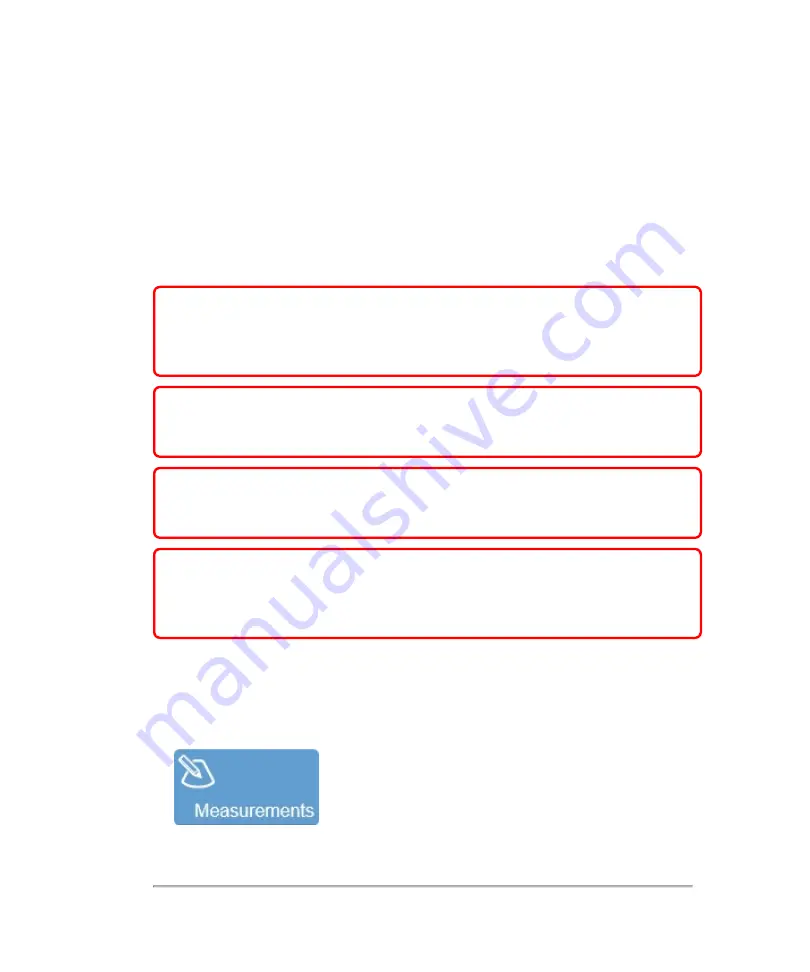
b. If you are in completed exams, select an exam and tap
Review Images
, then
double tap a thumbnail image to open in review—If the image is a clip, pause
the clip
c. If you are acquiring image data, tap
Freeze
on the control panel
2
View the available measurements by tapping the
Measurements
button. Only the
available measurements for the active mode will be available.
WARNING:
To avoid misdiagnosis or harming the patient outcome, start a
new patient form before starting a new patient exam and performing
measurement calculations. Starting a new patient form clears the previous
patient's data. See
"Entering patient information manually"
WARNING:
To avoid incorrect measurement calculations, verify that the
patient information, and system date and time settings are accurate and
correct.
WARNING:
To avoid misdiagnosis or harming the patient outcome, do not
use single calculations as sole diagnostic criteria. Use calculations in
conjunction with other clinical information.
WARNING:
The Vevo MD Imaging System uses ultra high frequency (UHF)
series transducers. Each UHF transducer model has a different image scale
that does not start at 0.0 mm, but includes an offset. Please be aware of this
when placing measurements.
To place a measurement on an image
1
Tap
Measurements
.
284
Measurements
Содержание VisualSonics Vevo MD
Страница 1: ......
Страница 2: ......
Страница 12: ...12 ...
Страница 27: ...System enclosure with composite safety warning label location highlighted System components 27 ...
Страница 67: ...Contraindications The Vevo MD Imaging System system has no known contraindications Contraindications 67 ...
Страница 69: ...System settings 69 ...
Страница 70: ...70 System settings ...
Страница 77: ...3 Tap DICOM Setup Connectivity 77 ...
Страница 112: ...3 Tap Delete and confirm you want to delete the exam type 4 Tap Done to close the settings page 112 System settings ...
Страница 114: ...4 Type a name for the exam type Note The exam type must have a unique name 5 Tap Done 114 System settings ...
Страница 146: ...2 Tap User Management in the list on the left 146 System settings ...
Страница 164: ...2 Check the Enable Patient Header check box below the user list 3 Tap Done 164 System settings ...
Страница 168: ...Review images screen 1 Next and previous image 2 Scan 3 Export 4 Delete 168 Patient ...
Страница 174: ...3 Tap a text box and fill in the field See Patient form fields on page 170 4 Tap Done 174 Patient ...
Страница 266: ...Note When you enable zoom from inside the color box the whole image is zoomed not just the color box area 266 Scanning ...
Страница 281: ...3 When the move is complete lift your finger to commit the change 4 Save your image Annotations 281 ...
Страница 293: ...4 Tap Save Clip to save the entire clip or tap Save Frame to save a new single frame To add a linear measurement 293 ...
Страница 461: ...zoom while scanning 2D control 226 Color Doppler Mode control 265 Index 461 ...
Страница 462: ...462 Index ...
Страница 463: ...51370 01 1 0 51370 01 ...






























