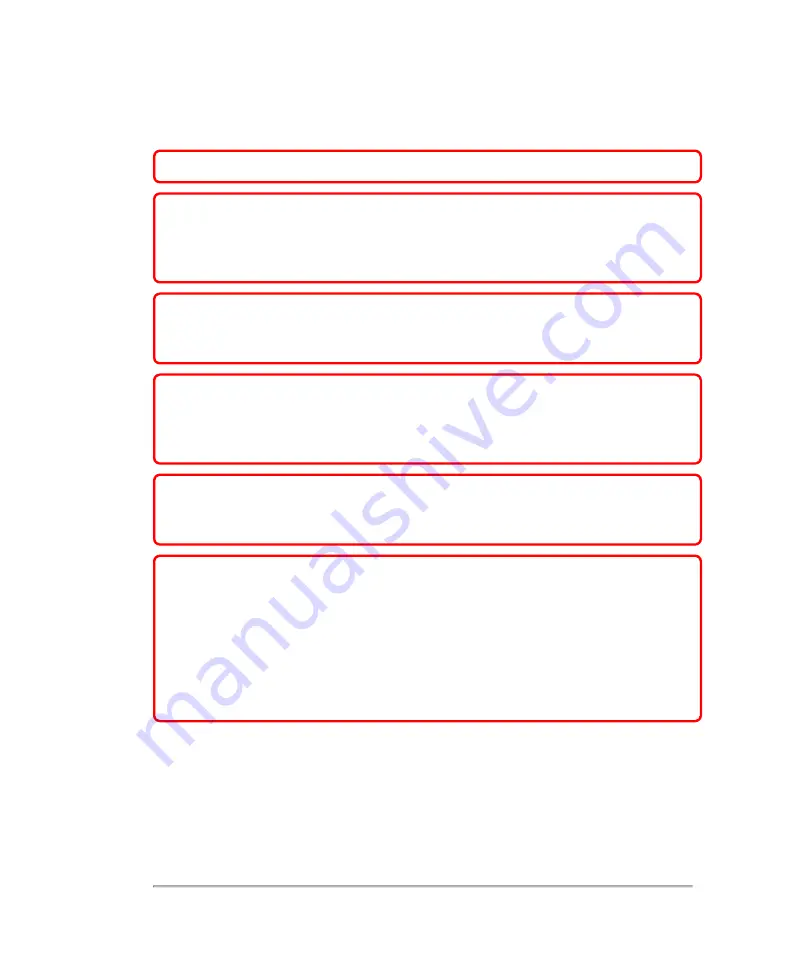
Clinical safety
WARNING:
To avoid injury, inspect all fasteners and connections.
WARNING:
To avoid the risk of a burn hazard, do not use the transducer
with high frequency surgical equipment. Such a hazard may occur in the
event of a defect in the high frequency surgical neutral electrode
connection.
WARNING:
Do not use the system if it exhibits erratic or inconsistent
behavior. Discontinuities in the scanning sequence are indicative of a
hardware failure that must be corrected before use.
WARNING:
Some transducer sheaths contain natural rubber latex and talc,
which can cause allergic reactions in some individuals. FUJIFILM SonoSite
recommends identifying your latex and talc-sensitive patients and being
prepared to treat allergic reactions promptly.
WARNING:
Perform ultrasound procedures prudently. Use the ALARA (as
low as reasonably achievable) principle and follow the prudent use
information concerning MI and TI.
WARNING:
To avoid injury or reduce the risk of infection to the patient,
observe the following: follow Universal Precautions when inserting a needle
and maintaining a medical device for interventional procedures, appropriate
training in interventional procedures as dictated by current relevant medical
practices as well as in proper operation of the ultrasound system and
transducer is required. During vascular access, the potential exists for
serious complications including without limitation the following:
pneumothorax, arterial puncture, and guide wire misplacement.
Clinical safety
349
Содержание VisualSonics Vevo MD
Страница 1: ......
Страница 2: ......
Страница 12: ...12 ...
Страница 27: ...System enclosure with composite safety warning label location highlighted System components 27 ...
Страница 67: ...Contraindications The Vevo MD Imaging System system has no known contraindications Contraindications 67 ...
Страница 69: ...System settings 69 ...
Страница 70: ...70 System settings ...
Страница 77: ...3 Tap DICOM Setup Connectivity 77 ...
Страница 112: ...3 Tap Delete and confirm you want to delete the exam type 4 Tap Done to close the settings page 112 System settings ...
Страница 114: ...4 Type a name for the exam type Note The exam type must have a unique name 5 Tap Done 114 System settings ...
Страница 146: ...2 Tap User Management in the list on the left 146 System settings ...
Страница 164: ...2 Check the Enable Patient Header check box below the user list 3 Tap Done 164 System settings ...
Страница 168: ...Review images screen 1 Next and previous image 2 Scan 3 Export 4 Delete 168 Patient ...
Страница 174: ...3 Tap a text box and fill in the field See Patient form fields on page 170 4 Tap Done 174 Patient ...
Страница 266: ...Note When you enable zoom from inside the color box the whole image is zoomed not just the color box area 266 Scanning ...
Страница 281: ...3 When the move is complete lift your finger to commit the change 4 Save your image Annotations 281 ...
Страница 293: ...4 Tap Save Clip to save the entire clip or tap Save Frame to save a new single frame To add a linear measurement 293 ...
Страница 461: ...zoom while scanning 2D control 226 Color Doppler Mode control 265 Index 461 ...
Страница 462: ...462 Index ...
Страница 463: ...51370 01 1 0 51370 01 ...
















































