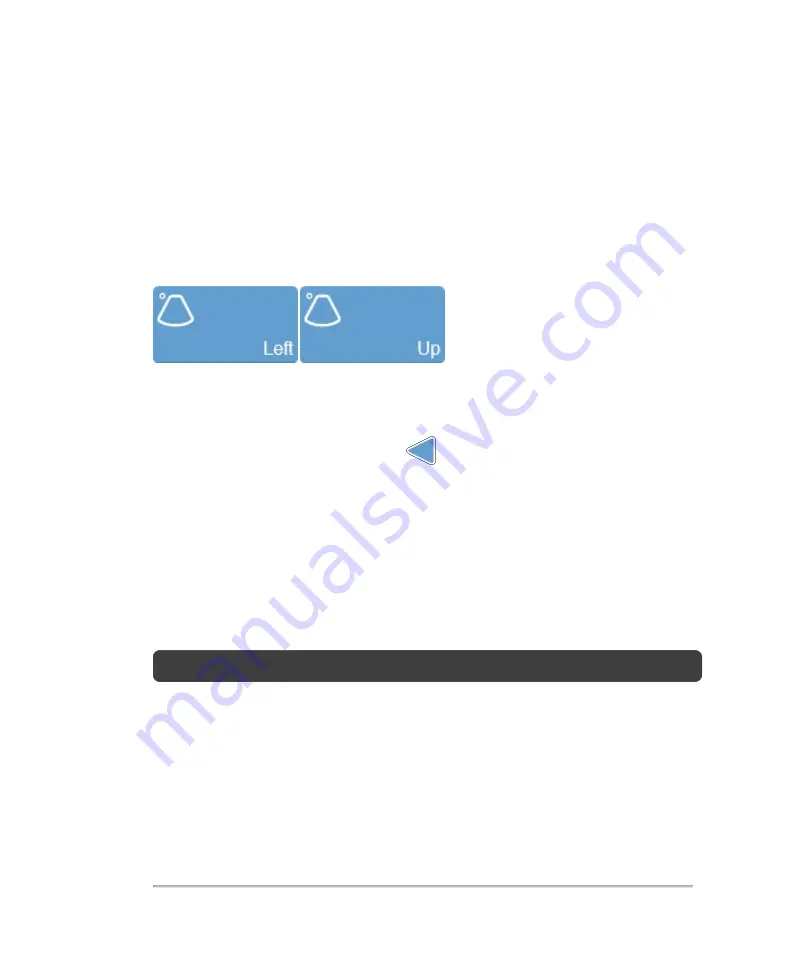
Transducer orientation indicator
The blue dot corresponds to the orientation ridge on the transducer nose and indicates
the orientation relative to the anatomy.
Tap either of the
Orientation
buttons to flip the image between the following options:
Right
and
Left
or
Up
and
Down
.
Focal zone
When you acquire data, this blue arrow
indicates the current focus depth.
Adjust the depth of the 2D focal zone on your image by tapping and dragging the arrow
up to decrease the depth or down to increase the depth.
Image depth
Adjust the image depth to display how deep you want the ultrasound signal. The
image depth is displayed in millimeters beside the control as you adjust it.
Note:
The available depth is transducer dependent.
To adjust the image depth
1
You can adjust the image depth in two ways:
a. Tap and drag the depth control down to increase the depth, or up to decrease
the depth—as you slide the control, the image depth is displayed beside the
2D control panel
219
Содержание VisualSonics Vevo MD
Страница 1: ......
Страница 2: ......
Страница 12: ...12 ...
Страница 27: ...System enclosure with composite safety warning label location highlighted System components 27 ...
Страница 67: ...Contraindications The Vevo MD Imaging System system has no known contraindications Contraindications 67 ...
Страница 69: ...System settings 69 ...
Страница 70: ...70 System settings ...
Страница 77: ...3 Tap DICOM Setup Connectivity 77 ...
Страница 112: ...3 Tap Delete and confirm you want to delete the exam type 4 Tap Done to close the settings page 112 System settings ...
Страница 114: ...4 Type a name for the exam type Note The exam type must have a unique name 5 Tap Done 114 System settings ...
Страница 146: ...2 Tap User Management in the list on the left 146 System settings ...
Страница 164: ...2 Check the Enable Patient Header check box below the user list 3 Tap Done 164 System settings ...
Страница 168: ...Review images screen 1 Next and previous image 2 Scan 3 Export 4 Delete 168 Patient ...
Страница 174: ...3 Tap a text box and fill in the field See Patient form fields on page 170 4 Tap Done 174 Patient ...
Страница 266: ...Note When you enable zoom from inside the color box the whole image is zoomed not just the color box area 266 Scanning ...
Страница 281: ...3 When the move is complete lift your finger to commit the change 4 Save your image Annotations 281 ...
Страница 293: ...4 Tap Save Clip to save the entire clip or tap Save Frame to save a new single frame To add a linear measurement 293 ...
Страница 461: ...zoom while scanning 2D control 226 Color Doppler Mode control 265 Index 461 ...
Страница 462: ...462 Index ...
Страница 463: ...51370 01 1 0 51370 01 ...






























