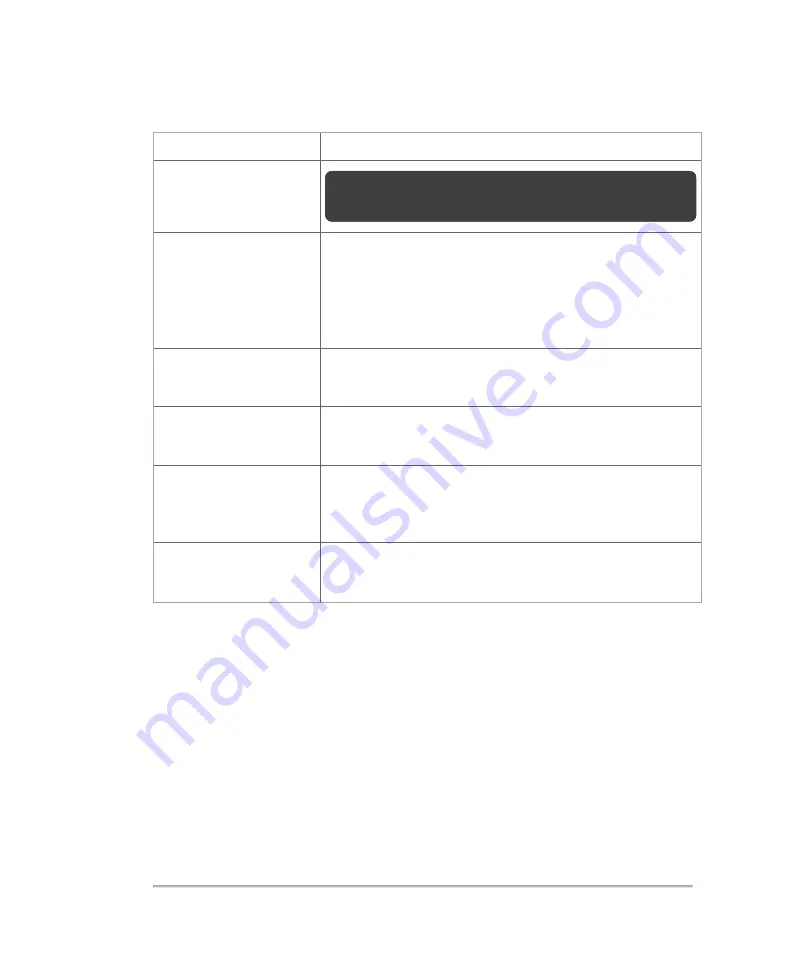
Connector
Description
Note:
Once a headphone jack is connected, the internal
speakers and HDMI audio will be disabled.
Fuse box
The fuse box is located between the main power switch
and the AC In socket, on the bottom of the back of the
system enclosure. The fuse box contains replaceable
fuses that must be replaced by a FUJIFILM SonoSite
service technician.
AC In
Connect the power cable here. Located on the bottom of
the back of the system enclosure.
Ethernet connector
Connect your network data cable here. Located on the
back of the computer enclosure.
USB connectors
Connect your USB equipped data storage device here. 2
located on the back and 2 on the side of the computer
enclosure.
Transducer interface
Connect the transducer here. Slide the transducer down
into the transducer bay and lock into place.
System connectors
With the exception of the Ethernet network cable, cables being connected to the
ultrasound cart must be 3 m (9' 10") in length, or shorter.
Grab bars
Use the front and back grab bars when you are moving the system. Don't use them to
lift the system—they are not designed to bear the weight of the system.
System components
33
Содержание VisualSonics Vevo MD
Страница 1: ......
Страница 2: ......
Страница 12: ...12 ...
Страница 27: ...System enclosure with composite safety warning label location highlighted System components 27 ...
Страница 67: ...Contraindications The Vevo MD Imaging System system has no known contraindications Contraindications 67 ...
Страница 69: ...System settings 69 ...
Страница 70: ...70 System settings ...
Страница 77: ...3 Tap DICOM Setup Connectivity 77 ...
Страница 112: ...3 Tap Delete and confirm you want to delete the exam type 4 Tap Done to close the settings page 112 System settings ...
Страница 114: ...4 Type a name for the exam type Note The exam type must have a unique name 5 Tap Done 114 System settings ...
Страница 146: ...2 Tap User Management in the list on the left 146 System settings ...
Страница 164: ...2 Check the Enable Patient Header check box below the user list 3 Tap Done 164 System settings ...
Страница 168: ...Review images screen 1 Next and previous image 2 Scan 3 Export 4 Delete 168 Patient ...
Страница 174: ...3 Tap a text box and fill in the field See Patient form fields on page 170 4 Tap Done 174 Patient ...
Страница 266: ...Note When you enable zoom from inside the color box the whole image is zoomed not just the color box area 266 Scanning ...
Страница 281: ...3 When the move is complete lift your finger to commit the change 4 Save your image Annotations 281 ...
Страница 293: ...4 Tap Save Clip to save the entire clip or tap Save Frame to save a new single frame To add a linear measurement 293 ...
Страница 461: ...zoom while scanning 2D control 226 Color Doppler Mode control 265 Index 461 ...
Страница 462: ...462 Index ...
Страница 463: ...51370 01 1 0 51370 01 ...
















































