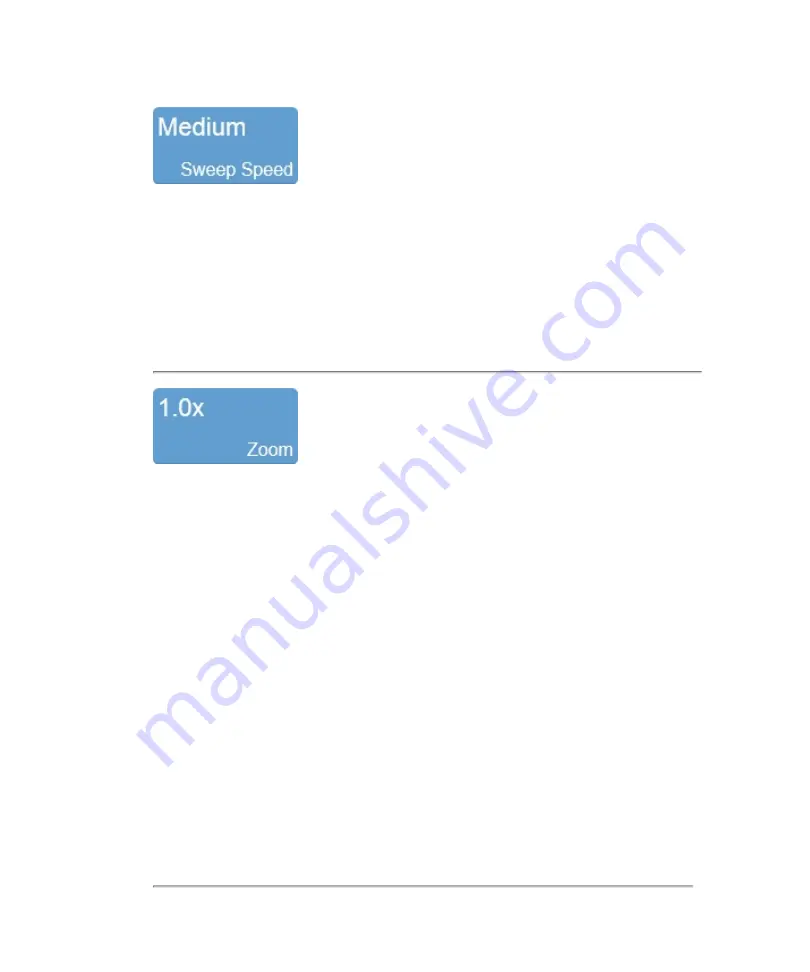
Adjusts the scale of the data in the M-Mode window. A faster sweep speed will
increase the speed and decompress or "stretch out" the clip image.
To set the sweep speed, tap the
Sweep Speed
button and select
Fast
,
Medium
, or
Slow
.
You can also use a horizontal pinch motion within the M-Mode window to adjust the
sweep speed.
Use this control to zoom in on the M-Mode window in review.
Tap the
Zoom
button to activate the adjustable zoom control. Tap the
In
or
Out
button
or drag the slider. The zoom factor is displayed within a range from 1.0x to 8.0x.
You can also use a two finger spread gesture within the image area to zoom in; once
activated, four arrows will be displayed indicating zoom is on. To zoom out, use a two
finger pinch gesture.
To view other areas of the zoomed image, pan the image by dragging one finger in any
direction within the image area.
A magnifier icon and location guide is shown in the image on the clinical display. The
location guide displays the original image area with a white inner area that represents
the visible zoom area.
244
Scanning
Содержание VisualSonics Vevo MD
Страница 1: ......
Страница 2: ......
Страница 12: ...12 ...
Страница 27: ...System enclosure with composite safety warning label location highlighted System components 27 ...
Страница 67: ...Contraindications The Vevo MD Imaging System system has no known contraindications Contraindications 67 ...
Страница 69: ...System settings 69 ...
Страница 70: ...70 System settings ...
Страница 77: ...3 Tap DICOM Setup Connectivity 77 ...
Страница 112: ...3 Tap Delete and confirm you want to delete the exam type 4 Tap Done to close the settings page 112 System settings ...
Страница 114: ...4 Type a name for the exam type Note The exam type must have a unique name 5 Tap Done 114 System settings ...
Страница 146: ...2 Tap User Management in the list on the left 146 System settings ...
Страница 164: ...2 Check the Enable Patient Header check box below the user list 3 Tap Done 164 System settings ...
Страница 168: ...Review images screen 1 Next and previous image 2 Scan 3 Export 4 Delete 168 Patient ...
Страница 174: ...3 Tap a text box and fill in the field See Patient form fields on page 170 4 Tap Done 174 Patient ...
Страница 266: ...Note When you enable zoom from inside the color box the whole image is zoomed not just the color box area 266 Scanning ...
Страница 281: ...3 When the move is complete lift your finger to commit the change 4 Save your image Annotations 281 ...
Страница 293: ...4 Tap Save Clip to save the entire clip or tap Save Frame to save a new single frame To add a linear measurement 293 ...
Страница 461: ...zoom while scanning 2D control 226 Color Doppler Mode control 265 Index 461 ...
Страница 462: ...462 Index ...
Страница 463: ...51370 01 1 0 51370 01 ...






























