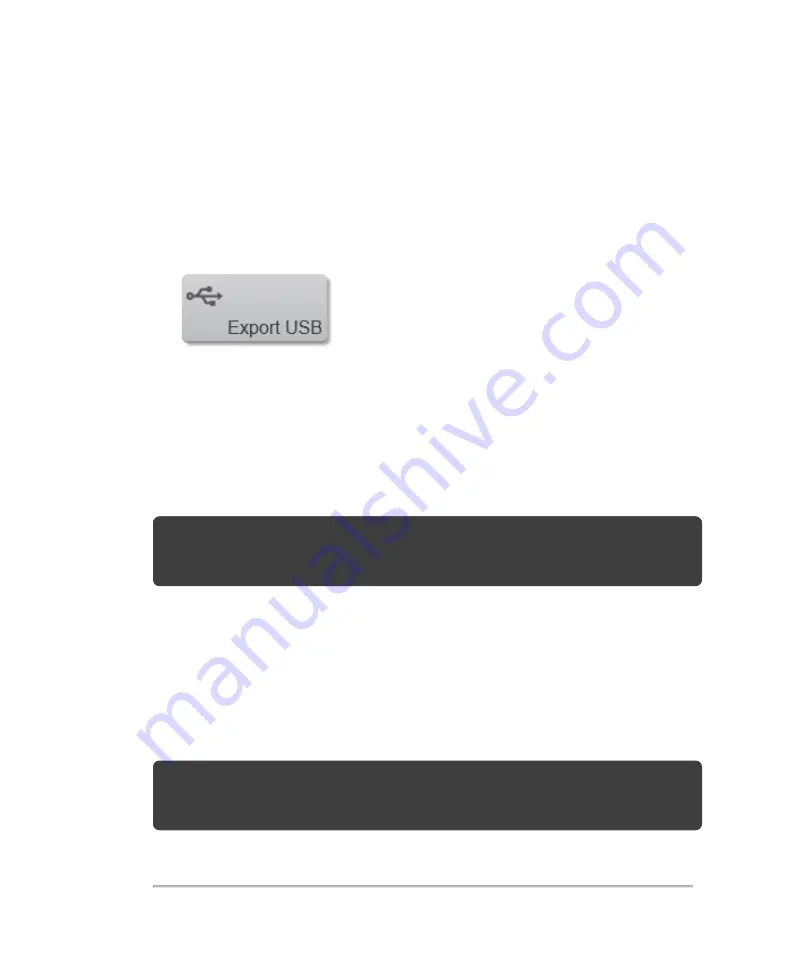
a. Ended exam(s): Displayed with black text and all export options will be
available
b. Active exam: Displayed with blue text— PACS will not be an available option
for export
3
Tap
Export USB
.
4
In the export page, choose the export type.
l
PACS
: Exports completed Patient Exams in DICOM format to be read on a
PACS station or other DICOM viewer
l
Multimedia
: Allows export of individual images and reports. You can change
the file name and select the file type (Clips, Frames or Report)
Note:
When you select Multimedia, an image summary (quantity of images and
space available) is displayed in the top left corner of the Export USB page; similarly
when you select PACS, an exam summary is displayed.
5
(Optional) Decide if you wish to
Hide patient information on exported images
—
when the checkbox is enabled, the patient information will not be displayed on
exported images.
6
Tap
Export
.
During export, a report will be displayed; when export is complete, a message
confirming a successful export will be shown.
Note:
If you export to DICOMDIR, the archive status column on the
Completed
Exams
page will indicate the archive status of the exam. See
To export completed exams
191
Содержание VisualSonics Vevo MD
Страница 1: ......
Страница 2: ......
Страница 12: ...12 ...
Страница 27: ...System enclosure with composite safety warning label location highlighted System components 27 ...
Страница 67: ...Contraindications The Vevo MD Imaging System system has no known contraindications Contraindications 67 ...
Страница 69: ...System settings 69 ...
Страница 70: ...70 System settings ...
Страница 77: ...3 Tap DICOM Setup Connectivity 77 ...
Страница 112: ...3 Tap Delete and confirm you want to delete the exam type 4 Tap Done to close the settings page 112 System settings ...
Страница 114: ...4 Type a name for the exam type Note The exam type must have a unique name 5 Tap Done 114 System settings ...
Страница 146: ...2 Tap User Management in the list on the left 146 System settings ...
Страница 164: ...2 Check the Enable Patient Header check box below the user list 3 Tap Done 164 System settings ...
Страница 168: ...Review images screen 1 Next and previous image 2 Scan 3 Export 4 Delete 168 Patient ...
Страница 174: ...3 Tap a text box and fill in the field See Patient form fields on page 170 4 Tap Done 174 Patient ...
Страница 266: ...Note When you enable zoom from inside the color box the whole image is zoomed not just the color box area 266 Scanning ...
Страница 281: ...3 When the move is complete lift your finger to commit the change 4 Save your image Annotations 281 ...
Страница 293: ...4 Tap Save Clip to save the entire clip or tap Save Frame to save a new single frame To add a linear measurement 293 ...
Страница 461: ...zoom while scanning 2D control 226 Color Doppler Mode control 265 Index 461 ...
Страница 462: ...462 Index ...
Страница 463: ...51370 01 1 0 51370 01 ...






























