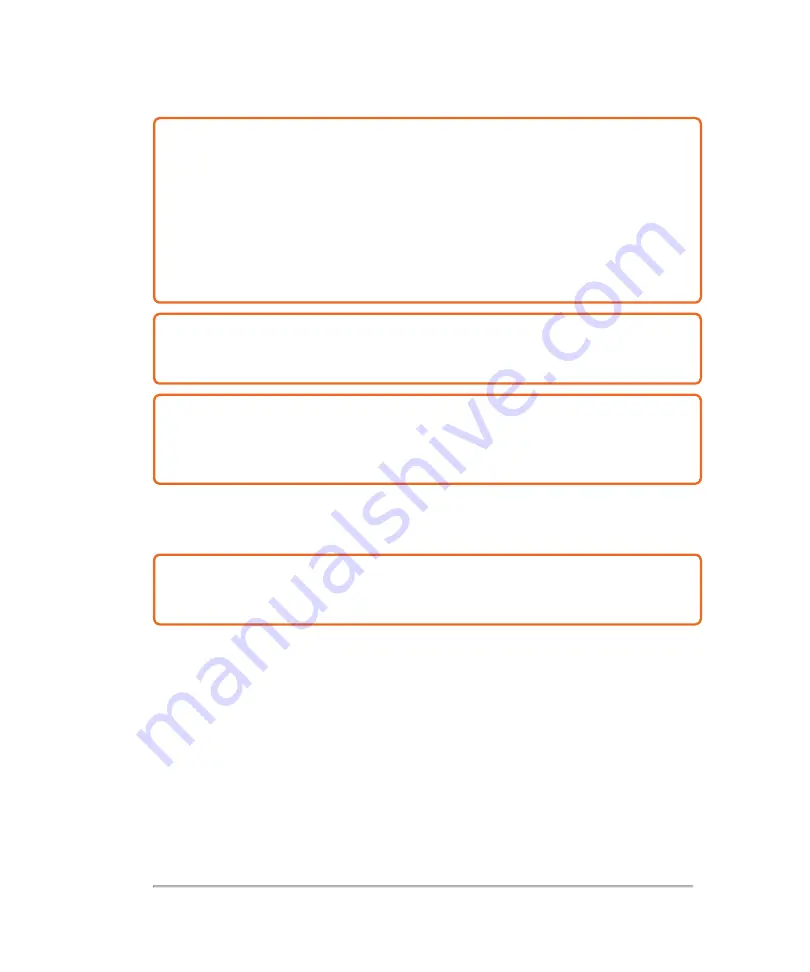
Caution:
FUJIFILM SonoSite recommends that the Vevo MD Imaging System be
pushed by one person from behind and guided by another person in front, using the
grab bars. Please use caution when going up or down ramps. Keep the system
upright during transport.
Ensure that the castors are locked when the Vevo MD Imaging System is not being
transported.
Never lift the system using the grab bars.
Caution:
Watch out for pinching from the adjustable monitors. Both the control
panel and clinical display monitors can be adjusted. When moving the system, or
adjusting these monitors, take care near these moving parts to ensure safety.
Caution:
Watch out for pinching at the bottom of the transducer bay when attaching
the transducer connector to the transducer interface on the system. Use the
transducer handle to push the transducer connector into place and when sliding
transducer in or out of the transducer bay.
Magnetic field sensitivity
Caution:
DO NOT situate the Vevo MD Imaging System close to large clinical
magnets as the magnetic fields may affect the performance of the Vevo MD
Imaging System and cause distortion in the acquired image.
Labeling and verification
This device complies with Part 15 of the FCC Rules. Operation is subject to the
following two conditions:
l
This device may not cause harmful interference
l
This device must accept any interference received, including interference that
may cause undesired operation
Product safety
347
Содержание VisualSonics Vevo MD
Страница 1: ......
Страница 2: ......
Страница 12: ...12 ...
Страница 27: ...System enclosure with composite safety warning label location highlighted System components 27 ...
Страница 67: ...Contraindications The Vevo MD Imaging System system has no known contraindications Contraindications 67 ...
Страница 69: ...System settings 69 ...
Страница 70: ...70 System settings ...
Страница 77: ...3 Tap DICOM Setup Connectivity 77 ...
Страница 112: ...3 Tap Delete and confirm you want to delete the exam type 4 Tap Done to close the settings page 112 System settings ...
Страница 114: ...4 Type a name for the exam type Note The exam type must have a unique name 5 Tap Done 114 System settings ...
Страница 146: ...2 Tap User Management in the list on the left 146 System settings ...
Страница 164: ...2 Check the Enable Patient Header check box below the user list 3 Tap Done 164 System settings ...
Страница 168: ...Review images screen 1 Next and previous image 2 Scan 3 Export 4 Delete 168 Patient ...
Страница 174: ...3 Tap a text box and fill in the field See Patient form fields on page 170 4 Tap Done 174 Patient ...
Страница 266: ...Note When you enable zoom from inside the color box the whole image is zoomed not just the color box area 266 Scanning ...
Страница 281: ...3 When the move is complete lift your finger to commit the change 4 Save your image Annotations 281 ...
Страница 293: ...4 Tap Save Clip to save the entire clip or tap Save Frame to save a new single frame To add a linear measurement 293 ...
Страница 461: ...zoom while scanning 2D control 226 Color Doppler Mode control 265 Index 461 ...
Страница 462: ...462 Index ...
Страница 463: ...51370 01 1 0 51370 01 ...
















































