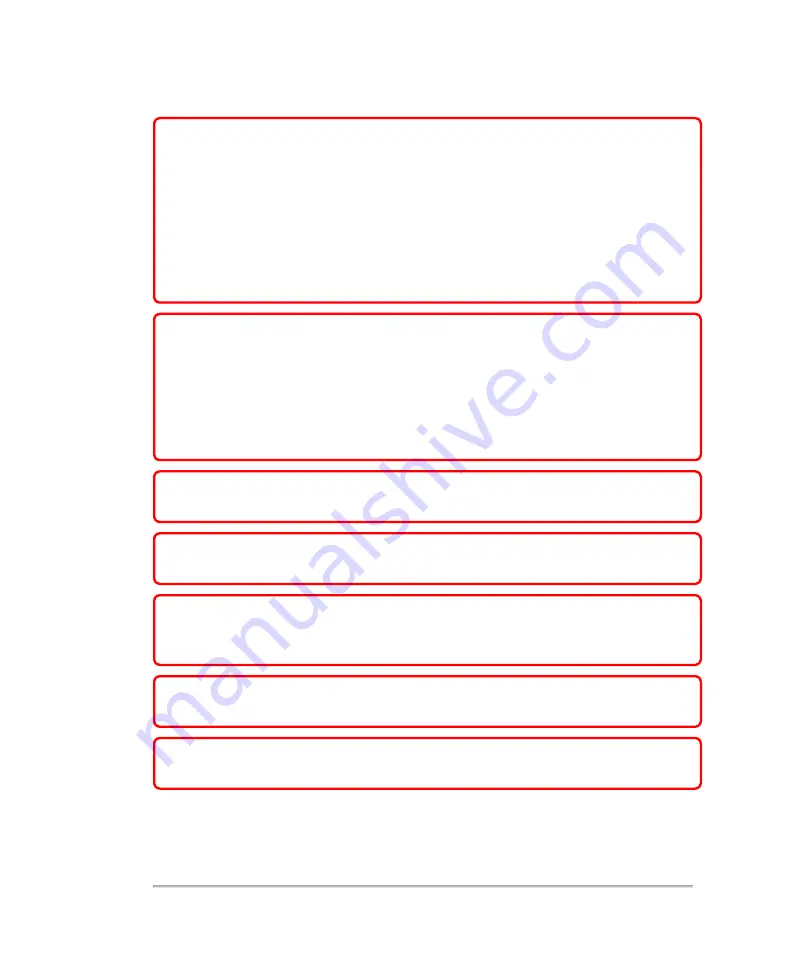
WARNING:
Do not remove any panels from the Vevo MD Imaging System.
Do not remove the outer transducer housing.
Service to the system is to be performed by qualified personnel only. No
user-serviceable parts are located inside the system.
Any internal adjustments, replacements or modifications to the Vevo MD
Imaging System electronics or to the transducers should be made only by
qualified FUJIFILM SonoSite Technical Support Representatives.
WARNING:
If the system is not properly grounded or earthed, it becomes a
possible electrical shock hazard. Protection against electrical shock has
been provided through an isolation transformer and chassis grounding via
a plug to an appropriate power source.
DO NOT remove the ground wires from any part of the Vevo MD Imaging
System for any reason.
WARNING:
Ensure that all power sources, whether a UPC or a wall outlet,
are properly grounded or earthed.
WARNING:
Disconnect the system from the power source before cleaning
the system or performing any maintenance operations.
WARNING:
Connection of equipment not authorized by FUJIFILM SonoSite
to the Vevo MD Imaging System isolation transformer could result in an
electrical hazard.
WARNING:
DO NOT spray or drip any liquid into the system or onto the
control panel, as this could affect reliable operation and electrical safety.
WARNING:
Do not connect the system’s power supply to a Multiple Socket-
Outlet (MSO) or extension cord.
340
Appendices
Содержание VisualSonics Vevo MD
Страница 1: ......
Страница 2: ......
Страница 12: ...12 ...
Страница 27: ...System enclosure with composite safety warning label location highlighted System components 27 ...
Страница 67: ...Contraindications The Vevo MD Imaging System system has no known contraindications Contraindications 67 ...
Страница 69: ...System settings 69 ...
Страница 70: ...70 System settings ...
Страница 77: ...3 Tap DICOM Setup Connectivity 77 ...
Страница 112: ...3 Tap Delete and confirm you want to delete the exam type 4 Tap Done to close the settings page 112 System settings ...
Страница 114: ...4 Type a name for the exam type Note The exam type must have a unique name 5 Tap Done 114 System settings ...
Страница 146: ...2 Tap User Management in the list on the left 146 System settings ...
Страница 164: ...2 Check the Enable Patient Header check box below the user list 3 Tap Done 164 System settings ...
Страница 168: ...Review images screen 1 Next and previous image 2 Scan 3 Export 4 Delete 168 Patient ...
Страница 174: ...3 Tap a text box and fill in the field See Patient form fields on page 170 4 Tap Done 174 Patient ...
Страница 266: ...Note When you enable zoom from inside the color box the whole image is zoomed not just the color box area 266 Scanning ...
Страница 281: ...3 When the move is complete lift your finger to commit the change 4 Save your image Annotations 281 ...
Страница 293: ...4 Tap Save Clip to save the entire clip or tap Save Frame to save a new single frame To add a linear measurement 293 ...
Страница 461: ...zoom while scanning 2D control 226 Color Doppler Mode control 265 Index 461 ...
Страница 462: ...462 Index ...
Страница 463: ...51370 01 1 0 51370 01 ...
















































