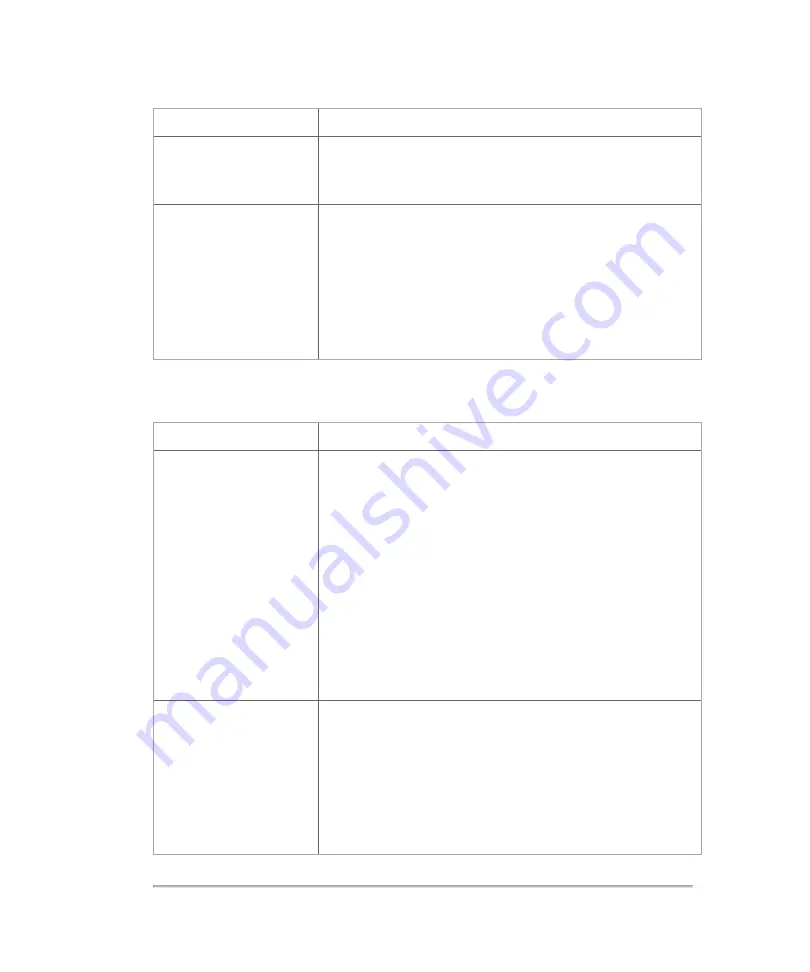
Problem
Solution
Lack of sensitivity
l
Ensure the anatomy being studied is in the focal
zone for the transducer.
Lack of penetration or
sensitivity
l
Ensure that there is adequate coupling medium (for
example, ultrasound gel) between the transducer
and the patient.
l
Adjust the position of the TGC sliders.
l
Ensure the appropriate transducer is being used.
Problem
Solution
One or more DICOM
services are not
working
l
If in the Network Status page, the location is set to
Not Connected
, select a location and restart the
system. See
l
Ask your IT Department if the IP address is correct
and if it is in range of the local network.
l
Ensure the services you need are selected with
check marks in the
DICOM Setup
page and that the
SC
(Storage Commit) and
MPPS
columns are also
checked for the selected archiver.
DICOM service
verification fails
l
Tap
Config
, and select a service that you would like
to check.
l
Select from the list and tap
Ping
.
l
If it has failed, the IP address is incorrect or the
destination server is not seen on the network.
DICOM troubleshooting
Troubleshooting
413
Содержание VisualSonics Vevo MD
Страница 1: ......
Страница 2: ......
Страница 12: ...12 ...
Страница 27: ...System enclosure with composite safety warning label location highlighted System components 27 ...
Страница 67: ...Contraindications The Vevo MD Imaging System system has no known contraindications Contraindications 67 ...
Страница 69: ...System settings 69 ...
Страница 70: ...70 System settings ...
Страница 77: ...3 Tap DICOM Setup Connectivity 77 ...
Страница 112: ...3 Tap Delete and confirm you want to delete the exam type 4 Tap Done to close the settings page 112 System settings ...
Страница 114: ...4 Type a name for the exam type Note The exam type must have a unique name 5 Tap Done 114 System settings ...
Страница 146: ...2 Tap User Management in the list on the left 146 System settings ...
Страница 164: ...2 Check the Enable Patient Header check box below the user list 3 Tap Done 164 System settings ...
Страница 168: ...Review images screen 1 Next and previous image 2 Scan 3 Export 4 Delete 168 Patient ...
Страница 174: ...3 Tap a text box and fill in the field See Patient form fields on page 170 4 Tap Done 174 Patient ...
Страница 266: ...Note When you enable zoom from inside the color box the whole image is zoomed not just the color box area 266 Scanning ...
Страница 281: ...3 When the move is complete lift your finger to commit the change 4 Save your image Annotations 281 ...
Страница 293: ...4 Tap Save Clip to save the entire clip or tap Save Frame to save a new single frame To add a linear measurement 293 ...
Страница 461: ...zoom while scanning 2D control 226 Color Doppler Mode control 265 Index 461 ...
Страница 462: ...462 Index ...
Страница 463: ...51370 01 1 0 51370 01 ...






























