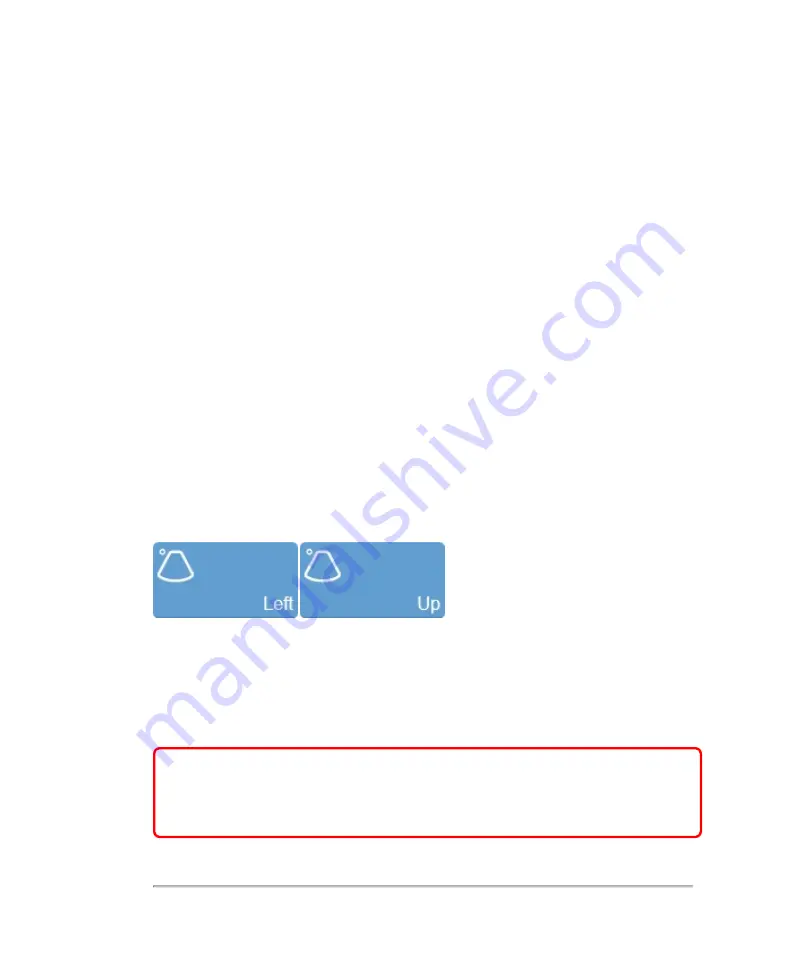
Indicates the chosen display map for the image. The display map can be changed
using the display map control.
Image area
This is the area where the image data acquired by the transducer appears. This is the
area of the window that the system exports—along with header information—when
you export a stored image and configure your export to send only the image area.
The image area is not interactive, you control the content of the image area from the
control panel.
This area is also known as the workspace.
Transducer orientation indicator
The blue dot corresponds to the orientation ridge on the transducer nose and indicates
the orientation relative to the anatomy.
Tap either of the orientation buttons to flip the image between the following options:
Right
,
Left
,
Up
and
Down
.
Image scale
Indicates, in mm, the distance from the face of the transducer to the tissue being
imaged.
WARNING:
The Vevo MD Imaging System uses ultra high frequency (UHF)
series transducers. Each UHF transducer model has a different image scale
that does not start at 0.0 mm, but includes an offset. Please be aware of this
when placing measurements.
200
Scanning
Содержание VisualSonics Vevo MD
Страница 1: ......
Страница 2: ......
Страница 12: ...12 ...
Страница 27: ...System enclosure with composite safety warning label location highlighted System components 27 ...
Страница 67: ...Contraindications The Vevo MD Imaging System system has no known contraindications Contraindications 67 ...
Страница 69: ...System settings 69 ...
Страница 70: ...70 System settings ...
Страница 77: ...3 Tap DICOM Setup Connectivity 77 ...
Страница 112: ...3 Tap Delete and confirm you want to delete the exam type 4 Tap Done to close the settings page 112 System settings ...
Страница 114: ...4 Type a name for the exam type Note The exam type must have a unique name 5 Tap Done 114 System settings ...
Страница 146: ...2 Tap User Management in the list on the left 146 System settings ...
Страница 164: ...2 Check the Enable Patient Header check box below the user list 3 Tap Done 164 System settings ...
Страница 168: ...Review images screen 1 Next and previous image 2 Scan 3 Export 4 Delete 168 Patient ...
Страница 174: ...3 Tap a text box and fill in the field See Patient form fields on page 170 4 Tap Done 174 Patient ...
Страница 266: ...Note When you enable zoom from inside the color box the whole image is zoomed not just the color box area 266 Scanning ...
Страница 281: ...3 When the move is complete lift your finger to commit the change 4 Save your image Annotations 281 ...
Страница 293: ...4 Tap Save Clip to save the entire clip or tap Save Frame to save a new single frame To add a linear measurement 293 ...
Страница 461: ...zoom while scanning 2D control 226 Color Doppler Mode control 265 Index 461 ...
Страница 462: ...462 Index ...
Страница 463: ...51370 01 1 0 51370 01 ...
















































