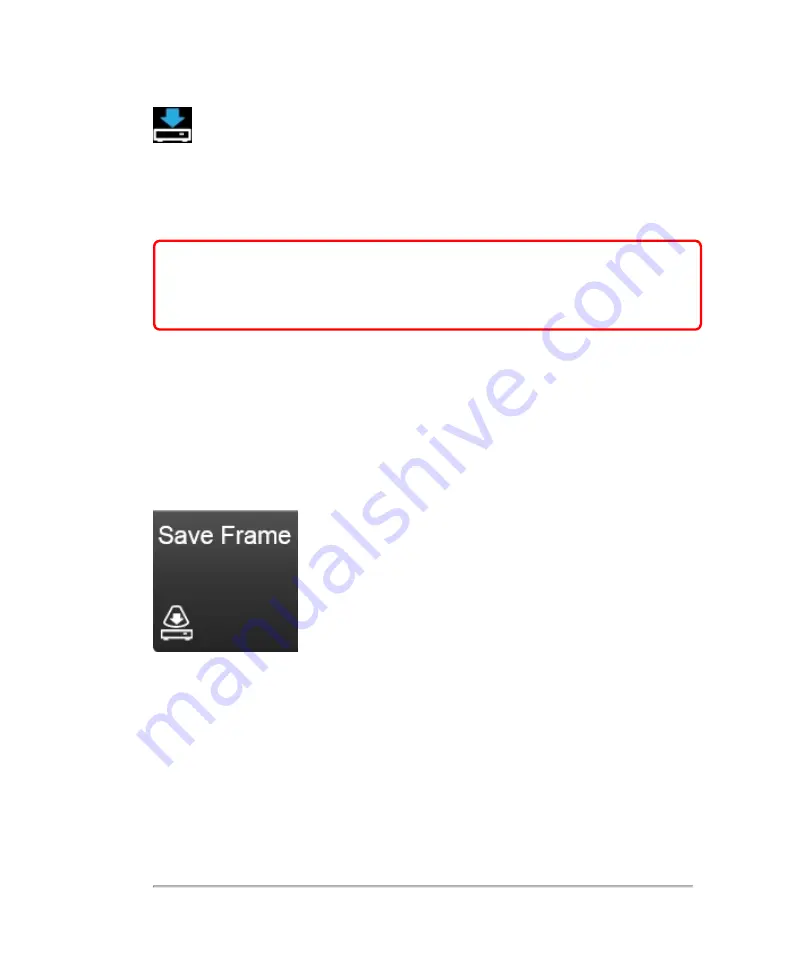
This icon will also be displayed on the bottom right of the clinical display when
the software is actively saving data.
The frame or clip that you selected to save will be added to the saved images for the
current exam.
WARNING:
To avoid mixing images saved from multiple patients, make
sure that the patient ID is displayed before you save an image. See
"Entering patient information manually"
on page 173 and
To review saved images for the current exam or an ended exam, tap
Review Images
.
To save an image while scanning
An image can be saved during live scanning using the
Save Frame
or
Save Clip
controls. The
Save Frame
control is permanently docked in the lower right corner of
the control panel.
If the
Save Frame
button is not available, you can configure the system to display it.
Tap
More Controls
and then tap the
General
tab. See
The
Save Frame
button can be changed to
Save Clip
, see
on page 136. By
default, when you save an image, an audio tone will sound, to turn this off, see
on page 136 again.
Do either of the following:
270
Scanning
Содержание VisualSonics Vevo MD
Страница 1: ......
Страница 2: ......
Страница 12: ...12 ...
Страница 27: ...System enclosure with composite safety warning label location highlighted System components 27 ...
Страница 67: ...Contraindications The Vevo MD Imaging System system has no known contraindications Contraindications 67 ...
Страница 69: ...System settings 69 ...
Страница 70: ...70 System settings ...
Страница 77: ...3 Tap DICOM Setup Connectivity 77 ...
Страница 112: ...3 Tap Delete and confirm you want to delete the exam type 4 Tap Done to close the settings page 112 System settings ...
Страница 114: ...4 Type a name for the exam type Note The exam type must have a unique name 5 Tap Done 114 System settings ...
Страница 146: ...2 Tap User Management in the list on the left 146 System settings ...
Страница 164: ...2 Check the Enable Patient Header check box below the user list 3 Tap Done 164 System settings ...
Страница 168: ...Review images screen 1 Next and previous image 2 Scan 3 Export 4 Delete 168 Patient ...
Страница 174: ...3 Tap a text box and fill in the field See Patient form fields on page 170 4 Tap Done 174 Patient ...
Страница 266: ...Note When you enable zoom from inside the color box the whole image is zoomed not just the color box area 266 Scanning ...
Страница 281: ...3 When the move is complete lift your finger to commit the change 4 Save your image Annotations 281 ...
Страница 293: ...4 Tap Save Clip to save the entire clip or tap Save Frame to save a new single frame To add a linear measurement 293 ...
Страница 461: ...zoom while scanning 2D control 226 Color Doppler Mode control 265 Index 461 ...
Страница 462: ...462 Index ...
Страница 463: ...51370 01 1 0 51370 01 ...






























