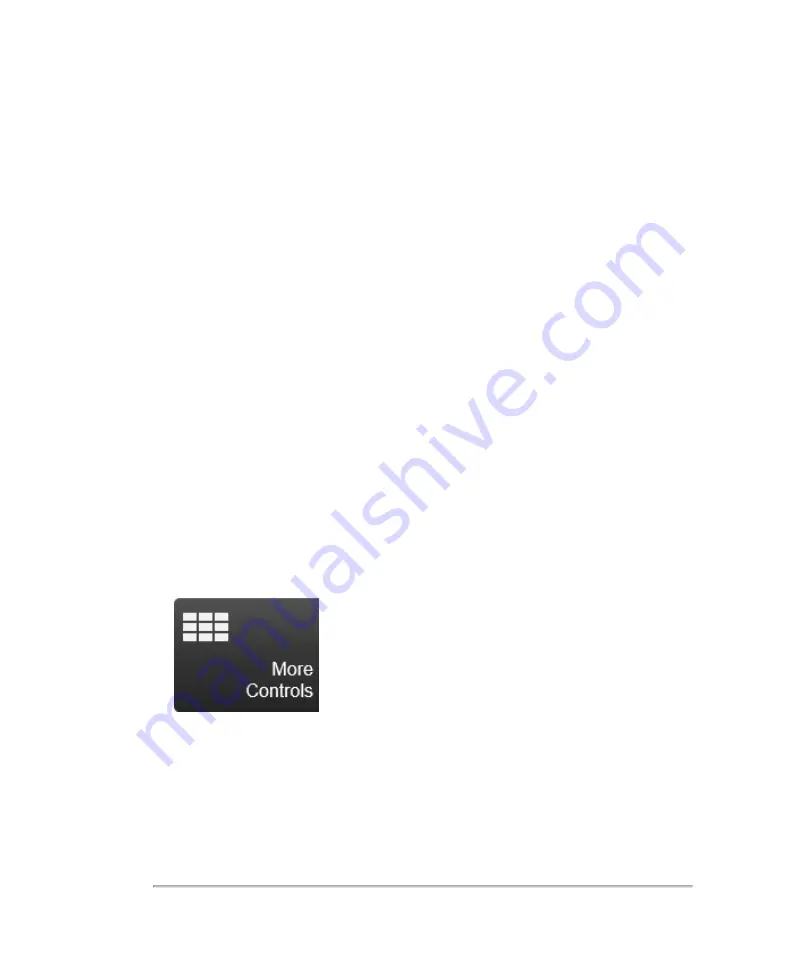
Customizing controls
There are three categories of controls on the control panel during scanning and
reviewing images that can be customized. These include:
l
Mode controls
l
General controls
l
Imaging controls
Customizing the control panel
For each of the three categories of customizable controls, there is a tab located in the
more controls panel accessed through the
More Controls
button. By default, certain
controls are shown on each of the customizable bars. The remaining controls are still
accessible in the more controls window.
To customize your controls
1
Tap
More Controls
.
2
Tap the desired tab within the more controls panel. When live scanning, there is a
general tab and a tab for each active mode.
3
Drag the desired control from the panel to the bar or
vice versa
. Controls on the
general tab go on the general bar (bottom of screen), and controls on the imaging
controls tab go on the imaging controls bar (right of screen).
Customizing controls
207
Содержание VisualSonics Vevo MD
Страница 1: ......
Страница 2: ......
Страница 12: ...12 ...
Страница 27: ...System enclosure with composite safety warning label location highlighted System components 27 ...
Страница 67: ...Contraindications The Vevo MD Imaging System system has no known contraindications Contraindications 67 ...
Страница 69: ...System settings 69 ...
Страница 70: ...70 System settings ...
Страница 77: ...3 Tap DICOM Setup Connectivity 77 ...
Страница 112: ...3 Tap Delete and confirm you want to delete the exam type 4 Tap Done to close the settings page 112 System settings ...
Страница 114: ...4 Type a name for the exam type Note The exam type must have a unique name 5 Tap Done 114 System settings ...
Страница 146: ...2 Tap User Management in the list on the left 146 System settings ...
Страница 164: ...2 Check the Enable Patient Header check box below the user list 3 Tap Done 164 System settings ...
Страница 168: ...Review images screen 1 Next and previous image 2 Scan 3 Export 4 Delete 168 Patient ...
Страница 174: ...3 Tap a text box and fill in the field See Patient form fields on page 170 4 Tap Done 174 Patient ...
Страница 266: ...Note When you enable zoom from inside the color box the whole image is zoomed not just the color box area 266 Scanning ...
Страница 281: ...3 When the move is complete lift your finger to commit the change 4 Save your image Annotations 281 ...
Страница 293: ...4 Tap Save Clip to save the entire clip or tap Save Frame to save a new single frame To add a linear measurement 293 ...
Страница 461: ...zoom while scanning 2D control 226 Color Doppler Mode control 265 Index 461 ...
Страница 462: ...462 Index ...
Страница 463: ...51370 01 1 0 51370 01 ...
















































