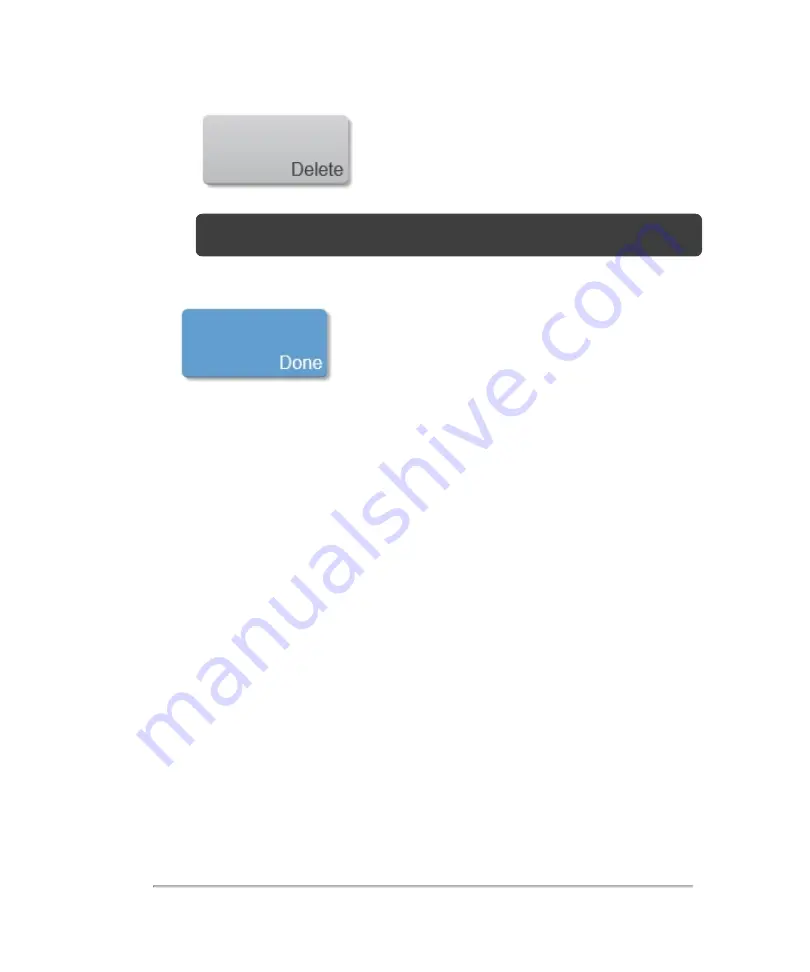
Note:
You can only delete user-defined exam types.
3
Tap
Done
.
Creating a custom exam type
Factory default exam types are defined for each transducer which contain the imaging
presets you can use to instantly optimize your image during an acquisition session.
You cannot modify factory default exam types, except to add custom presets.
However, you can create custom exam types based on existing exam types.
Creating a custom exam type from within the exam types and presets page allows
you to copy all of the presets associated with that exam type. You can delete factory
defined presets only from custom exam types.
You can also save an exam type during imaging using the
Save Exam Type
button.
See
on page 207. This allows you to save your current
configuration of controls and presets for all of the modes.
To create a custom exam type from system settings
1
On the
Exam Types & Presets
page, tap the transducer for which you want to
create the exam type.
Exam types
109
Содержание VisualSonics Vevo MD
Страница 1: ......
Страница 2: ......
Страница 12: ...12 ...
Страница 27: ...System enclosure with composite safety warning label location highlighted System components 27 ...
Страница 67: ...Contraindications The Vevo MD Imaging System system has no known contraindications Contraindications 67 ...
Страница 69: ...System settings 69 ...
Страница 70: ...70 System settings ...
Страница 77: ...3 Tap DICOM Setup Connectivity 77 ...
Страница 112: ...3 Tap Delete and confirm you want to delete the exam type 4 Tap Done to close the settings page 112 System settings ...
Страница 114: ...4 Type a name for the exam type Note The exam type must have a unique name 5 Tap Done 114 System settings ...
Страница 146: ...2 Tap User Management in the list on the left 146 System settings ...
Страница 164: ...2 Check the Enable Patient Header check box below the user list 3 Tap Done 164 System settings ...
Страница 168: ...Review images screen 1 Next and previous image 2 Scan 3 Export 4 Delete 168 Patient ...
Страница 174: ...3 Tap a text box and fill in the field See Patient form fields on page 170 4 Tap Done 174 Patient ...
Страница 266: ...Note When you enable zoom from inside the color box the whole image is zoomed not just the color box area 266 Scanning ...
Страница 281: ...3 When the move is complete lift your finger to commit the change 4 Save your image Annotations 281 ...
Страница 293: ...4 Tap Save Clip to save the entire clip or tap Save Frame to save a new single frame To add a linear measurement 293 ...
Страница 461: ...zoom while scanning 2D control 226 Color Doppler Mode control 265 Index 461 ...
Страница 462: ...462 Index ...
Страница 463: ...51370 01 1 0 51370 01 ...






























