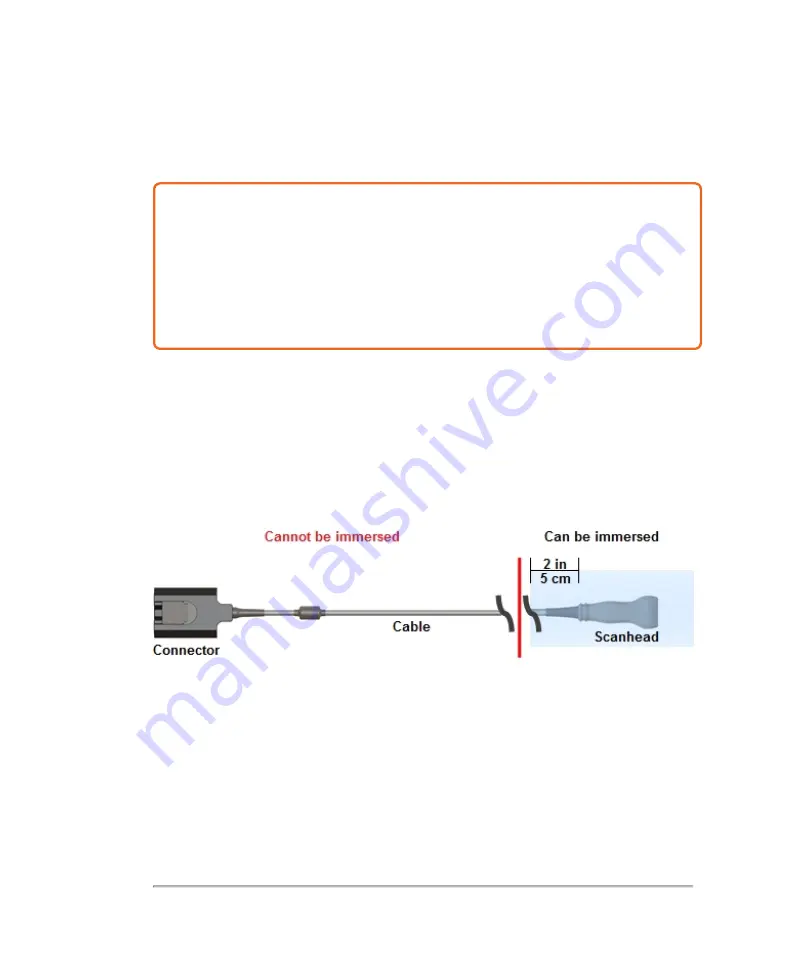
2 Obtain
compatible high-level disinfecting materials. Compatible materials listed in
the table
"Compatible high-level disinfectants for semi-critical contact"
Caution:
Ensure that you select the proper disinfectant according to your
transducer.
Cidex OPA is not compatible with any FUJIFILM SonoSite UHF transducer.
Use only FUJIFILM SonoSite recommended disinfectants listed in the table
"Compatible high-level disinfectants for semi-critical contact"
pageto avoid damage to the transducer.
3 Follow
the information in the table
"Compatible high-level disinfectants for semi-
on the previous page for solution strengths and soak times. Refer to
the disinfectant manufacturer’s instructions for additional information.
4 Immerse
the transducer into the high-level disinfectant solution. Refer to the table
"Compatible high-level disinfectants for semi-critical contact"
soak times. Ensure that the transducer connector remains out of the fluid. Ensure that
the scanhead and only 2 in (5 cm) are immersed. Refer to the figure below.
5 Rinse
by soaking the area that was immersed, in sterile or clean water, according
to the disinfectant manufacturer’s instructions. See the table
disinfectants for semi-critical contact"
on the previous page for a list of clean water
soak times.
♦ For example, Cidex OPA recommends a minimum 1 minute soak repeated 3 times.
This requires either replacing the water three times or having 3 bins with fresh water.
6 Dry
with a clean lint-free cloth, or allow to air dry completely.
324
Cleaning and disinfecting
Содержание VisualSonics Vevo MD
Страница 1: ......
Страница 2: ......
Страница 12: ...12 ...
Страница 27: ...System enclosure with composite safety warning label location highlighted System components 27 ...
Страница 67: ...Contraindications The Vevo MD Imaging System system has no known contraindications Contraindications 67 ...
Страница 69: ...System settings 69 ...
Страница 70: ...70 System settings ...
Страница 77: ...3 Tap DICOM Setup Connectivity 77 ...
Страница 112: ...3 Tap Delete and confirm you want to delete the exam type 4 Tap Done to close the settings page 112 System settings ...
Страница 114: ...4 Type a name for the exam type Note The exam type must have a unique name 5 Tap Done 114 System settings ...
Страница 146: ...2 Tap User Management in the list on the left 146 System settings ...
Страница 164: ...2 Check the Enable Patient Header check box below the user list 3 Tap Done 164 System settings ...
Страница 168: ...Review images screen 1 Next and previous image 2 Scan 3 Export 4 Delete 168 Patient ...
Страница 174: ...3 Tap a text box and fill in the field See Patient form fields on page 170 4 Tap Done 174 Patient ...
Страница 266: ...Note When you enable zoom from inside the color box the whole image is zoomed not just the color box area 266 Scanning ...
Страница 281: ...3 When the move is complete lift your finger to commit the change 4 Save your image Annotations 281 ...
Страница 293: ...4 Tap Save Clip to save the entire clip or tap Save Frame to save a new single frame To add a linear measurement 293 ...
Страница 461: ...zoom while scanning 2D control 226 Color Doppler Mode control 265 Index 461 ...
Страница 462: ...462 Index ...
Страница 463: ...51370 01 1 0 51370 01 ...
















































