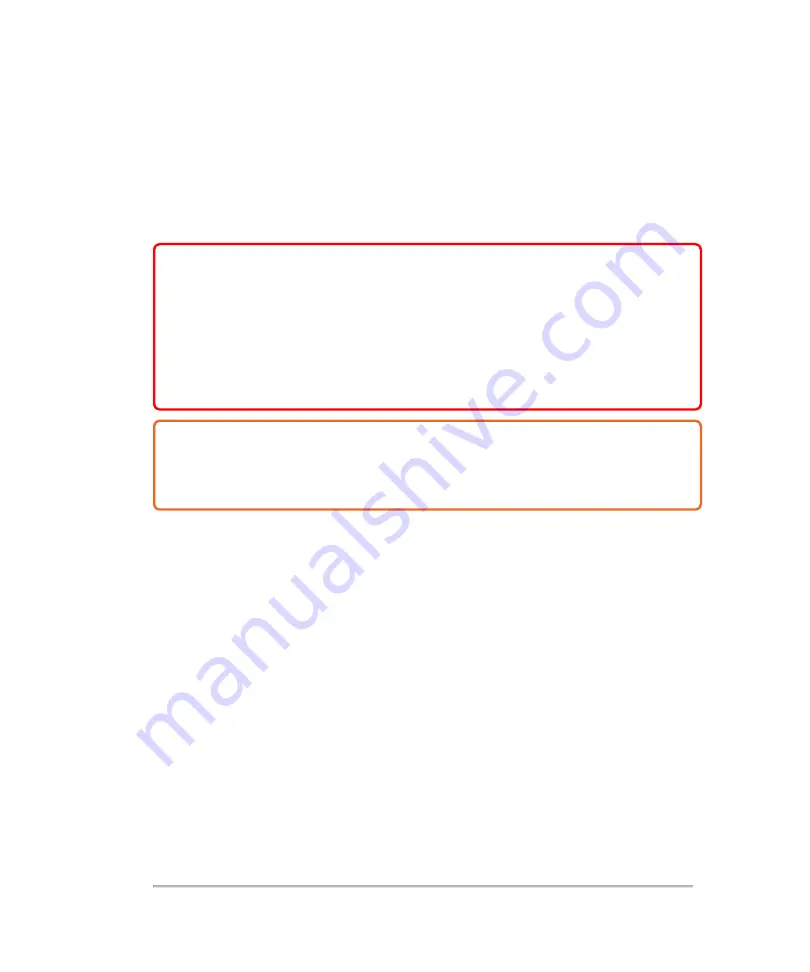
Electromagnetic compatibility
The ultrasound system has been tested and found to comply with the electromagnetic
compatibility (EMC) limits for medical devices to IEC 60601-1-2. These limits are
designed to provide reasonable protection against harmful interference in a typical
medical installation.
WARNING:
To avoid the risk of increased electromagnetic emissions or
decreased immunity, use only accessories and peripherals recommended
by FUJIFILM SonoSite Connection of accessories and peripherals not
recommended by FUJIFILM SonoSite could result in malfunctioning of your
ultrasound system or other medical electrical devices in the area. Contact
FUJIFILM SonoSite for a list of accessories and peripherals available from
or recommended by FUJIFILM SonoSite See
Caution:
Do not stack equipment on the ultrasound system or use other equipment
in close proximity and adjacent to the ultrasound system. If stacking or using other
equipment in close proximity is unavoidable, then you must observe the system to
verify normal operation.
362
Appendices
Содержание VisualSonics Vevo MD
Страница 1: ......
Страница 2: ......
Страница 12: ...12 ...
Страница 27: ...System enclosure with composite safety warning label location highlighted System components 27 ...
Страница 67: ...Contraindications The Vevo MD Imaging System system has no known contraindications Contraindications 67 ...
Страница 69: ...System settings 69 ...
Страница 70: ...70 System settings ...
Страница 77: ...3 Tap DICOM Setup Connectivity 77 ...
Страница 112: ...3 Tap Delete and confirm you want to delete the exam type 4 Tap Done to close the settings page 112 System settings ...
Страница 114: ...4 Type a name for the exam type Note The exam type must have a unique name 5 Tap Done 114 System settings ...
Страница 146: ...2 Tap User Management in the list on the left 146 System settings ...
Страница 164: ...2 Check the Enable Patient Header check box below the user list 3 Tap Done 164 System settings ...
Страница 168: ...Review images screen 1 Next and previous image 2 Scan 3 Export 4 Delete 168 Patient ...
Страница 174: ...3 Tap a text box and fill in the field See Patient form fields on page 170 4 Tap Done 174 Patient ...
Страница 266: ...Note When you enable zoom from inside the color box the whole image is zoomed not just the color box area 266 Scanning ...
Страница 281: ...3 When the move is complete lift your finger to commit the change 4 Save your image Annotations 281 ...
Страница 293: ...4 Tap Save Clip to save the entire clip or tap Save Frame to save a new single frame To add a linear measurement 293 ...
Страница 461: ...zoom while scanning 2D control 226 Color Doppler Mode control 265 Index 461 ...
Страница 462: ...462 Index ...
Страница 463: ...51370 01 1 0 51370 01 ...
















































