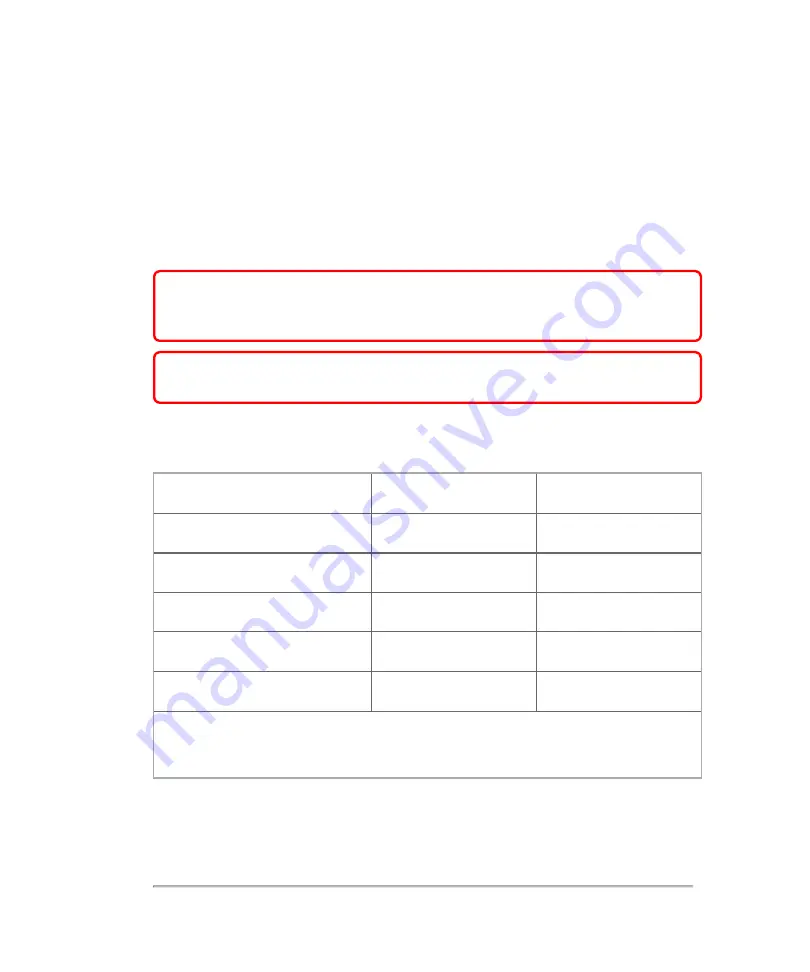
Compatible accessories and peripherals
FUJIFILM SonoSite has tested the Vevo MD Imaging System with the following
accessories and peripherals and has demonstrated compliance to the requirements of
IEC 60601-1-2:2007.
WARNING:
Use of the accessories with medical systems other than the
Vevo MD Imaging System ultrasound system may result in increased
emissions or decreased immunity of the medical system.
WARNING:
Use of accessories other than those specified may result in
increased emissions or decreased immunity of the ultrasound system.
Description
Maximum cable
length (in)
Maximum cable
length (m)
UHF22 transducer
a
78 ± 2
1.98 ± 5
UHF48 transducer
a
78 ± 2
1.98 ± 5
UHF70 transducer
a
78 ± 2
1.98 ± 5
Foot switch
120
3
AC input power cord
120
3.1
a
For transducers, maximum cable length is measured between the strain reliefs and
includes the length under the strain relief. The stated lengths do not include the
lengths of cable inside the transducer enclosure, or inside the transducer connector.
Accessories and peripherals compatible with Vevo MD Imaging System
Electrical safety
361
Содержание VisualSonics Vevo MD
Страница 1: ......
Страница 2: ......
Страница 12: ...12 ...
Страница 27: ...System enclosure with composite safety warning label location highlighted System components 27 ...
Страница 67: ...Contraindications The Vevo MD Imaging System system has no known contraindications Contraindications 67 ...
Страница 69: ...System settings 69 ...
Страница 70: ...70 System settings ...
Страница 77: ...3 Tap DICOM Setup Connectivity 77 ...
Страница 112: ...3 Tap Delete and confirm you want to delete the exam type 4 Tap Done to close the settings page 112 System settings ...
Страница 114: ...4 Type a name for the exam type Note The exam type must have a unique name 5 Tap Done 114 System settings ...
Страница 146: ...2 Tap User Management in the list on the left 146 System settings ...
Страница 164: ...2 Check the Enable Patient Header check box below the user list 3 Tap Done 164 System settings ...
Страница 168: ...Review images screen 1 Next and previous image 2 Scan 3 Export 4 Delete 168 Patient ...
Страница 174: ...3 Tap a text box and fill in the field See Patient form fields on page 170 4 Tap Done 174 Patient ...
Страница 266: ...Note When you enable zoom from inside the color box the whole image is zoomed not just the color box area 266 Scanning ...
Страница 281: ...3 When the move is complete lift your finger to commit the change 4 Save your image Annotations 281 ...
Страница 293: ...4 Tap Save Clip to save the entire clip or tap Save Frame to save a new single frame To add a linear measurement 293 ...
Страница 461: ...zoom while scanning 2D control 226 Color Doppler Mode control 265 Index 461 ...
Страница 462: ...462 Index ...
Страница 463: ...51370 01 1 0 51370 01 ...
















































