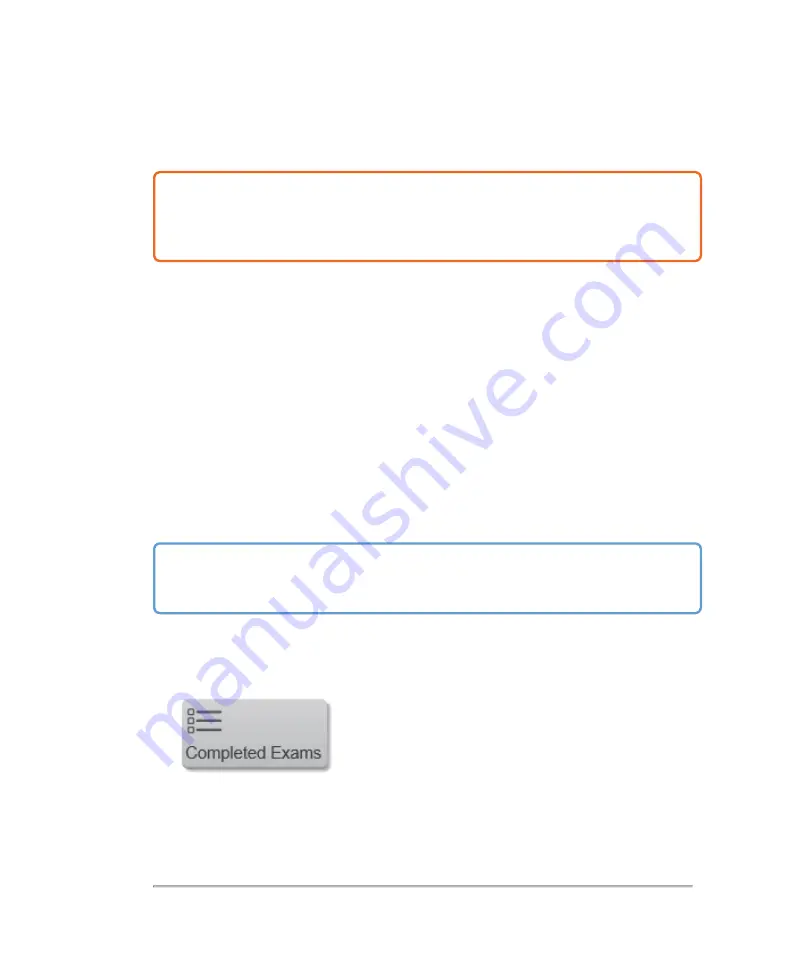
Exporting patient exams
Caution:
To avoid losing data from or damaging the USB memory stick, do not
remove the USB memory stick or turn off the ultrasound system while exporting. In
addition, do not bump or apply pressure to the USB memory stick while it is
connected to the system. The connector could break.
You can export patient exams if the system administrator has not disabled
USB export (see
on page 181). Exams include images, video
clips, and a report.
A USB memory stick is for temporary storage of images and clips. Archive patient
exams regularly.
To export patient exams manually to a USB memory stick
Before you begin to export, specify the file format for exported images, (see
on page 126) and connect a USB memory stick.
There are several ways to export exams; from the
REVIEW IMAGES
page, the
Completed Exams
page and from the mode window.
Important:
Removing the USB memory stick or turning off the system while
exporting may cause exported files to be corrupted or incomplete. To stop in-
progress exporting, tap
Cancel
.
To export completed exams
1
From the
PATIENT
page or startup screen, tap
Completed Exams
.
2
In the completed exams page, tap either:
190
Patient
Содержание VisualSonics Vevo MD
Страница 1: ......
Страница 2: ......
Страница 12: ...12 ...
Страница 27: ...System enclosure with composite safety warning label location highlighted System components 27 ...
Страница 67: ...Contraindications The Vevo MD Imaging System system has no known contraindications Contraindications 67 ...
Страница 69: ...System settings 69 ...
Страница 70: ...70 System settings ...
Страница 77: ...3 Tap DICOM Setup Connectivity 77 ...
Страница 112: ...3 Tap Delete and confirm you want to delete the exam type 4 Tap Done to close the settings page 112 System settings ...
Страница 114: ...4 Type a name for the exam type Note The exam type must have a unique name 5 Tap Done 114 System settings ...
Страница 146: ...2 Tap User Management in the list on the left 146 System settings ...
Страница 164: ...2 Check the Enable Patient Header check box below the user list 3 Tap Done 164 System settings ...
Страница 168: ...Review images screen 1 Next and previous image 2 Scan 3 Export 4 Delete 168 Patient ...
Страница 174: ...3 Tap a text box and fill in the field See Patient form fields on page 170 4 Tap Done 174 Patient ...
Страница 266: ...Note When you enable zoom from inside the color box the whole image is zoomed not just the color box area 266 Scanning ...
Страница 281: ...3 When the move is complete lift your finger to commit the change 4 Save your image Annotations 281 ...
Страница 293: ...4 Tap Save Clip to save the entire clip or tap Save Frame to save a new single frame To add a linear measurement 293 ...
Страница 461: ...zoom while scanning 2D control 226 Color Doppler Mode control 265 Index 461 ...
Страница 462: ...462 Index ...
Страница 463: ...51370 01 1 0 51370 01 ...
















































