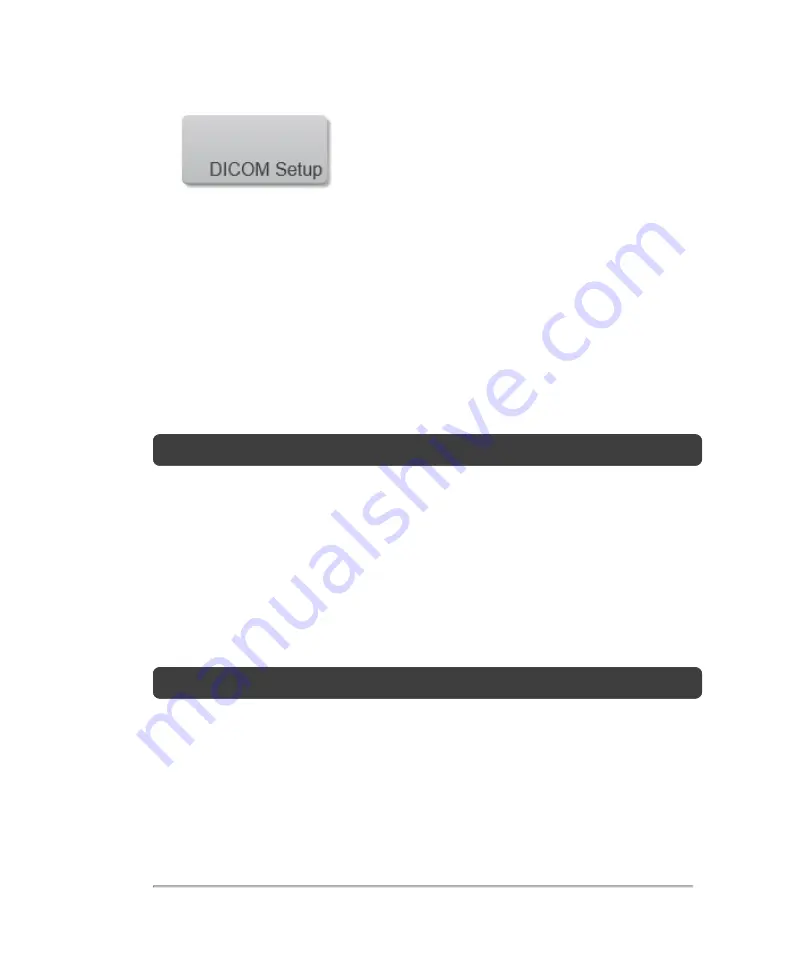
4
In the
Location
list, select the location of the system.
5
In the list of devices, select the check box next to one or more archivers, or worklist
servers.
You can select a maximum of four archivers, and one worklist server for each
location. Only one archiver can be associated with an MPPS and storage
commitment server. Selected devices have a check mark in the left-hand column.
6
(Optional) If you want to use the MPPS service, associate the MPPS server with
the archiver:
Note:
Only one MPPS server can be selected for a location.
i. Select the check box of the MPPS server that you want (MPPS servers appear
near the end of the list)
ii. Select the check box of the archiver
iii. Select the check box in the archiver's MPPS column
7
(Optional) If you want to use the storage commitment service, associate the
storage commitment server with the archiver:
Note:
Only one storage commitment server can be selected for a location.
i. Select the check box for the storage commitment server that you want (storage
commitment servers appear at the end of the list)
ii. Select the check box for the archiver
iii. Select the check box in the archiver's storage commit (SC) column
8
Complete any additional configuration tasks, and then tap
Done
.
Associating devices with locations
91
Содержание VisualSonics Vevo MD
Страница 1: ......
Страница 2: ......
Страница 12: ...12 ...
Страница 27: ...System enclosure with composite safety warning label location highlighted System components 27 ...
Страница 67: ...Contraindications The Vevo MD Imaging System system has no known contraindications Contraindications 67 ...
Страница 69: ...System settings 69 ...
Страница 70: ...70 System settings ...
Страница 77: ...3 Tap DICOM Setup Connectivity 77 ...
Страница 112: ...3 Tap Delete and confirm you want to delete the exam type 4 Tap Done to close the settings page 112 System settings ...
Страница 114: ...4 Type a name for the exam type Note The exam type must have a unique name 5 Tap Done 114 System settings ...
Страница 146: ...2 Tap User Management in the list on the left 146 System settings ...
Страница 164: ...2 Check the Enable Patient Header check box below the user list 3 Tap Done 164 System settings ...
Страница 168: ...Review images screen 1 Next and previous image 2 Scan 3 Export 4 Delete 168 Patient ...
Страница 174: ...3 Tap a text box and fill in the field See Patient form fields on page 170 4 Tap Done 174 Patient ...
Страница 266: ...Note When you enable zoom from inside the color box the whole image is zoomed not just the color box area 266 Scanning ...
Страница 281: ...3 When the move is complete lift your finger to commit the change 4 Save your image Annotations 281 ...
Страница 293: ...4 Tap Save Clip to save the entire clip or tap Save Frame to save a new single frame To add a linear measurement 293 ...
Страница 461: ...zoom while scanning 2D control 226 Color Doppler Mode control 265 Index 461 ...
Страница 462: ...462 Index ...
Страница 463: ...51370 01 1 0 51370 01 ...
















































