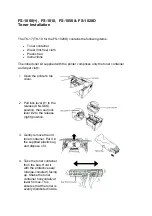User Login on
l
Only an administrator can turn user login off
l
When user login is set to on, the login screen will provide a list of available
users
l
Users will only be able to try their password 10 times. If the user exceeds their
10 attempts, the user becomes disabled; this only applies to the current session
and is not permanent
l
Each user can define what their "Startup" screen will be after login from the
general page in system settings. Startup options includes: home screen, patient
entry, completed exams and scanning
l
Once logged in, the user name is displayed on the bottom right of the clinical
display monitor
l
A log out option is now available in the more drop down menu
l
Only an administrator can delete other users. This is true when user login is
both on or off. The administrator must confirm the deletion with their password
With user login on, a non-administrator user will be able to:
l
Enable and disable IMT measurement tools
l
Choose the startup screen for themselves
l
Define all button layouts for themselves
l
Edit, create new and delete custom annotations
l
Change the monitor brightness or contrast and the keyboard sound levels for
themselves
l
Configure the foot switch for themselves
150
System settings
Содержание VisualSonics Vevo MD
Страница 1: ......
Страница 2: ......
Страница 12: ...12 ...
Страница 27: ...System enclosure with composite safety warning label location highlighted System components 27 ...
Страница 67: ...Contraindications The Vevo MD Imaging System system has no known contraindications Contraindications 67 ...
Страница 69: ...System settings 69 ...
Страница 70: ...70 System settings ...
Страница 77: ...3 Tap DICOM Setup Connectivity 77 ...
Страница 112: ...3 Tap Delete and confirm you want to delete the exam type 4 Tap Done to close the settings page 112 System settings ...
Страница 114: ...4 Type a name for the exam type Note The exam type must have a unique name 5 Tap Done 114 System settings ...
Страница 146: ...2 Tap User Management in the list on the left 146 System settings ...
Страница 164: ...2 Check the Enable Patient Header check box below the user list 3 Tap Done 164 System settings ...
Страница 168: ...Review images screen 1 Next and previous image 2 Scan 3 Export 4 Delete 168 Patient ...
Страница 174: ...3 Tap a text box and fill in the field See Patient form fields on page 170 4 Tap Done 174 Patient ...
Страница 266: ...Note When you enable zoom from inside the color box the whole image is zoomed not just the color box area 266 Scanning ...
Страница 281: ...3 When the move is complete lift your finger to commit the change 4 Save your image Annotations 281 ...
Страница 293: ...4 Tap Save Clip to save the entire clip or tap Save Frame to save a new single frame To add a linear measurement 293 ...
Страница 461: ...zoom while scanning 2D control 226 Color Doppler Mode control 265 Index 461 ...
Страница 462: ...462 Index ...
Страница 463: ...51370 01 1 0 51370 01 ...