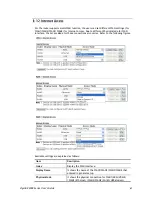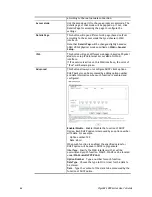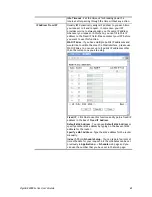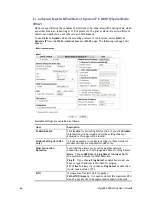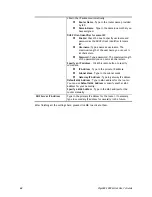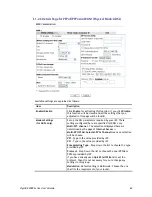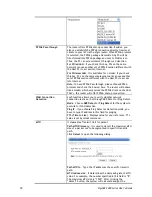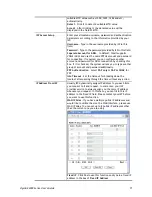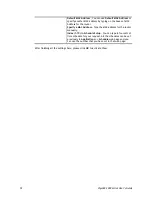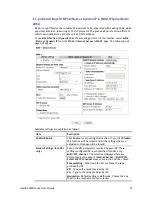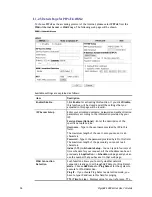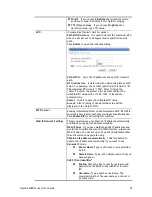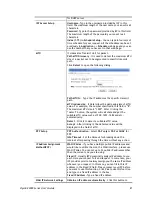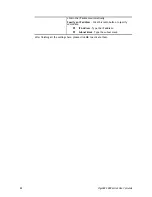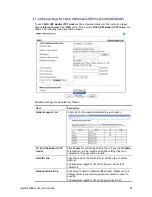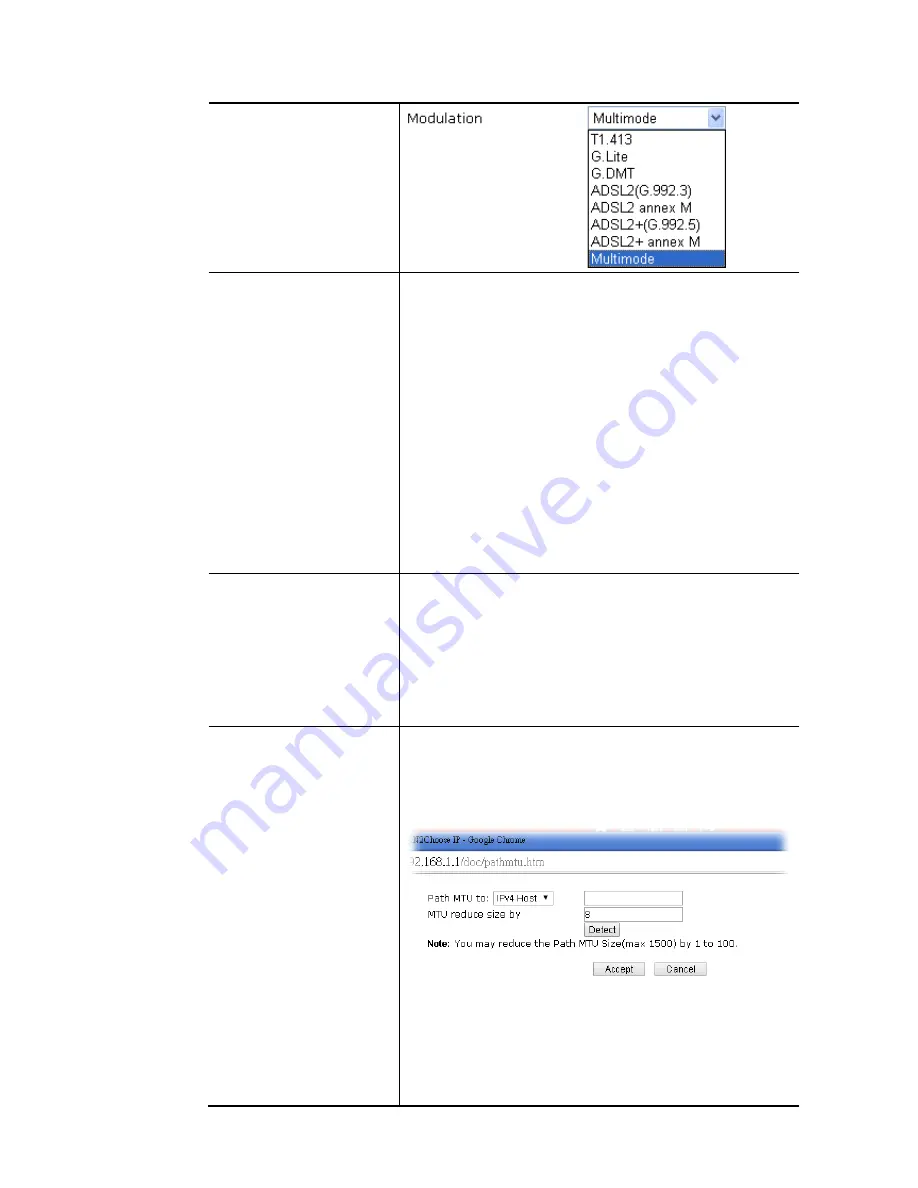
VigorBX 2000 Series User’s Guide
70
PPPoE Pass-through
The router offers PPPoE dial-up connection. Besides, you
also can establish the PPPoE connection directly from local
clients to your ISP via the Vigor router. When PPPoA protocol
is selected, the PPPoE package transmitted by PC will be
transformed into PPPoA package and sent to WAN server.
Thus, the PC can access Internet through such direction.
For Wired LAN
– If you check this box, PCs on the same
network can use another set of PPPoE session (different with
the Host PC) to access into Internet.
For Wireless LAN
– It is available for
n
model. If you check
this box, PCs on the same wireless network can use another
set of PPPoE session (different with the Host PC) to access
into Internet.
Note:
To have PPPoA Pass-through, please choose PPPoA
protocol and check the box(es) here. The router will behave
like a modem which only serves the PPPoE client on the LAN.
That’s, the router will offer PPPoA dial-up connection.
WAN Connection
Detection
Such function allows you to verify whether network
connection is alive or not through ARP Detect or Ping Detect.
Mode
– Choose
ARP Detect
or
Ping Detect
for the system to
execute for WAN detection.
Ping IP
– If you choose Ping Detect as detection mode, you
have to type IP address in this field for pinging.
TTL (Time to Live)
– Displays value for your reference. TTL
value is set by telnet command.
MTU
It means Max Transmit Unit for packet.
Path MTU Discovery
– It is used to detect the maximum MTU
size of a packet not to be segmented in specific transmit
path.
Click
Detect
to open the following dialog.
Path MTU to
– Type the IP address as the specific transmit
path.
MTU reduce size
– It determines the decreasing size of MTU
value. For example, the number specified in this field is “8”.
The maximum MTU size is “1500”. After clicking the
“detect” button, the system will calculate and get the
Содержание VigorBX 2000 Series
Страница 1: ......
Страница 12: ......
Страница 62: ...VigorBX 2000 Series User s Guide 50 This page is left blank ...
Страница 122: ...VigorBX 2000 Series User s Guide 110 ...
Страница 145: ...VigorBX 2000 Series User s Guide 133 ...
Страница 163: ...VigorBX 2000 Series User s Guide 151 ...
Страница 180: ...VigorBX 2000 Series User s Guide 168 ...
Страница 222: ...VigorBX 2000 Series User s Guide 210 This page is left blank ...
Страница 248: ...VigorBX 2000 Series User s Guide 236 This page is left blank ...
Страница 317: ...VigorBX 2000 Series User s Guide 305 The following figure shows all of the incoming fax stored in USB disk ...
Страница 330: ...VigorBX 2000 Series User s Guide 318 This page is left blank ...
Страница 419: ...VigorBX 2000 Series User s Guide 407 ...
Страница 428: ...VigorBX 2000 Series User s Guide 416 The items categorized under OTHERS ...
Страница 454: ...VigorBX 2000 Series User s Guide 442 This page is left blank ...
Страница 467: ...VigorBX 2000 Series User s Guide 455 ...
Страница 484: ...VigorBX 2000 Series User s Guide 472 Below shows the successful activation of Web Content Filter ...
Страница 532: ...VigorBX 2000 Series User s Guide 520 This page is left blank ...
Страница 574: ...VigorBX 2000 Series User s Guide 562 This page is left blank ...
Страница 597: ...VigorBX 2000 Series User s Guide 585 ...
Страница 604: ...VigorBX 2000 Series User s Guide 592 ...
Страница 608: ...VigorBX 2000 Series User s Guide 596 ...
Страница 610: ...VigorBX 2000 Series User s Guide 598 This page is left blank ...
Страница 611: ...VigorBX 2000 Series User s Guide 599 P Pa ar rt t X X T Te el ln ne et t C Co om mm ma an nd ds s ...