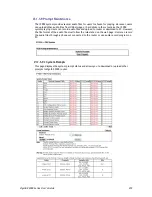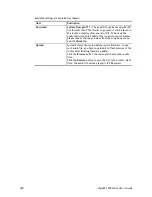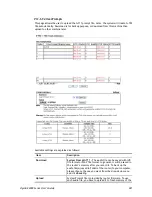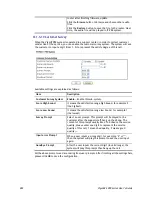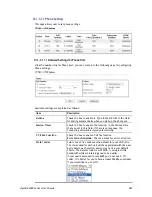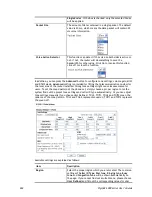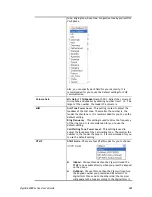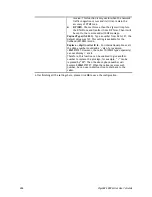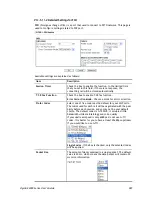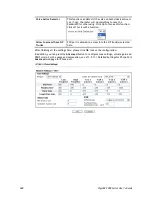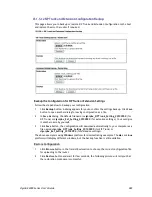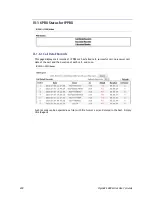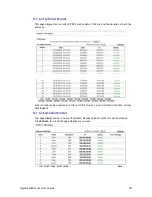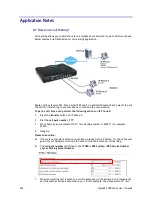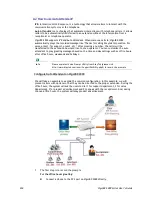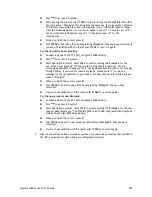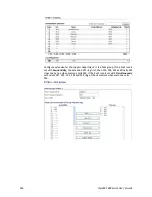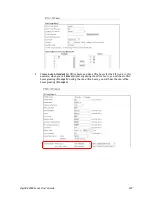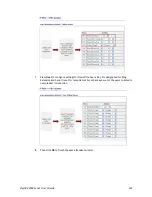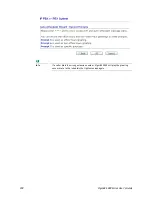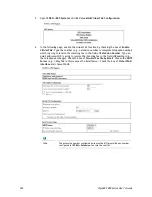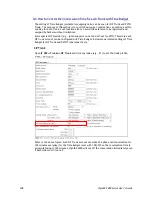VigorBX 2000 Series User’s Guide
293
parking number is 22201” informs you of the new extension 22201. Next, you can dial
the new extension to retrieve the call from a different phone. The new extension
number may also be displayed on your IP phone.
2.
After you hang up the call, it is left on hold with the new extension and the caller will be
listening to the music on hold.
3.
The call will remain on hold before someone retrieves it or the caller hangs up.
To retrieve a parked call, Steve can perform following actions on IP Phone B:
1.
Pick up the phone and listen for a dial tone.
2.
Dial 22201(the announced new extension) to continue the conversation.
C
C
a
a
l
l
l
l
P
P
a
a
r
r
k
k
i
i
n
n
g
g
U
U
s
s
a
a
g
g
e
e
Call Parking is similar to Call Transfer. But Call Transfer is a “blind” transfer. Sometimes you
are required to confirm if a person is available or not before transferring a call. For example,
Mike is manager and Jane is his secretary. When there is an incoming call, Jane always parks
the call. After the announcement, Jane hangs up and dials the extension of Mike and informs
him of the park number to retrieve the call. If Mike refuses to take the call, Jane hangs up
and dials park number by herself to pick up the call back and make some excuses. With Call
Transfer, Jane can just simply transfer the call to Mike directly.
Another useful scenario: During a conversation, you may need to go to another office for some
reason (for example, to check an important file). You can park the call and continue the
conversation from another phone at the other office.
Содержание VigorBX 2000 Series
Страница 1: ......
Страница 12: ......
Страница 62: ...VigorBX 2000 Series User s Guide 50 This page is left blank ...
Страница 122: ...VigorBX 2000 Series User s Guide 110 ...
Страница 145: ...VigorBX 2000 Series User s Guide 133 ...
Страница 163: ...VigorBX 2000 Series User s Guide 151 ...
Страница 180: ...VigorBX 2000 Series User s Guide 168 ...
Страница 222: ...VigorBX 2000 Series User s Guide 210 This page is left blank ...
Страница 248: ...VigorBX 2000 Series User s Guide 236 This page is left blank ...
Страница 317: ...VigorBX 2000 Series User s Guide 305 The following figure shows all of the incoming fax stored in USB disk ...
Страница 330: ...VigorBX 2000 Series User s Guide 318 This page is left blank ...
Страница 419: ...VigorBX 2000 Series User s Guide 407 ...
Страница 428: ...VigorBX 2000 Series User s Guide 416 The items categorized under OTHERS ...
Страница 454: ...VigorBX 2000 Series User s Guide 442 This page is left blank ...
Страница 467: ...VigorBX 2000 Series User s Guide 455 ...
Страница 484: ...VigorBX 2000 Series User s Guide 472 Below shows the successful activation of Web Content Filter ...
Страница 532: ...VigorBX 2000 Series User s Guide 520 This page is left blank ...
Страница 574: ...VigorBX 2000 Series User s Guide 562 This page is left blank ...
Страница 597: ...VigorBX 2000 Series User s Guide 585 ...
Страница 604: ...VigorBX 2000 Series User s Guide 592 ...
Страница 608: ...VigorBX 2000 Series User s Guide 596 ...
Страница 610: ...VigorBX 2000 Series User s Guide 598 This page is left blank ...
Страница 611: ...VigorBX 2000 Series User s Guide 599 P Pa ar rt t X X T Te el ln ne et t C Co om mm ma an nd ds s ...