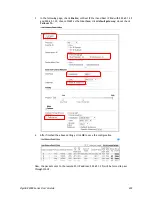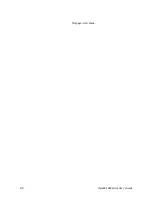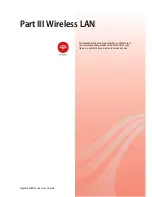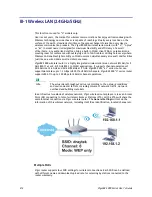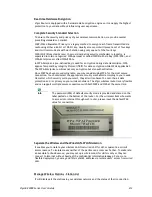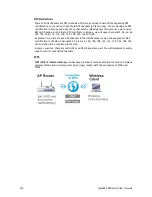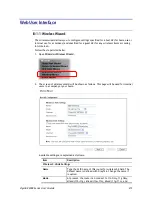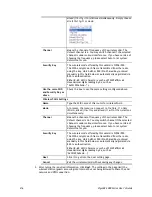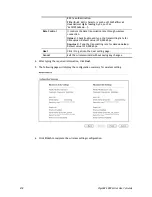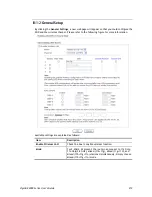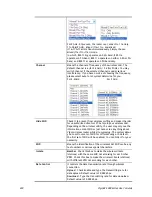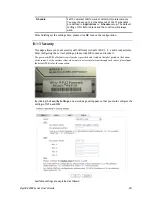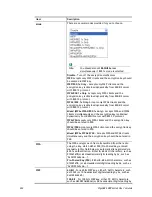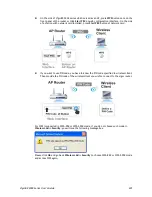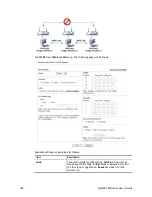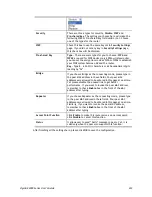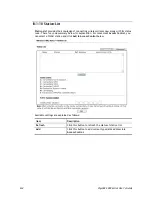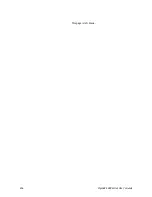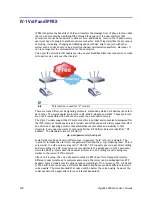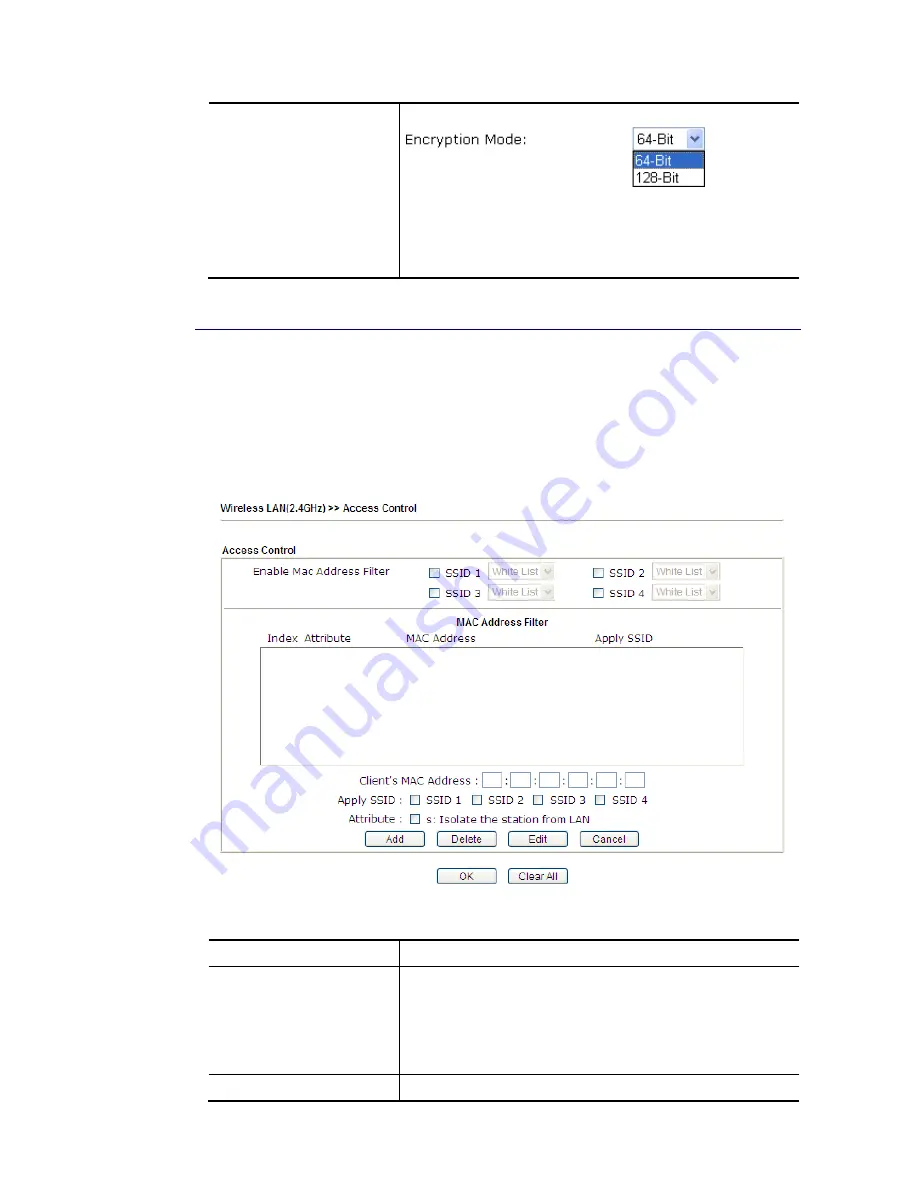
VigorBX 2000 Series User’s Guide
223
0x, such as 0x4142434445464748494A4B4C4D).
All wireless devices must support the same WEP encryption
bit size and have the same key.
Four keys
can be entered
here, but only one key can be selected at a time. The keys
can be entered in ASCII or Hexadecimal. Check the key you
wish to use.
After finishing all the settings here, please click
OK
to save the configuration.
I
I
I
I
I
I
-
-
1
1
-
-
4
4
A
A
c
c
c
c
e
e
s
s
s
s
C
C
o
o
n
n
t
t
r
r
o
o
l
l
In the
Access Control
, the router may restrict wireless access to certain wireless clients only
by locking their MAC address into a black or white list. The user may block wireless clients by
inserting their MAC addresses into a black list, or only let them be able to connect by inserting
their MAC addresses into a white list.
In the
Access Control
web page, users may configure the
white/black
list modes used by each
SSID and the MAC addresses applied to their lists.
Available settings are explained as follows:
Item Description
Enable Mac Address Filter
Select to enable the MAC Address filter for wireless LAN
identified with SSID 1 to 4 respectively. All the clients
(expressed by MAC addresses) listed in the box can be
grouped under different wireless LAN. For example, they can
be grouped under SSID 1 and SSID 2 at the same time if you
check SSID 1 and SSID 2.
MAC Address Filter
Display all MAC addresses that are edited before.
Содержание VigorBX 2000 Series
Страница 1: ......
Страница 12: ......
Страница 62: ...VigorBX 2000 Series User s Guide 50 This page is left blank ...
Страница 122: ...VigorBX 2000 Series User s Guide 110 ...
Страница 145: ...VigorBX 2000 Series User s Guide 133 ...
Страница 163: ...VigorBX 2000 Series User s Guide 151 ...
Страница 180: ...VigorBX 2000 Series User s Guide 168 ...
Страница 222: ...VigorBX 2000 Series User s Guide 210 This page is left blank ...
Страница 248: ...VigorBX 2000 Series User s Guide 236 This page is left blank ...
Страница 317: ...VigorBX 2000 Series User s Guide 305 The following figure shows all of the incoming fax stored in USB disk ...
Страница 330: ...VigorBX 2000 Series User s Guide 318 This page is left blank ...
Страница 419: ...VigorBX 2000 Series User s Guide 407 ...
Страница 428: ...VigorBX 2000 Series User s Guide 416 The items categorized under OTHERS ...
Страница 454: ...VigorBX 2000 Series User s Guide 442 This page is left blank ...
Страница 467: ...VigorBX 2000 Series User s Guide 455 ...
Страница 484: ...VigorBX 2000 Series User s Guide 472 Below shows the successful activation of Web Content Filter ...
Страница 532: ...VigorBX 2000 Series User s Guide 520 This page is left blank ...
Страница 574: ...VigorBX 2000 Series User s Guide 562 This page is left blank ...
Страница 597: ...VigorBX 2000 Series User s Guide 585 ...
Страница 604: ...VigorBX 2000 Series User s Guide 592 ...
Страница 608: ...VigorBX 2000 Series User s Guide 596 ...
Страница 610: ...VigorBX 2000 Series User s Guide 598 This page is left blank ...
Страница 611: ...VigorBX 2000 Series User s Guide 599 P Pa ar rt t X X T Te el ln ne et t C Co om mm ma an nd ds s ...