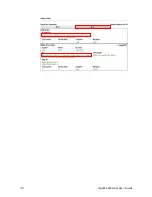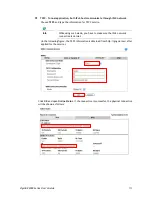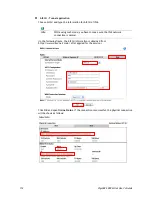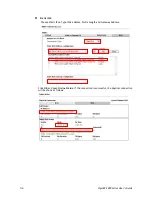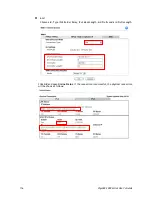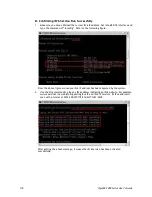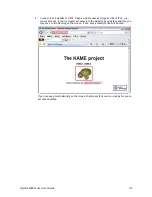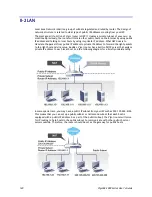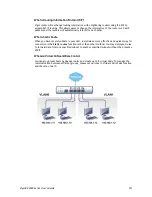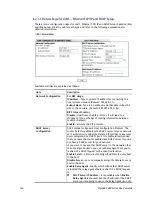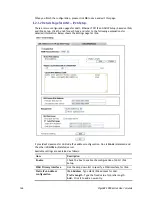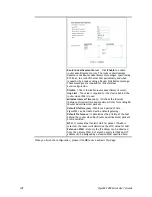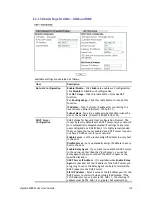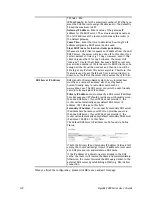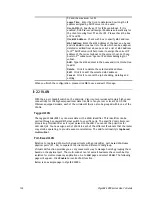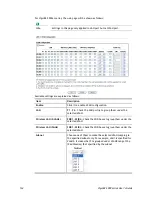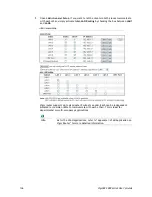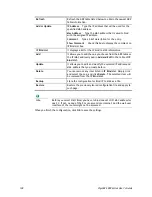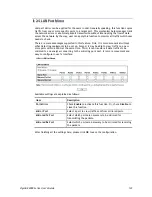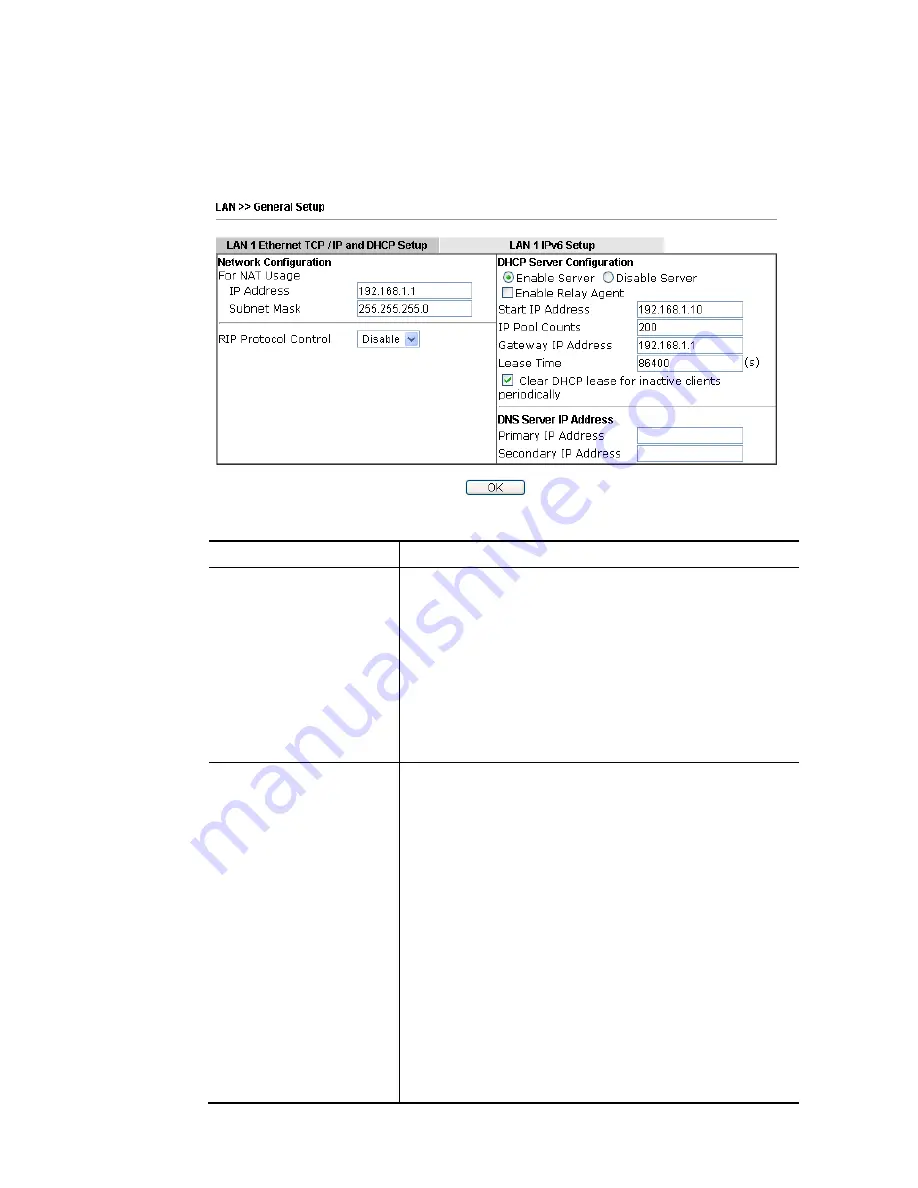
VigorBX 2000 Series User’s Guide
124
I
I
I
I
-
-
2
2
-
-
1
1
-
-
1
1
D
D
e
e
t
t
a
a
i
i
l
l
s
s
P
P
a
a
g
g
e
e
f
f
o
o
r
r
L
L
A
A
N
N
1
1
–
–
E
E
t
t
h
h
e
e
r
r
n
n
e
e
t
t
T
T
C
C
P
P
/
/
I
I
P
P
a
a
n
n
d
d
D
D
H
H
C
C
P
P
S
S
e
e
t
t
u
u
p
p
There are two configuration pages for LAN1, Ethernet TCP/IP and DHCP Setup (based on IPv4)
and IPv6 Setup. Click the tab for each type and refer to the following explanations for
detailed information.
Available settings are explained as follows:
Item Description
Network Configuration
For NAT Usage,
IP Address
- Type in private IP address for connecting to a
local private network (Default: 192.168.1.1).
Subnet Mask -
Type in an address code that determines the
size of the network. (Default: 255.255.255.0/ 24)
RIP Protocol Control,
Disable -
deactivate the RIP protocol. It will lead to a
stoppage of the exchange of routing information between
routers. (Default)
Enable –
activate the RIP protocol.
DHCP Server
Configuration
DHCP stands for Dynamic Host Configuration Protocol. The
router by factory default acts a DHCP server for your network
so it automatically dispatches related IP settings to any local
user configured as a DHCP client. It is highly recommended
that you leave the router enabled as a DHCP server if you do
not have a DHCP server for your network.
If you want to use another DHCP server in the network other
than the Vigor Router’s, you can let Relay Agent help you to
redirect the DHCP request to the specified location.
Enable Server -
Let the router assign IP address to every host
in the LAN.
Disable Server –
Let you manually assign IP address to every
host in the LAN.
Enable Relay Agent –
Specify which subnet that DHCP server
is located the relay agent should redirect the DHCP request
to.
DHCP Server IP Address –
It is available when
Enable
Relay Agent
is checked.
Set the IP address of the DHCP
server you are going to use so the Relay Agent can help
Содержание VigorBX 2000 Series
Страница 1: ......
Страница 12: ......
Страница 62: ...VigorBX 2000 Series User s Guide 50 This page is left blank ...
Страница 122: ...VigorBX 2000 Series User s Guide 110 ...
Страница 145: ...VigorBX 2000 Series User s Guide 133 ...
Страница 163: ...VigorBX 2000 Series User s Guide 151 ...
Страница 180: ...VigorBX 2000 Series User s Guide 168 ...
Страница 222: ...VigorBX 2000 Series User s Guide 210 This page is left blank ...
Страница 248: ...VigorBX 2000 Series User s Guide 236 This page is left blank ...
Страница 317: ...VigorBX 2000 Series User s Guide 305 The following figure shows all of the incoming fax stored in USB disk ...
Страница 330: ...VigorBX 2000 Series User s Guide 318 This page is left blank ...
Страница 419: ...VigorBX 2000 Series User s Guide 407 ...
Страница 428: ...VigorBX 2000 Series User s Guide 416 The items categorized under OTHERS ...
Страница 454: ...VigorBX 2000 Series User s Guide 442 This page is left blank ...
Страница 467: ...VigorBX 2000 Series User s Guide 455 ...
Страница 484: ...VigorBX 2000 Series User s Guide 472 Below shows the successful activation of Web Content Filter ...
Страница 532: ...VigorBX 2000 Series User s Guide 520 This page is left blank ...
Страница 574: ...VigorBX 2000 Series User s Guide 562 This page is left blank ...
Страница 597: ...VigorBX 2000 Series User s Guide 585 ...
Страница 604: ...VigorBX 2000 Series User s Guide 592 ...
Страница 608: ...VigorBX 2000 Series User s Guide 596 ...
Страница 610: ...VigorBX 2000 Series User s Guide 598 This page is left blank ...
Страница 611: ...VigorBX 2000 Series User s Guide 599 P Pa ar rt t X X T Te el ln ne et t C Co om mm ma an nd ds s ...