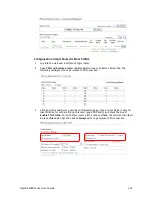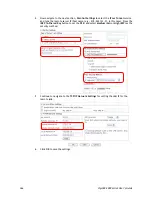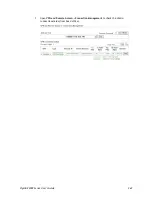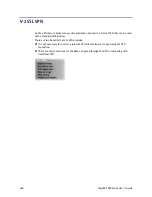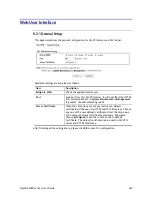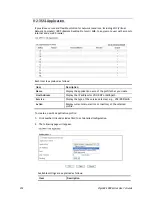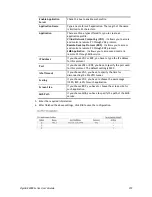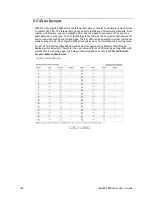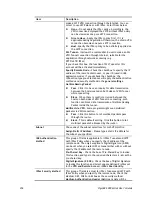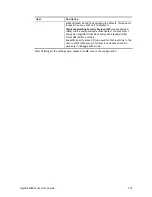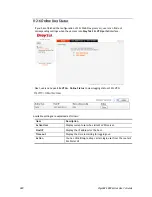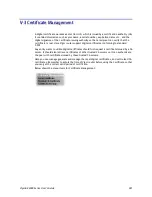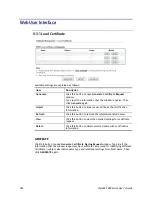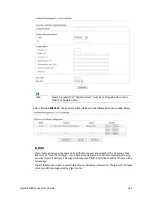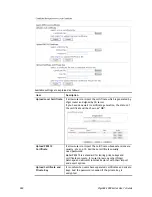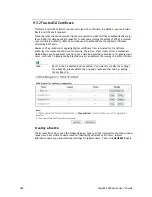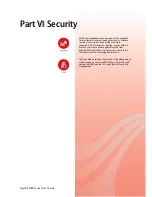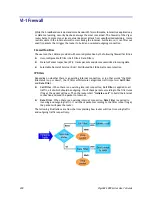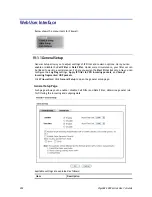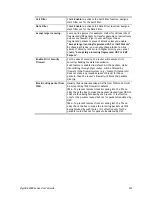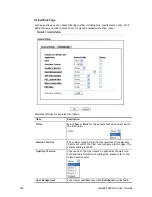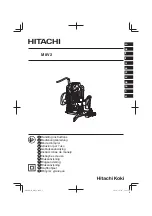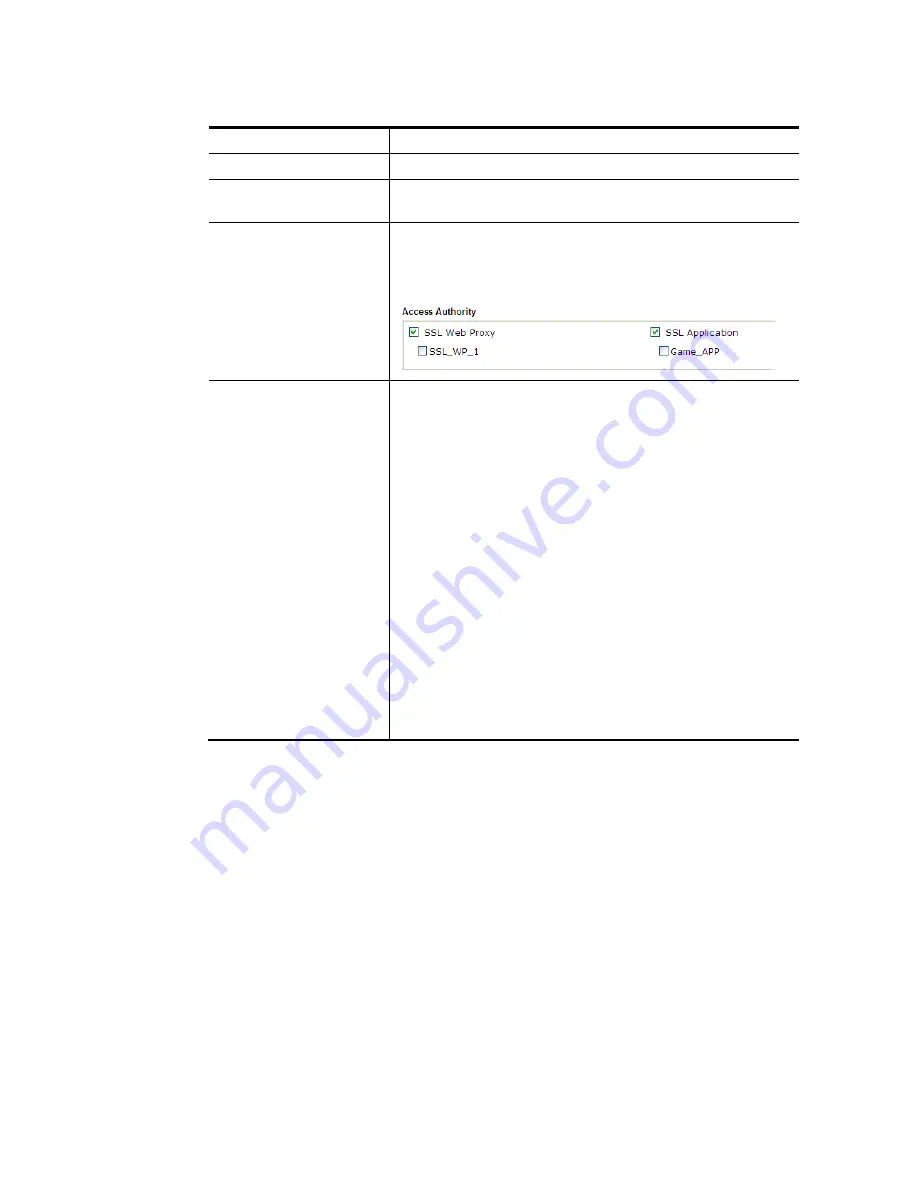
VigorBX 2000 Series User’s Guide
379
Available settings are explained as follows:
Item Description
Enable
Check this box to enable such profile.
Group Name
Type a name for such profile. The length of the name is
limited to 23 characters.
Access Authority
Specify the authority for such profile.
At present, Vigor router allows you to create SSL Web Proxy
and SSL Application profiles used for SSL VPN. The available
profiles will be displayed here for you to select.
Authentication Methods
It can determine the authentication method used for such
profile.
Local User DataBase –
The system will do the authentication
by using the user defined account profiles (in
VPN and Remote
Access>>Remote Dial-In User
). The enabled profiles will be
listed in the
Available User Account
on the left box. To add a
profile into a group, simply choose the one from the left box
and click the
>>
button. It will be displayed in the
Selected
User Account
on the right box. For detailed information about
configuring the profile setting, refer to
Objects Setting>>IP
Group
.
RADIUS –
The
RADIUS server will do the authentication by using
the username and password
- The will do the authentication by using
the username and password.
LDAP / Active Directory -
If it is checked, the LDAP / AD
server will do the authentication by using the username,
password, information stated on the selected profiles.
If the above three options are enabled, the system will do the
authentication based on them in sequence.
After finishing all the settings here, please click
OK
to save the configuration.
Содержание VigorBX 2000 Series
Страница 1: ......
Страница 12: ......
Страница 62: ...VigorBX 2000 Series User s Guide 50 This page is left blank ...
Страница 122: ...VigorBX 2000 Series User s Guide 110 ...
Страница 145: ...VigorBX 2000 Series User s Guide 133 ...
Страница 163: ...VigorBX 2000 Series User s Guide 151 ...
Страница 180: ...VigorBX 2000 Series User s Guide 168 ...
Страница 222: ...VigorBX 2000 Series User s Guide 210 This page is left blank ...
Страница 248: ...VigorBX 2000 Series User s Guide 236 This page is left blank ...
Страница 317: ...VigorBX 2000 Series User s Guide 305 The following figure shows all of the incoming fax stored in USB disk ...
Страница 330: ...VigorBX 2000 Series User s Guide 318 This page is left blank ...
Страница 419: ...VigorBX 2000 Series User s Guide 407 ...
Страница 428: ...VigorBX 2000 Series User s Guide 416 The items categorized under OTHERS ...
Страница 454: ...VigorBX 2000 Series User s Guide 442 This page is left blank ...
Страница 467: ...VigorBX 2000 Series User s Guide 455 ...
Страница 484: ...VigorBX 2000 Series User s Guide 472 Below shows the successful activation of Web Content Filter ...
Страница 532: ...VigorBX 2000 Series User s Guide 520 This page is left blank ...
Страница 574: ...VigorBX 2000 Series User s Guide 562 This page is left blank ...
Страница 597: ...VigorBX 2000 Series User s Guide 585 ...
Страница 604: ...VigorBX 2000 Series User s Guide 592 ...
Страница 608: ...VigorBX 2000 Series User s Guide 596 ...
Страница 610: ...VigorBX 2000 Series User s Guide 598 This page is left blank ...
Страница 611: ...VigorBX 2000 Series User s Guide 599 P Pa ar rt t X X T Te el ln ne et t C Co om mm ma an nd ds s ...