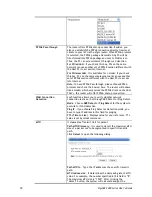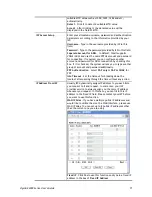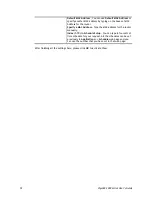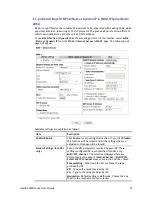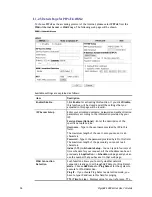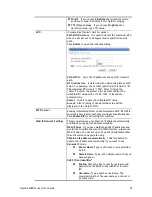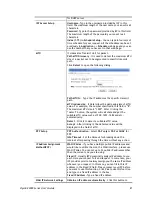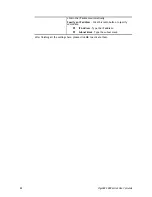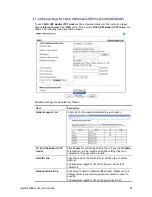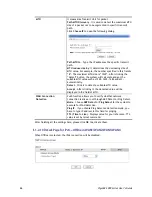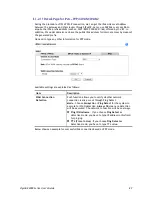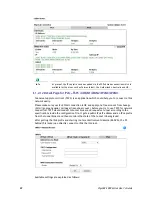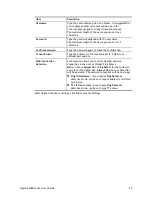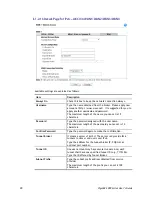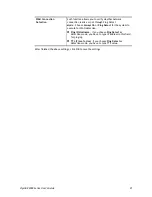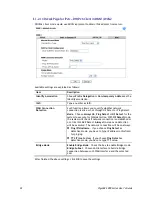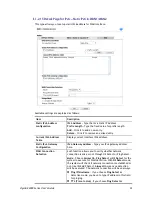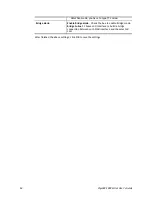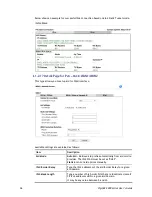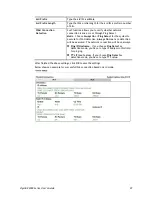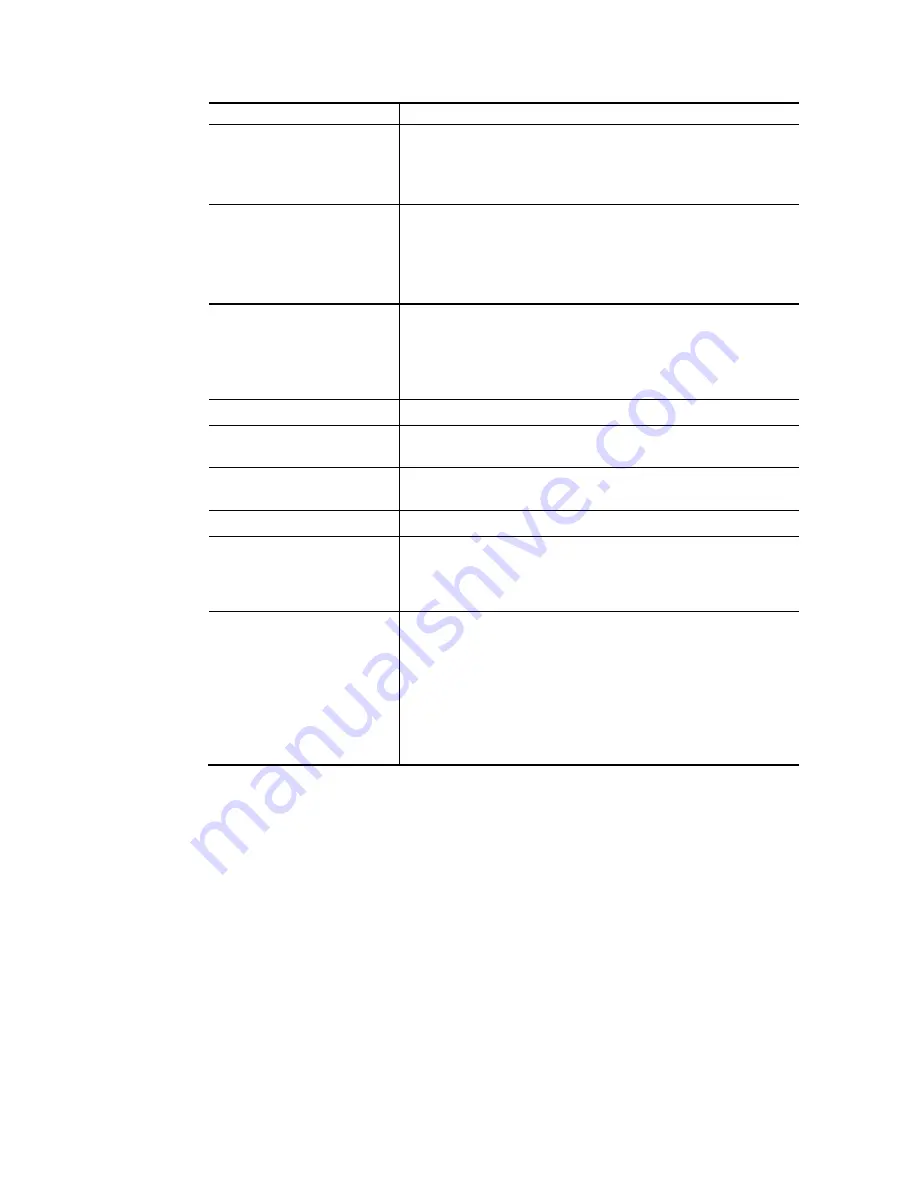
VigorBX 2000 Series User’s Guide
84
characters.
APN Name
APN means Access Point Name which is provided and
required by some ISPs. Type the name and click
Apply
.
The maximum length of the name you can set is 43
characters.
Modem Initial String2
The initial string 1 is shared with APN.
In some cases, user may need another initial AT command to
restrict 3G band or do any special settings.
The maximum length of the string you can set is 47
characters.
Modem Dial String
Such value is used to dial through USB mode. Please use the
default value. If you have any question, please contact to
your ISP.
The maximum length of the string you can set is 31
characters.
Service Name
Enter the description of the specific network service.
PPP Username
Type the PPP username (optional). The maximum length of
the name you can set is 63 characters.
PPP Password
Type the PPP password (optional). The maximum length of
the password you can set is 62 characters.
PPP Authentication
Select
PAP only
or
PAP or CHAP
for PPP.
Index (1-15) in Schedule
Setup
You can type in four sets of time schedule for your request.
All the schedules can be set previously in
Application >>
Schedule
web page and you can use the number that you
have set in that web page
WAN Connection
Detection
Such function allows you to verify whether network
connection is alive or not through ARP Detect or Ping Detect.
Mode
– Choose
ARP Detect
or
Ping Detect
for the system to
execute for WAN detection.
Ping IP
– If you choose Ping Detect as detection mode, you
have to type IP address in this field for pinging.
TTL (Time to Live)
–If you choose Ping Detect as detection
mode, you have to type a value for TTL.
After finishing all the settings here, please click
OK
to activate them.
Содержание VigorBX 2000 Series
Страница 1: ......
Страница 12: ......
Страница 62: ...VigorBX 2000 Series User s Guide 50 This page is left blank ...
Страница 122: ...VigorBX 2000 Series User s Guide 110 ...
Страница 145: ...VigorBX 2000 Series User s Guide 133 ...
Страница 163: ...VigorBX 2000 Series User s Guide 151 ...
Страница 180: ...VigorBX 2000 Series User s Guide 168 ...
Страница 222: ...VigorBX 2000 Series User s Guide 210 This page is left blank ...
Страница 248: ...VigorBX 2000 Series User s Guide 236 This page is left blank ...
Страница 317: ...VigorBX 2000 Series User s Guide 305 The following figure shows all of the incoming fax stored in USB disk ...
Страница 330: ...VigorBX 2000 Series User s Guide 318 This page is left blank ...
Страница 419: ...VigorBX 2000 Series User s Guide 407 ...
Страница 428: ...VigorBX 2000 Series User s Guide 416 The items categorized under OTHERS ...
Страница 454: ...VigorBX 2000 Series User s Guide 442 This page is left blank ...
Страница 467: ...VigorBX 2000 Series User s Guide 455 ...
Страница 484: ...VigorBX 2000 Series User s Guide 472 Below shows the successful activation of Web Content Filter ...
Страница 532: ...VigorBX 2000 Series User s Guide 520 This page is left blank ...
Страница 574: ...VigorBX 2000 Series User s Guide 562 This page is left blank ...
Страница 597: ...VigorBX 2000 Series User s Guide 585 ...
Страница 604: ...VigorBX 2000 Series User s Guide 592 ...
Страница 608: ...VigorBX 2000 Series User s Guide 596 ...
Страница 610: ...VigorBX 2000 Series User s Guide 598 This page is left blank ...
Страница 611: ...VigorBX 2000 Series User s Guide 599 P Pa ar rt t X X T Te el ln ne et t C Co om mm ma an nd ds s ...