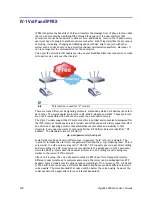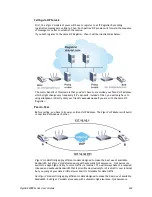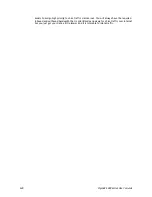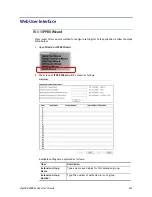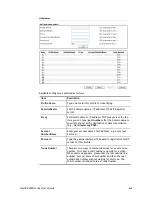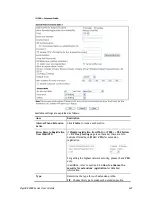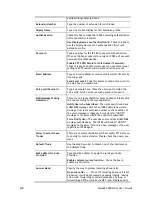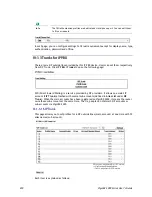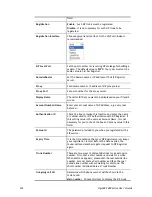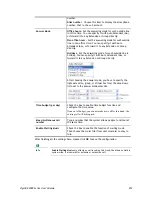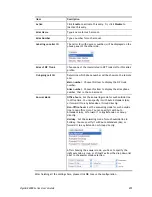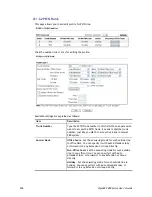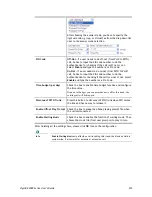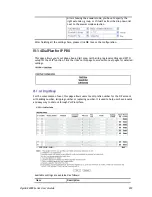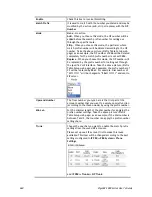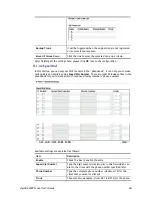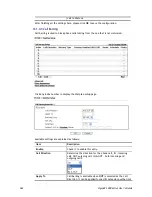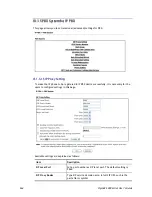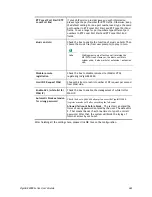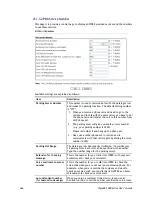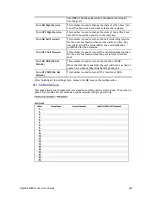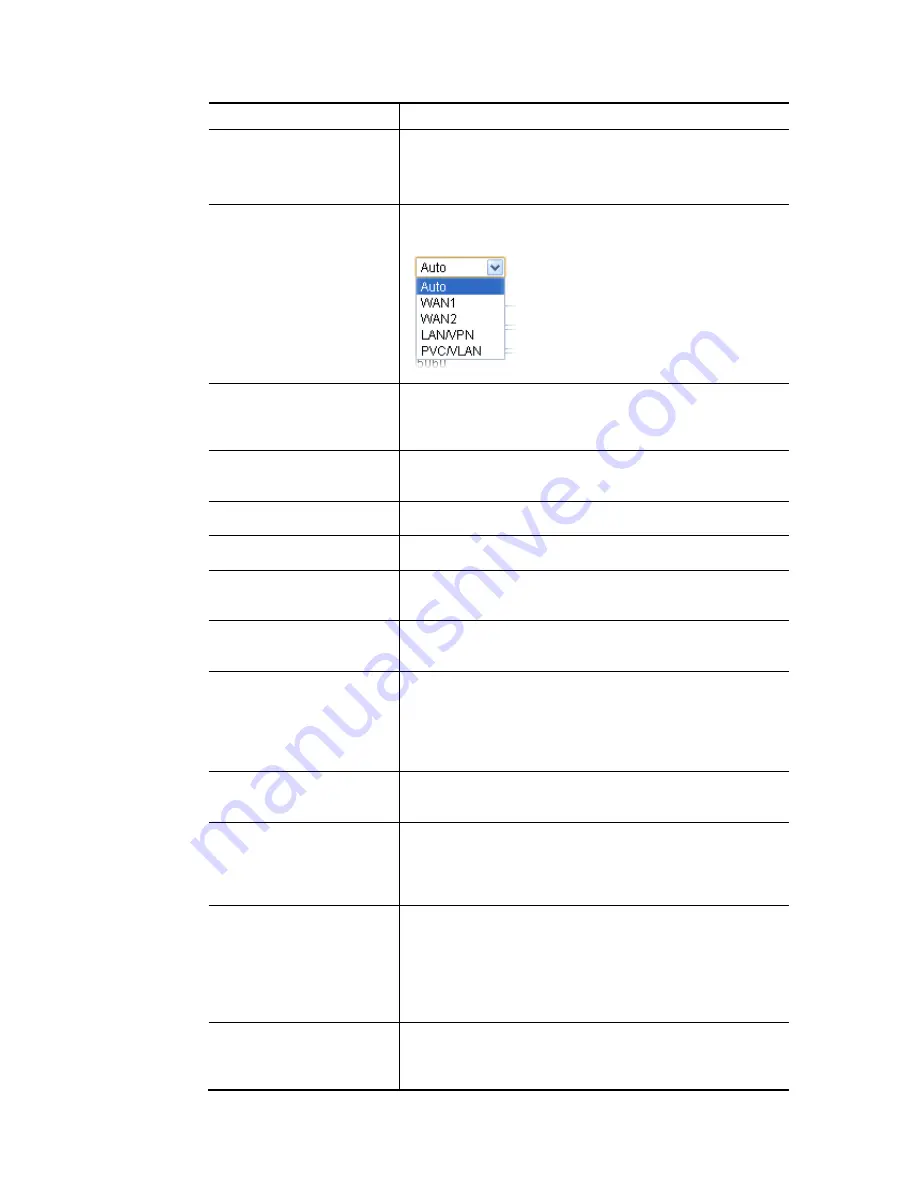
VigorBX 2000 Series User’s Guide
252
field.
Registration
Enable
– Such SIP trunk must be registered.
Disable
– It is not necessary for such SIP trunk to be
registered.
Registration Interface
Choose appropriate interface for the VoIP call;
Auto
is
recommended.
SIP Local Port
Set the port number for receiving SIP message for building a
session. The default value is
5070.
Your peer must set the
same value in his/her Registrar.
Domain/Realm
Set the domain name or IP address of the SIP Registrar
server.
Proxy
Set domain name or IP address of SIP proxy server.
Proxy Port
Set port number for the proxy server.
Display Name
The caller-ID that you want to be displayed on your friend’s
screen.
Account Number/Name
Enter your account name of SIP Address, e.g. every text
before @..
Authentication ID
Check the box to invoke this function and enter the name
or number used for SIP Authorization with SIP Registrar. If
this setting value is the same as Account Name, it is not
necessary for you to check the box and set any value in this
field.
Password
The password provided to you when you registered with a
SIP service.
Expiry Time
It is the time duration that your SIP Registrar server keeps
your registration record. Before the time expires, the
router will send another register request to SIP Registrar
again.
Trunk Number
There are two ways to dial outside lines for an extension
number. First, dial a short number and wait for a while.
When dial tone appears, please dial the real outside line
number. Second, dial a short number and then the real
outside line number without waiting for dial tone. The
short number is defined here as Trunk Number.
Out-going call CLI
Determine which phone number will be shown to the
remote end.
Main number
– Choose this item to display the SIP trunk
Содержание VigorBX 2000 Series
Страница 1: ......
Страница 12: ......
Страница 62: ...VigorBX 2000 Series User s Guide 50 This page is left blank ...
Страница 122: ...VigorBX 2000 Series User s Guide 110 ...
Страница 145: ...VigorBX 2000 Series User s Guide 133 ...
Страница 163: ...VigorBX 2000 Series User s Guide 151 ...
Страница 180: ...VigorBX 2000 Series User s Guide 168 ...
Страница 222: ...VigorBX 2000 Series User s Guide 210 This page is left blank ...
Страница 248: ...VigorBX 2000 Series User s Guide 236 This page is left blank ...
Страница 317: ...VigorBX 2000 Series User s Guide 305 The following figure shows all of the incoming fax stored in USB disk ...
Страница 330: ...VigorBX 2000 Series User s Guide 318 This page is left blank ...
Страница 419: ...VigorBX 2000 Series User s Guide 407 ...
Страница 428: ...VigorBX 2000 Series User s Guide 416 The items categorized under OTHERS ...
Страница 454: ...VigorBX 2000 Series User s Guide 442 This page is left blank ...
Страница 467: ...VigorBX 2000 Series User s Guide 455 ...
Страница 484: ...VigorBX 2000 Series User s Guide 472 Below shows the successful activation of Web Content Filter ...
Страница 532: ...VigorBX 2000 Series User s Guide 520 This page is left blank ...
Страница 574: ...VigorBX 2000 Series User s Guide 562 This page is left blank ...
Страница 597: ...VigorBX 2000 Series User s Guide 585 ...
Страница 604: ...VigorBX 2000 Series User s Guide 592 ...
Страница 608: ...VigorBX 2000 Series User s Guide 596 ...
Страница 610: ...VigorBX 2000 Series User s Guide 598 This page is left blank ...
Страница 611: ...VigorBX 2000 Series User s Guide 599 P Pa ar rt t X X T Te el ln ne et t C Co om mm ma an nd ds s ...