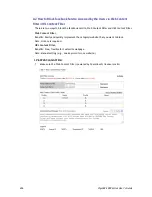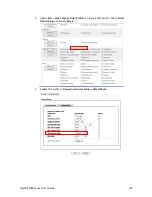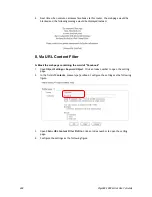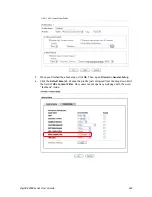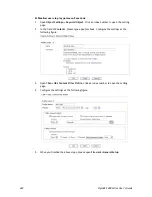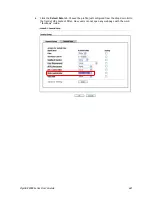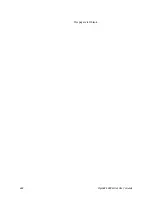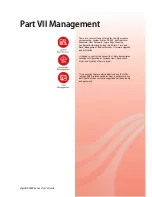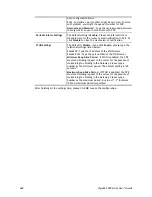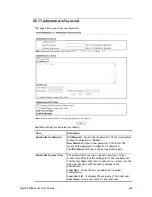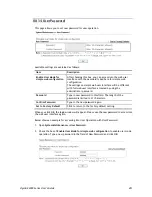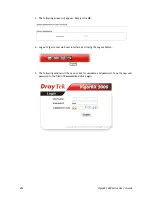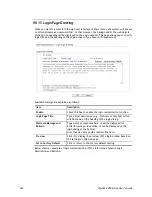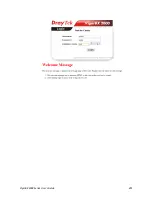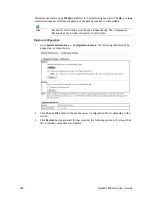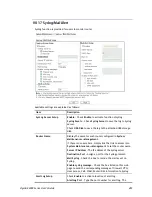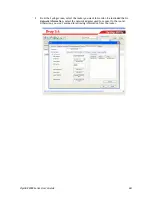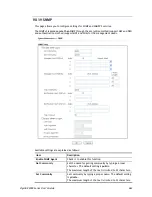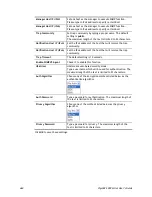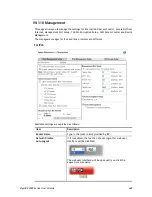VigorBX 2000 Series User’s Guide
450
Password
– Type the password for the local user.
Confirm Password
– Type the password again for
confirmation.
Add
– After typing the user name and password above, simply
click it to create a new local user. The new one will be shown
on the Local User List immediately.
Edit
– If the username listed on the box above is not
satisfied, simply click the username and modify it on the
field of User Name. Later, click
Edit
to update the
information.
Delete
– If the local user listed on the box above is not
satisfied, simply click the username and click
Delete
to
remove it.
Enable Admin Login From Wan
– The default setting is
enabled. It can ensure any user accessing into web user
interface of Vigor router through
Internet
by
username/password of “admin/admin”.
Administrator LDAP
Setting
Enable LDAP/AD login for Admin users
– If it is enabled, any
user can access into the web user interface of Vigor router
through the LDAP server authentication.
Enable Admin Login From Wan
– The default setting is
enabled. It can ensure any user accessing into web user
interface of Vigor router through
Internet
by
username/password of “admin/admin”.
LDAP Server Profiles
– Available profiles will be displayed
here under the link of LDAP Profile Setup.
LDAP Profile Setup
– It allows you to create a new LDAP
profile.
When you click
OK
, the login window will appear. Please use the new password to access into
the web user interface again.
Содержание VigorBX 2000 Series
Страница 1: ......
Страница 12: ......
Страница 62: ...VigorBX 2000 Series User s Guide 50 This page is left blank ...
Страница 122: ...VigorBX 2000 Series User s Guide 110 ...
Страница 145: ...VigorBX 2000 Series User s Guide 133 ...
Страница 163: ...VigorBX 2000 Series User s Guide 151 ...
Страница 180: ...VigorBX 2000 Series User s Guide 168 ...
Страница 222: ...VigorBX 2000 Series User s Guide 210 This page is left blank ...
Страница 248: ...VigorBX 2000 Series User s Guide 236 This page is left blank ...
Страница 317: ...VigorBX 2000 Series User s Guide 305 The following figure shows all of the incoming fax stored in USB disk ...
Страница 330: ...VigorBX 2000 Series User s Guide 318 This page is left blank ...
Страница 419: ...VigorBX 2000 Series User s Guide 407 ...
Страница 428: ...VigorBX 2000 Series User s Guide 416 The items categorized under OTHERS ...
Страница 454: ...VigorBX 2000 Series User s Guide 442 This page is left blank ...
Страница 467: ...VigorBX 2000 Series User s Guide 455 ...
Страница 484: ...VigorBX 2000 Series User s Guide 472 Below shows the successful activation of Web Content Filter ...
Страница 532: ...VigorBX 2000 Series User s Guide 520 This page is left blank ...
Страница 574: ...VigorBX 2000 Series User s Guide 562 This page is left blank ...
Страница 597: ...VigorBX 2000 Series User s Guide 585 ...
Страница 604: ...VigorBX 2000 Series User s Guide 592 ...
Страница 608: ...VigorBX 2000 Series User s Guide 596 ...
Страница 610: ...VigorBX 2000 Series User s Guide 598 This page is left blank ...
Страница 611: ...VigorBX 2000 Series User s Guide 599 P Pa ar rt t X X T Te el ln ne et t C Co om mm ma an nd ds s ...