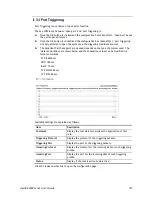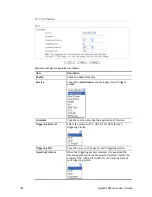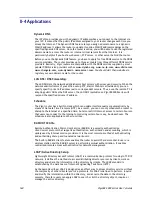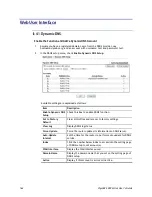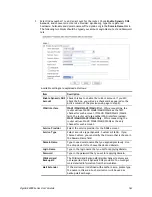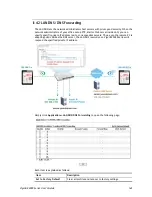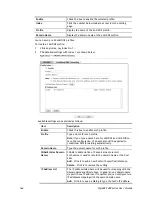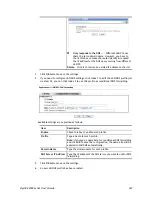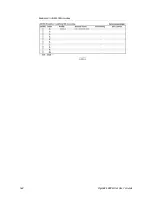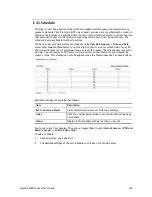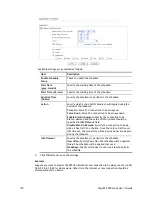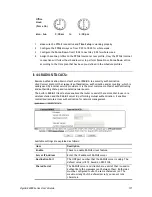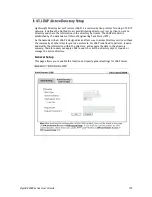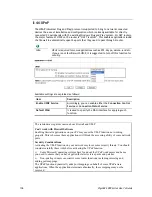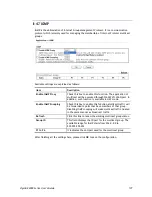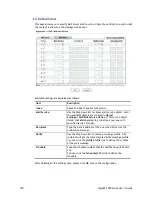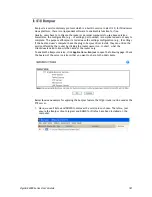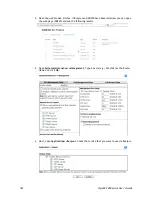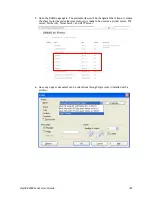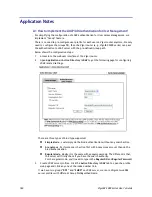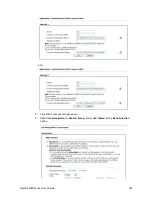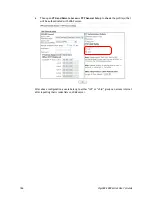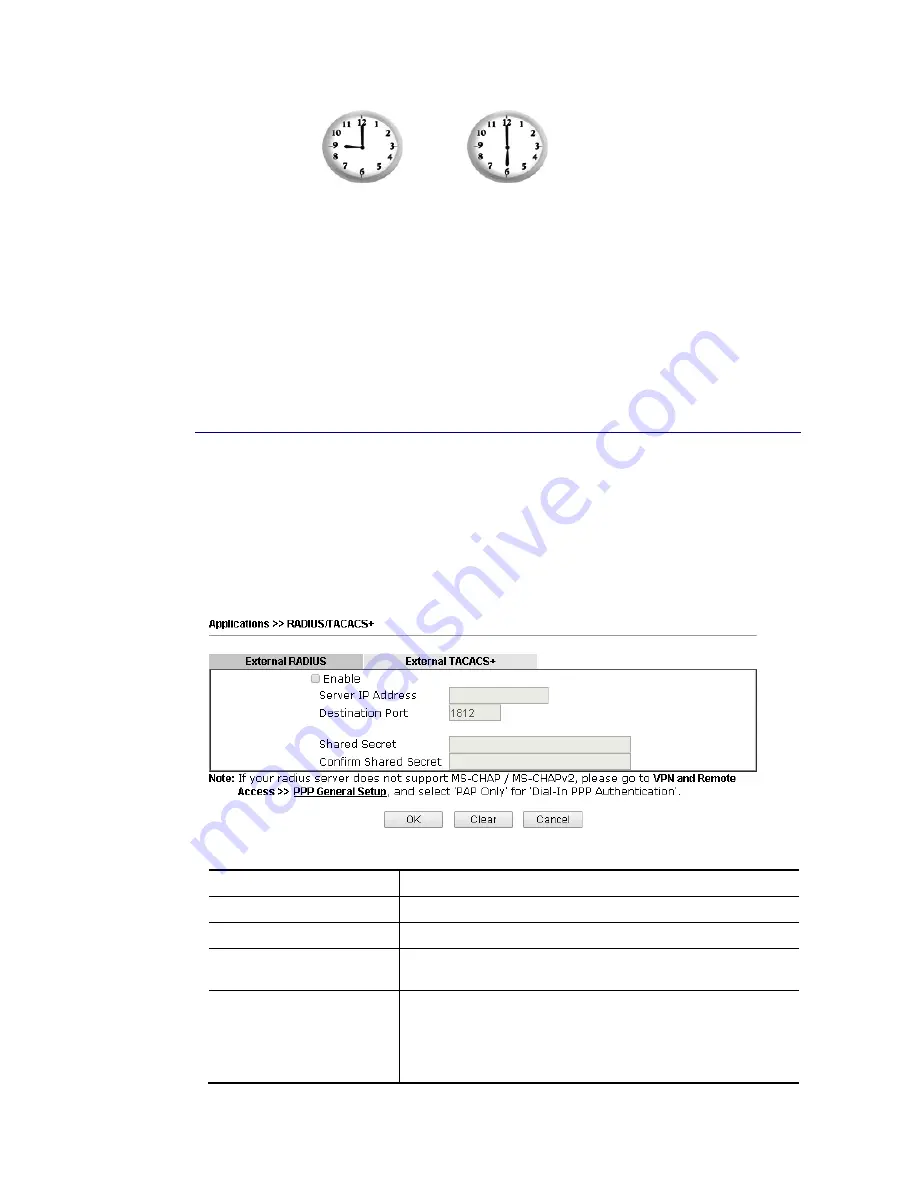
VigorBX 2000 Series User’s Guide
171
Office
Hour:
(Force On)
Mon - Sun
9:00 am
to
6:00 pm
1.
Make sure the PPPoE connection and
Time Setup
is working properly.
2.
Configure the PPPoE always on from 9:00 to 18:00 for whole week.
3.
Configure the
Force Down
from 18:00 to next day 9:00 for whole week.
4.
Assign these two profiles to the PPPoE Internet access profile. Now, the PPPoE Internet
connection will follow the schedule order to perform
Force On
or
Force Down
action
according to the time plan that has been pre-defined in the schedule profiles.
I
I
I
I
-
-
4
4
-
-
4
4
R
R
A
A
D
D
I
I
U
U
S
S
/
/
T
T
A
A
C
C
A
A
C
C
S
S
+
+
Remote Authentication Dial-In User Service (RADIUS) is a security authentication
client/server protocol that supports authentication, authorization and accounting, which is
widely used by Internet service providers. It is the most common method of authenticating
and authorizing dial-up and tunneled network users.
The built-in RADIUS client feature enables the router to assist the remote dial-in user or a
wireless station and the RADIUS server in performing mutual authentication. It enables
centralized remote access authentication for network management.
Available settings are explained as follows:
Item Description
Enable
Check to enable RADIUS client feature.
Server IP Address
Enter the IP address of RADIUS server
Destination Port
The UDP port number that the RADIUS server is using. The
default value is 1812, based on RFC 2138.
Shared Secret
The RADIUS server and client share a secret that is used to
authenticate the messages sent between them. Both sides
must be configured to use the same shared secret. The
maximum length of the shared secret you can set is 36
characters.
Содержание VigorBX 2000 Series
Страница 1: ......
Страница 12: ......
Страница 62: ...VigorBX 2000 Series User s Guide 50 This page is left blank ...
Страница 122: ...VigorBX 2000 Series User s Guide 110 ...
Страница 145: ...VigorBX 2000 Series User s Guide 133 ...
Страница 163: ...VigorBX 2000 Series User s Guide 151 ...
Страница 180: ...VigorBX 2000 Series User s Guide 168 ...
Страница 222: ...VigorBX 2000 Series User s Guide 210 This page is left blank ...
Страница 248: ...VigorBX 2000 Series User s Guide 236 This page is left blank ...
Страница 317: ...VigorBX 2000 Series User s Guide 305 The following figure shows all of the incoming fax stored in USB disk ...
Страница 330: ...VigorBX 2000 Series User s Guide 318 This page is left blank ...
Страница 419: ...VigorBX 2000 Series User s Guide 407 ...
Страница 428: ...VigorBX 2000 Series User s Guide 416 The items categorized under OTHERS ...
Страница 454: ...VigorBX 2000 Series User s Guide 442 This page is left blank ...
Страница 467: ...VigorBX 2000 Series User s Guide 455 ...
Страница 484: ...VigorBX 2000 Series User s Guide 472 Below shows the successful activation of Web Content Filter ...
Страница 532: ...VigorBX 2000 Series User s Guide 520 This page is left blank ...
Страница 574: ...VigorBX 2000 Series User s Guide 562 This page is left blank ...
Страница 597: ...VigorBX 2000 Series User s Guide 585 ...
Страница 604: ...VigorBX 2000 Series User s Guide 592 ...
Страница 608: ...VigorBX 2000 Series User s Guide 596 ...
Страница 610: ...VigorBX 2000 Series User s Guide 598 This page is left blank ...
Страница 611: ...VigorBX 2000 Series User s Guide 599 P Pa ar rt t X X T Te el ln ne et t C Co om mm ma an nd ds s ...