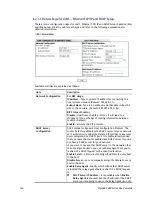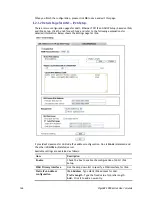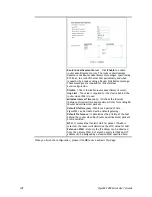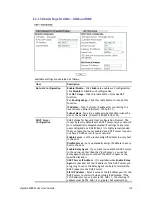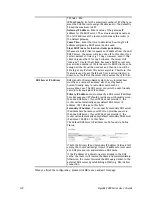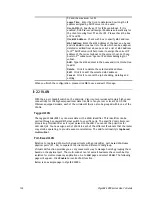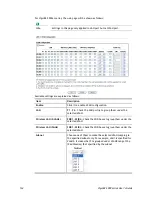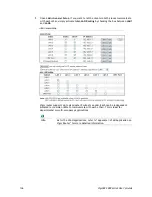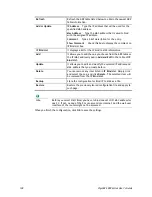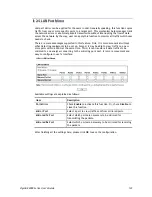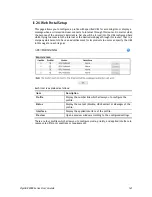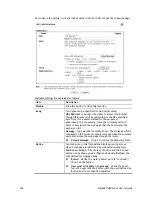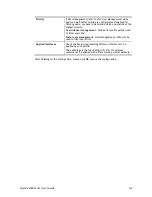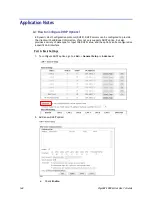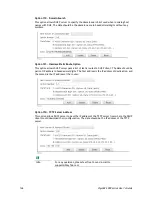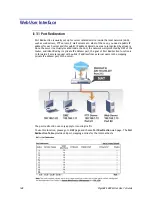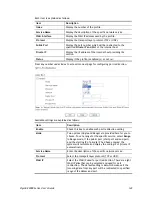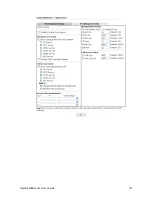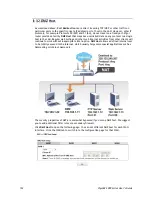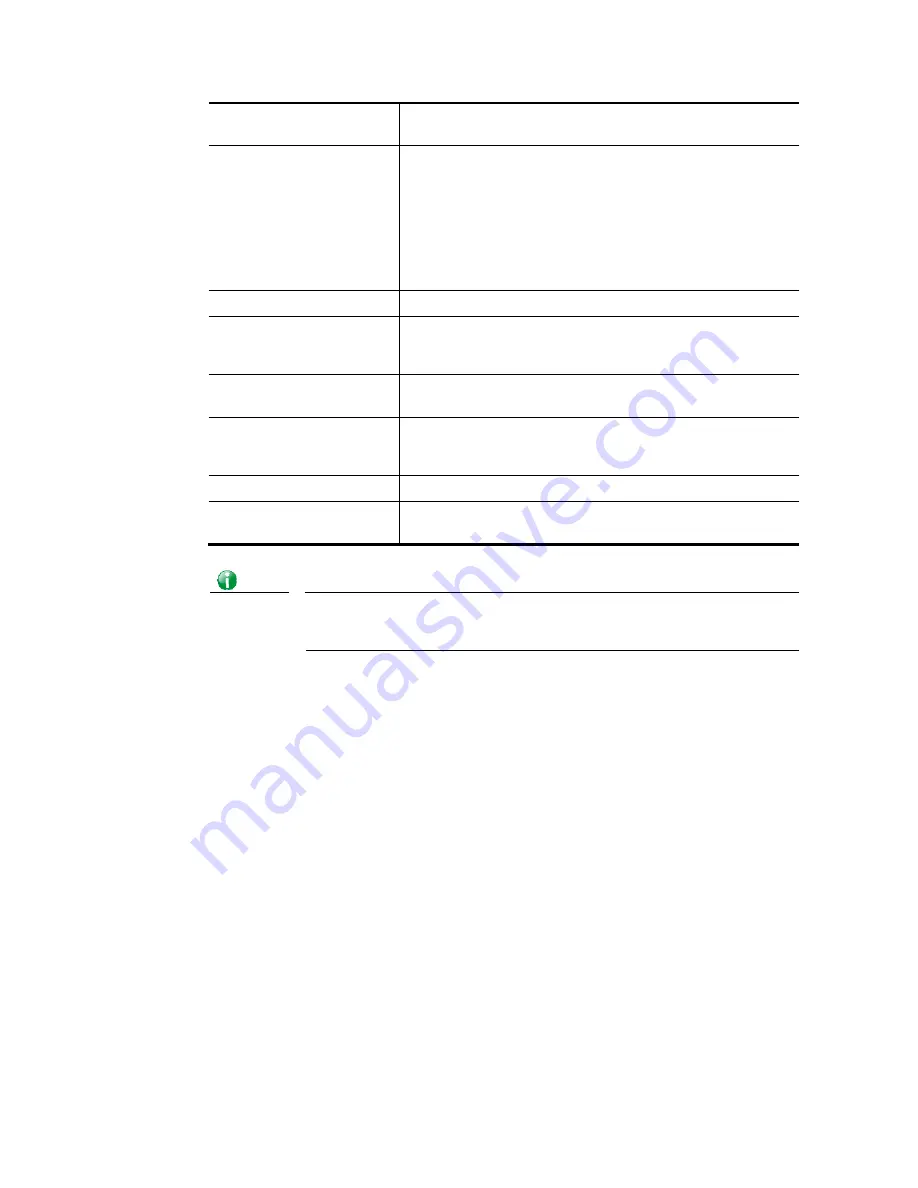
VigorBX 2000 Series User’s Guide
138
Refresh
Refresh the ARP table listed below to obtain the newest ARP
table information.
Add or Update
IP Address
–
Type the IP address that will be used for the
specified MAC address.
Mac Address
–
Type the MAC address that is used to bind
with the assigned IP address.
Comment
–
Type a brief description for the entry.
Show Comment
–
Check this box to display the comment on
IP Bind List box.
IP Bind List
It displays a list for the IP bind to MAC information.
Add
It allows you to add the one you choose from the ARP table or
the IP/MAC address typed in
Add and Edit
to the table of
IP
Bind List
.
Update
It allows you to edit and modify the selected IP address and
MAC address that you create before.
Delete
You can remove any item listed in
IP Bind List
. Simply click
and select the one, and click
Delete
. The selected item will
be removed from the
IP Bind List
.
Backup
Store the configuration for Bind IP to MAC as a file.
Restore
Restore the previously stored configuration file and apply to
such page.
Info
Before you select Strict Bind, you have to bind one set of IP/MAC address for
one PC. If not, no one of the PCs can access into Internet. And the web user
interface of the router might not be accessed.
When you finish the configuration, click
OK
to save the settings.
Содержание VigorBX 2000 Series
Страница 1: ......
Страница 12: ......
Страница 62: ...VigorBX 2000 Series User s Guide 50 This page is left blank ...
Страница 122: ...VigorBX 2000 Series User s Guide 110 ...
Страница 145: ...VigorBX 2000 Series User s Guide 133 ...
Страница 163: ...VigorBX 2000 Series User s Guide 151 ...
Страница 180: ...VigorBX 2000 Series User s Guide 168 ...
Страница 222: ...VigorBX 2000 Series User s Guide 210 This page is left blank ...
Страница 248: ...VigorBX 2000 Series User s Guide 236 This page is left blank ...
Страница 317: ...VigorBX 2000 Series User s Guide 305 The following figure shows all of the incoming fax stored in USB disk ...
Страница 330: ...VigorBX 2000 Series User s Guide 318 This page is left blank ...
Страница 419: ...VigorBX 2000 Series User s Guide 407 ...
Страница 428: ...VigorBX 2000 Series User s Guide 416 The items categorized under OTHERS ...
Страница 454: ...VigorBX 2000 Series User s Guide 442 This page is left blank ...
Страница 467: ...VigorBX 2000 Series User s Guide 455 ...
Страница 484: ...VigorBX 2000 Series User s Guide 472 Below shows the successful activation of Web Content Filter ...
Страница 532: ...VigorBX 2000 Series User s Guide 520 This page is left blank ...
Страница 574: ...VigorBX 2000 Series User s Guide 562 This page is left blank ...
Страница 597: ...VigorBX 2000 Series User s Guide 585 ...
Страница 604: ...VigorBX 2000 Series User s Guide 592 ...
Страница 608: ...VigorBX 2000 Series User s Guide 596 ...
Страница 610: ...VigorBX 2000 Series User s Guide 598 This page is left blank ...
Страница 611: ...VigorBX 2000 Series User s Guide 599 P Pa ar rt t X X T Te el ln ne et t C Co om mm ma an nd ds s ...