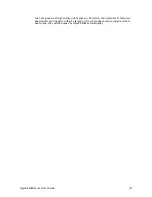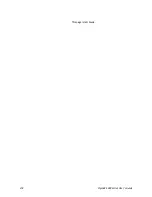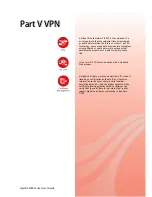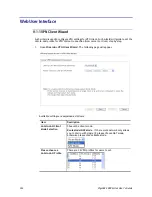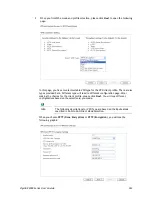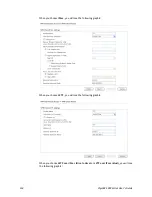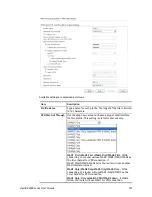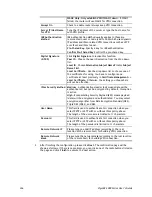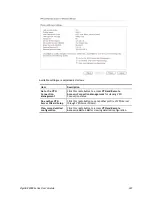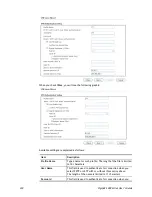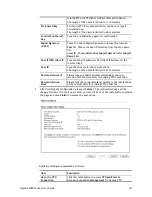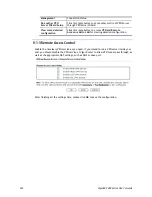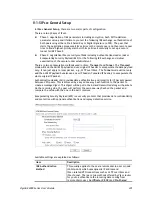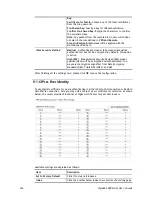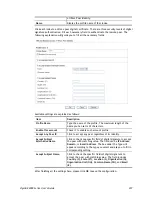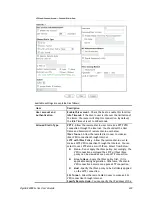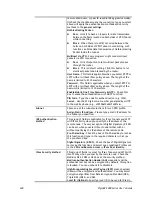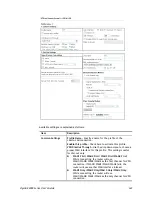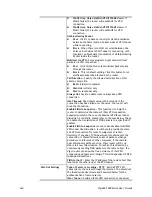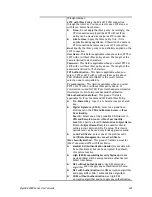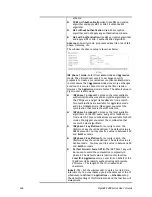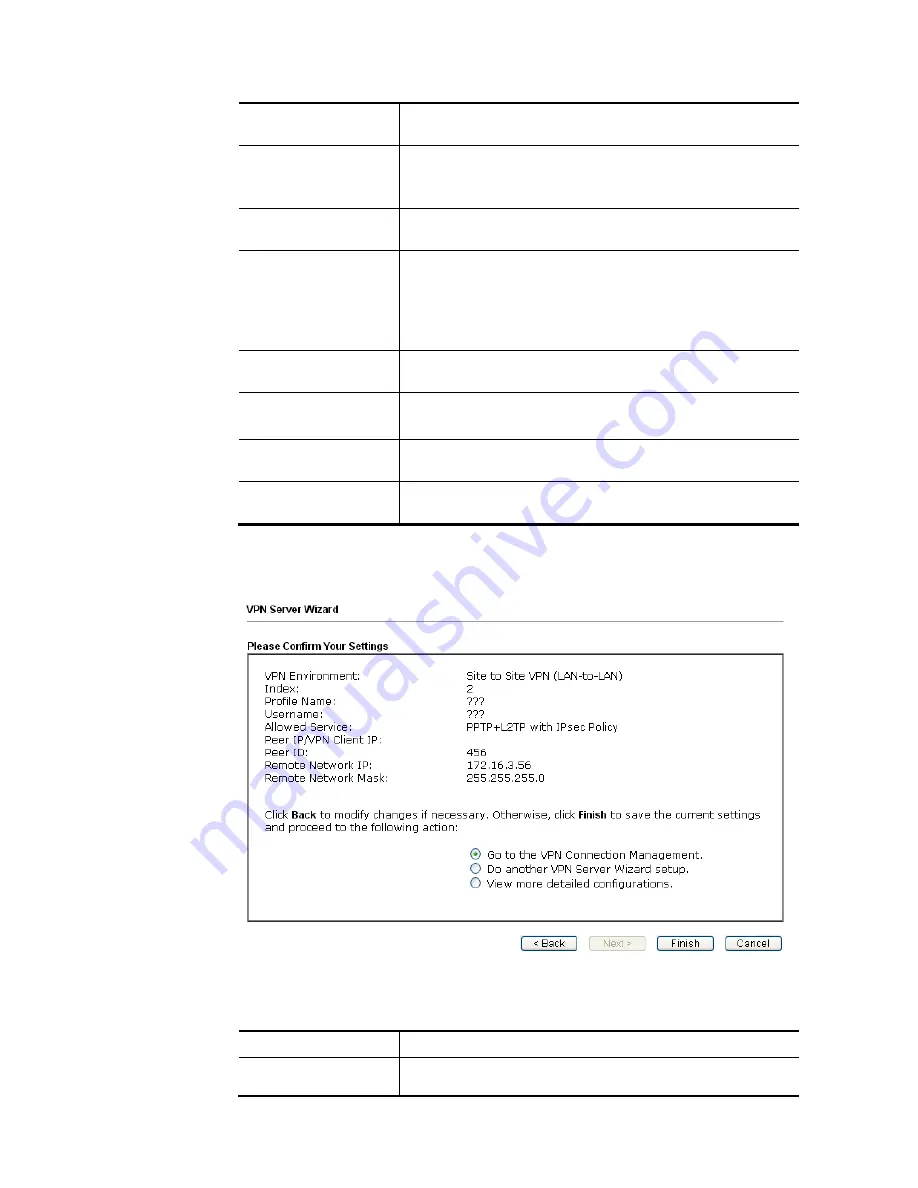
VigorBX 2000 Series User’s Guide
331
select PPTP or L2TP with or without IPsec policy above.
The length of the name is limited to 11 characters.
Pre-Shared Key
For IPsec/L2TP IPsec authentication, you have to type a
pre-shared key.
The length of the name is limited to 64 characters.
Confirm Pre-Shared
Key
Type the pre-shared key again for confirmation.
Digital Signature
(X.509)
Check the box of Digital Signature to invoke this function.
Peer ID
– Choose the peer ID selection from the drop down
list.
Local ID
– Choose
Alternative Subject Name First
or
Subject
Name First
.
Peer IP/VPN Client IP
Type the WAN IP address or VPN client IP address for the
remote client.
Peer ID
Type the ID name for the remote client.
The length of the name is limited to 47 characters.
Remote Network IP
Please type one LAN IP address (according to the real
location of the remote host) for building VPN connection.
Remote Network
Mask
Please type the network mask (according to the real location
of the remote host) for building VPN connection.
3.
After finishing the configuration, please click
Next.
The confirmation page will be
shown as follows. If there is no problem, you can click one of the radio buttons listed on
the page and click
Finish
to execute the next action.
Available settings are explained as follows:
Item Description
Go to the VPN
Connection
Click this radio button to access
VPN and Remote
Access>>Connection Management
for viewing VPN
Содержание VigorBX 2000 Series
Страница 1: ......
Страница 12: ......
Страница 62: ...VigorBX 2000 Series User s Guide 50 This page is left blank ...
Страница 122: ...VigorBX 2000 Series User s Guide 110 ...
Страница 145: ...VigorBX 2000 Series User s Guide 133 ...
Страница 163: ...VigorBX 2000 Series User s Guide 151 ...
Страница 180: ...VigorBX 2000 Series User s Guide 168 ...
Страница 222: ...VigorBX 2000 Series User s Guide 210 This page is left blank ...
Страница 248: ...VigorBX 2000 Series User s Guide 236 This page is left blank ...
Страница 317: ...VigorBX 2000 Series User s Guide 305 The following figure shows all of the incoming fax stored in USB disk ...
Страница 330: ...VigorBX 2000 Series User s Guide 318 This page is left blank ...
Страница 419: ...VigorBX 2000 Series User s Guide 407 ...
Страница 428: ...VigorBX 2000 Series User s Guide 416 The items categorized under OTHERS ...
Страница 454: ...VigorBX 2000 Series User s Guide 442 This page is left blank ...
Страница 467: ...VigorBX 2000 Series User s Guide 455 ...
Страница 484: ...VigorBX 2000 Series User s Guide 472 Below shows the successful activation of Web Content Filter ...
Страница 532: ...VigorBX 2000 Series User s Guide 520 This page is left blank ...
Страница 574: ...VigorBX 2000 Series User s Guide 562 This page is left blank ...
Страница 597: ...VigorBX 2000 Series User s Guide 585 ...
Страница 604: ...VigorBX 2000 Series User s Guide 592 ...
Страница 608: ...VigorBX 2000 Series User s Guide 596 ...
Страница 610: ...VigorBX 2000 Series User s Guide 598 This page is left blank ...
Страница 611: ...VigorBX 2000 Series User s Guide 599 P Pa ar rt t X X T Te el ln ne et t C Co om mm ma an nd ds s ...