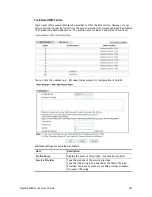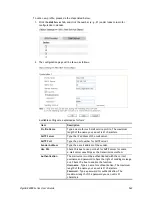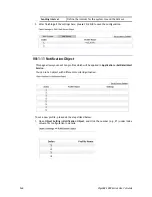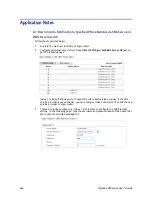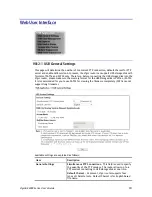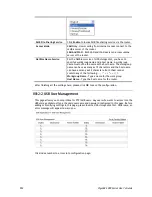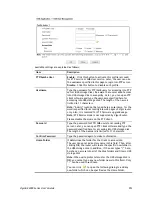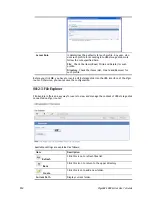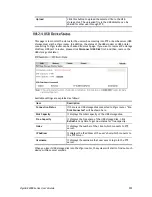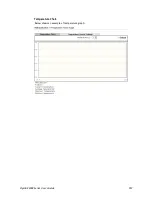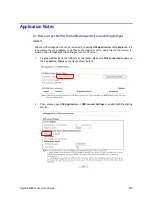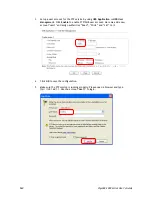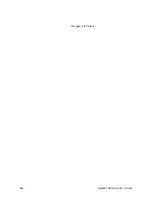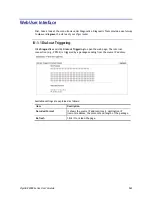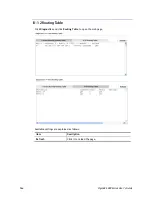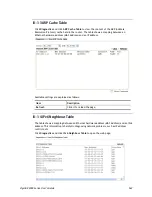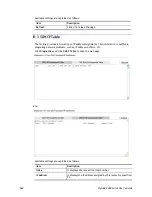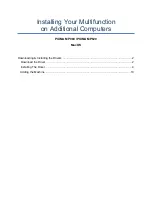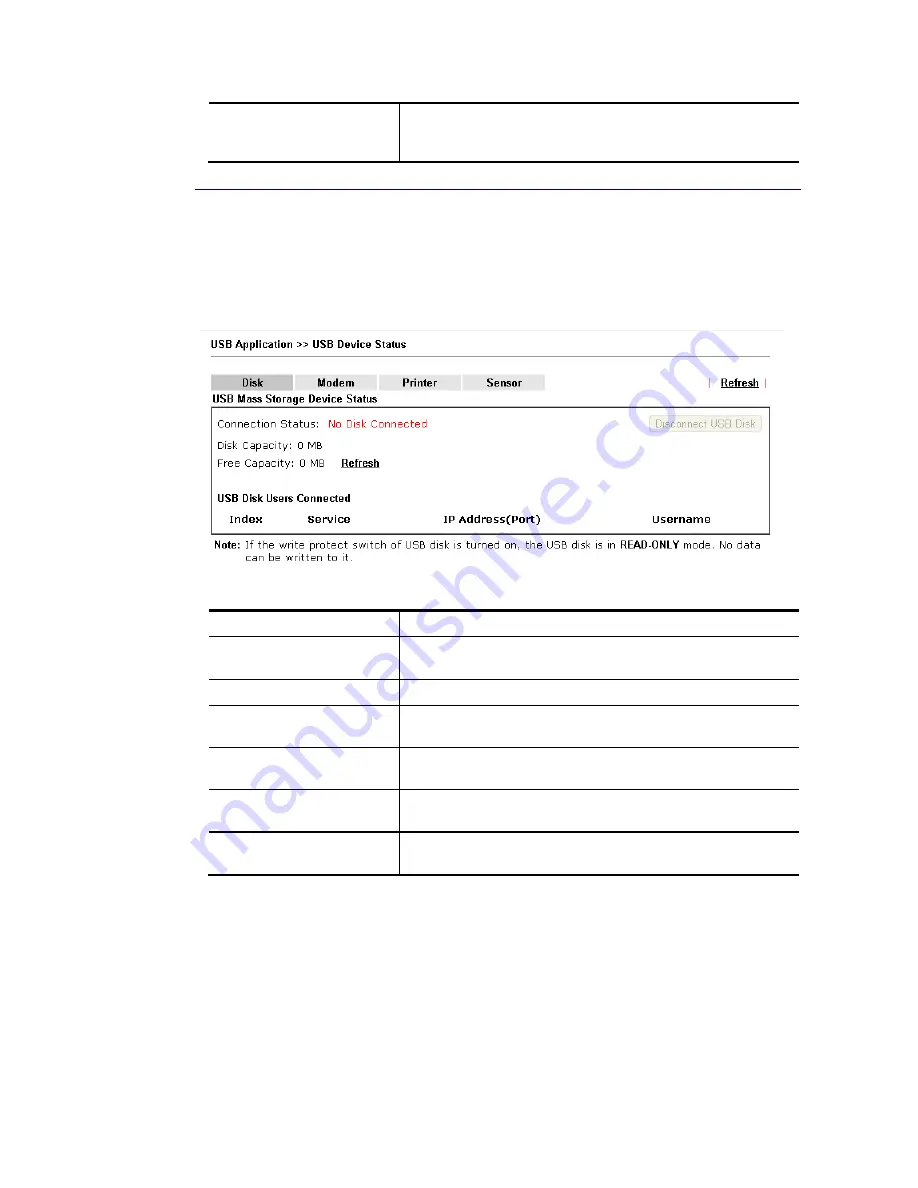
VigorBX 2000 Series User’s Guide
555
Upload
Click this button to upload the selected file to the USB
storage disk. The uploaded file in the USB diskette can be
shared for other user through FTP.
V
V
I
I
I
I
I
I
-
-
2
2
-
-
4
4
U
U
S
S
B
B
D
D
e
e
v
v
i
i
c
c
e
e
S
S
t
t
a
a
t
t
u
u
s
s
This page is to monitor the status for the users who accessing into FTP or Samba server (USB
storage disk) via the Vigor router. In addition, the status of the USB modem or USB printer
connecting to Vigor router can be checked from such page. If you want to remove the storage
disk from USB port in router, please click
Disconnect USB Disk
first. And then, remove the
USB storage disk later.
Available settings are explained as follows:
Item Description
Connection Status
If there is no USB storage disk connected to Vigor router, “
No
Disk Connected
” will be shown here.
Disk Capacity
It displays the total capacity of the USB storage disk.
Free Capacity
It displays the free space of the USB storage disk. Click
Refresh
at any time to get new status for free capacity.
Index
It displays the number of the client which connects to FTP
server.
IP Address
It displays the IP address of the user’s host which connects to
the FTP server.
Username
It displays the username that user uses to login to the FTP
server.
When you insert USB storage disk into the Vigor router, the system will start to find out such
device within several seconds.
Содержание VigorBX 2000 Series
Страница 1: ......
Страница 12: ......
Страница 62: ...VigorBX 2000 Series User s Guide 50 This page is left blank ...
Страница 122: ...VigorBX 2000 Series User s Guide 110 ...
Страница 145: ...VigorBX 2000 Series User s Guide 133 ...
Страница 163: ...VigorBX 2000 Series User s Guide 151 ...
Страница 180: ...VigorBX 2000 Series User s Guide 168 ...
Страница 222: ...VigorBX 2000 Series User s Guide 210 This page is left blank ...
Страница 248: ...VigorBX 2000 Series User s Guide 236 This page is left blank ...
Страница 317: ...VigorBX 2000 Series User s Guide 305 The following figure shows all of the incoming fax stored in USB disk ...
Страница 330: ...VigorBX 2000 Series User s Guide 318 This page is left blank ...
Страница 419: ...VigorBX 2000 Series User s Guide 407 ...
Страница 428: ...VigorBX 2000 Series User s Guide 416 The items categorized under OTHERS ...
Страница 454: ...VigorBX 2000 Series User s Guide 442 This page is left blank ...
Страница 467: ...VigorBX 2000 Series User s Guide 455 ...
Страница 484: ...VigorBX 2000 Series User s Guide 472 Below shows the successful activation of Web Content Filter ...
Страница 532: ...VigorBX 2000 Series User s Guide 520 This page is left blank ...
Страница 574: ...VigorBX 2000 Series User s Guide 562 This page is left blank ...
Страница 597: ...VigorBX 2000 Series User s Guide 585 ...
Страница 604: ...VigorBX 2000 Series User s Guide 592 ...
Страница 608: ...VigorBX 2000 Series User s Guide 596 ...
Страница 610: ...VigorBX 2000 Series User s Guide 598 This page is left blank ...
Страница 611: ...VigorBX 2000 Series User s Guide 599 P Pa ar rt t X X T Te el ln ne et t C Co om mm ma an nd ds s ...