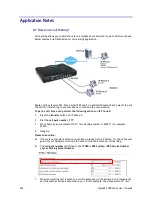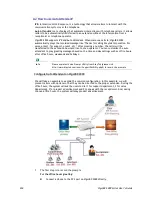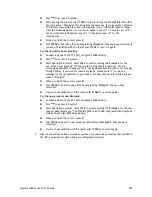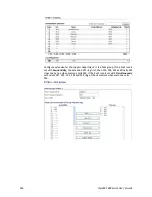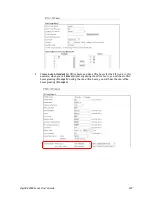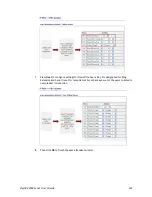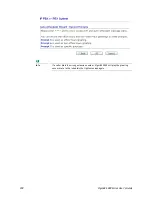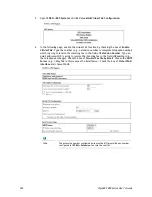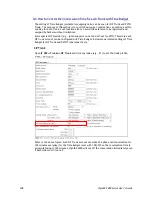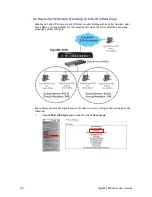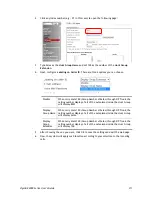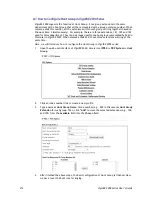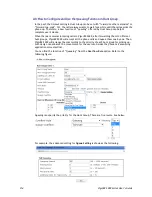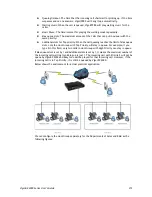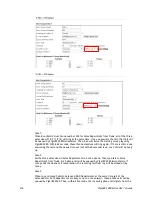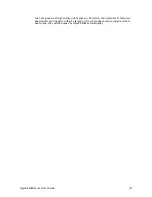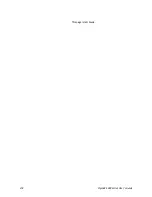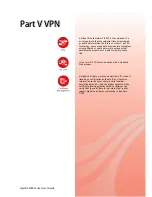VigorBX 2000 Series User’s Guide
306
A
A
-
-
4
4
H
H
o
o
w
w
t
t
o
o
u
u
s
s
e
e
A
A
u
u
t
t
o
o
P
P
r
r
o
o
v
v
i
i
s
s
i
i
o
o
n
n
f
f
o
o
r
r
E
E
x
x
t
t
e
e
n
n
s
s
i
i
o
o
n
n
s
s
o
o
n
n
V
V
i
i
g
g
o
o
r
r
B
B
X
X
2
2
0
0
0
0
0
0
You can bind the extension to a VigorPhone 350 with MAC address. Later, if the bound IP
phone is connected to any LAN port of VigorBX 2000, it can be registered on VigorBX
2000directly.
W
W
h
h
a
a
t
t
i
i
s
s
A
A
u
u
t
t
o
o
P
P
r
r
o
o
v
v
i
i
s
s
i
i
o
o
n
n
Auto Provision can synchronize the VigorBX 2000 and a VigorPhone 350 easily and simply. If
the MAC address of VigorPhone 350 fits the settings configured on Extension Profile of VigorBX
2000, VigorBX 2000 will send the information of corresponding extension to the connected IP
phone automatically. Thus, such VigorPhone 350 would be registered to VigorIPPBX
successfully.
H
H
o
o
w
w
t
t
o
o
C
C
o
o
n
n
f
f
i
i
g
g
u
u
r
r
e
e
t
t
h
h
e
e
S
S
e
e
t
t
t
t
i
i
n
n
g
g
s
s
Suppose you have one VigorPhone 350 with the MAC address of 00-A8-59-C3-FA-AE. You want
to connect the IP Phone to VigorBX 2000 by using Auto Provision. Then, you need to create a
new extension (e.g., 501) profile from the web configurator of VigorBX 2000 for such
VigorPhone 350.
First, open
IP PBX>>PBX System>>SIP Proxy Setting
. Uncheck
Disable remote registration
.
Next, open
IP PBX>>Extension
and click any index (e.g., #1).
Type a number (e.g., 501) in the field of Extension Number; and type the MAC address of
VigorPhone 350 in the field of
MAC address for Auto Provosion
. Click
OK
to save the
configuration.
Содержание VigorBX 2000 Series
Страница 1: ......
Страница 12: ......
Страница 62: ...VigorBX 2000 Series User s Guide 50 This page is left blank ...
Страница 122: ...VigorBX 2000 Series User s Guide 110 ...
Страница 145: ...VigorBX 2000 Series User s Guide 133 ...
Страница 163: ...VigorBX 2000 Series User s Guide 151 ...
Страница 180: ...VigorBX 2000 Series User s Guide 168 ...
Страница 222: ...VigorBX 2000 Series User s Guide 210 This page is left blank ...
Страница 248: ...VigorBX 2000 Series User s Guide 236 This page is left blank ...
Страница 317: ...VigorBX 2000 Series User s Guide 305 The following figure shows all of the incoming fax stored in USB disk ...
Страница 330: ...VigorBX 2000 Series User s Guide 318 This page is left blank ...
Страница 419: ...VigorBX 2000 Series User s Guide 407 ...
Страница 428: ...VigorBX 2000 Series User s Guide 416 The items categorized under OTHERS ...
Страница 454: ...VigorBX 2000 Series User s Guide 442 This page is left blank ...
Страница 467: ...VigorBX 2000 Series User s Guide 455 ...
Страница 484: ...VigorBX 2000 Series User s Guide 472 Below shows the successful activation of Web Content Filter ...
Страница 532: ...VigorBX 2000 Series User s Guide 520 This page is left blank ...
Страница 574: ...VigorBX 2000 Series User s Guide 562 This page is left blank ...
Страница 597: ...VigorBX 2000 Series User s Guide 585 ...
Страница 604: ...VigorBX 2000 Series User s Guide 592 ...
Страница 608: ...VigorBX 2000 Series User s Guide 596 ...
Страница 610: ...VigorBX 2000 Series User s Guide 598 This page is left blank ...
Страница 611: ...VigorBX 2000 Series User s Guide 599 P Pa ar rt t X X T Te el ln ne et t C Co om mm ma an nd ds s ...