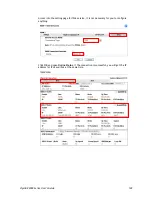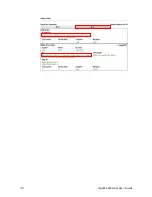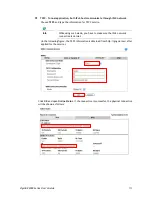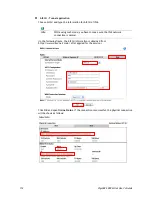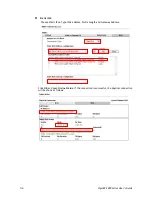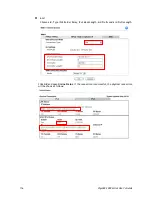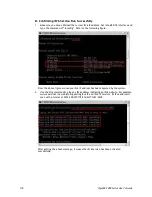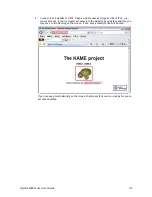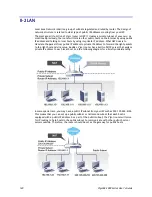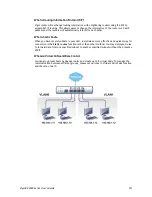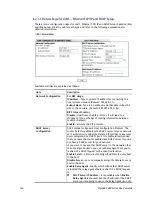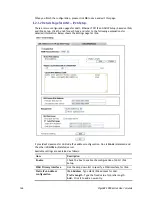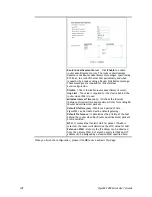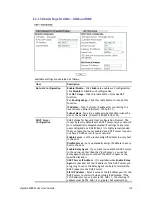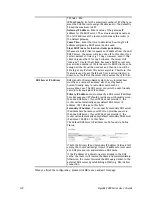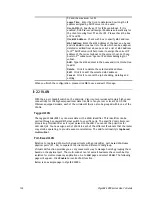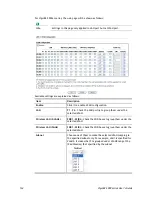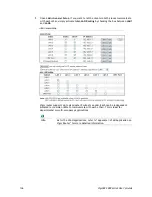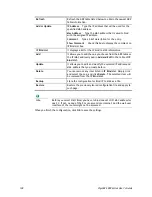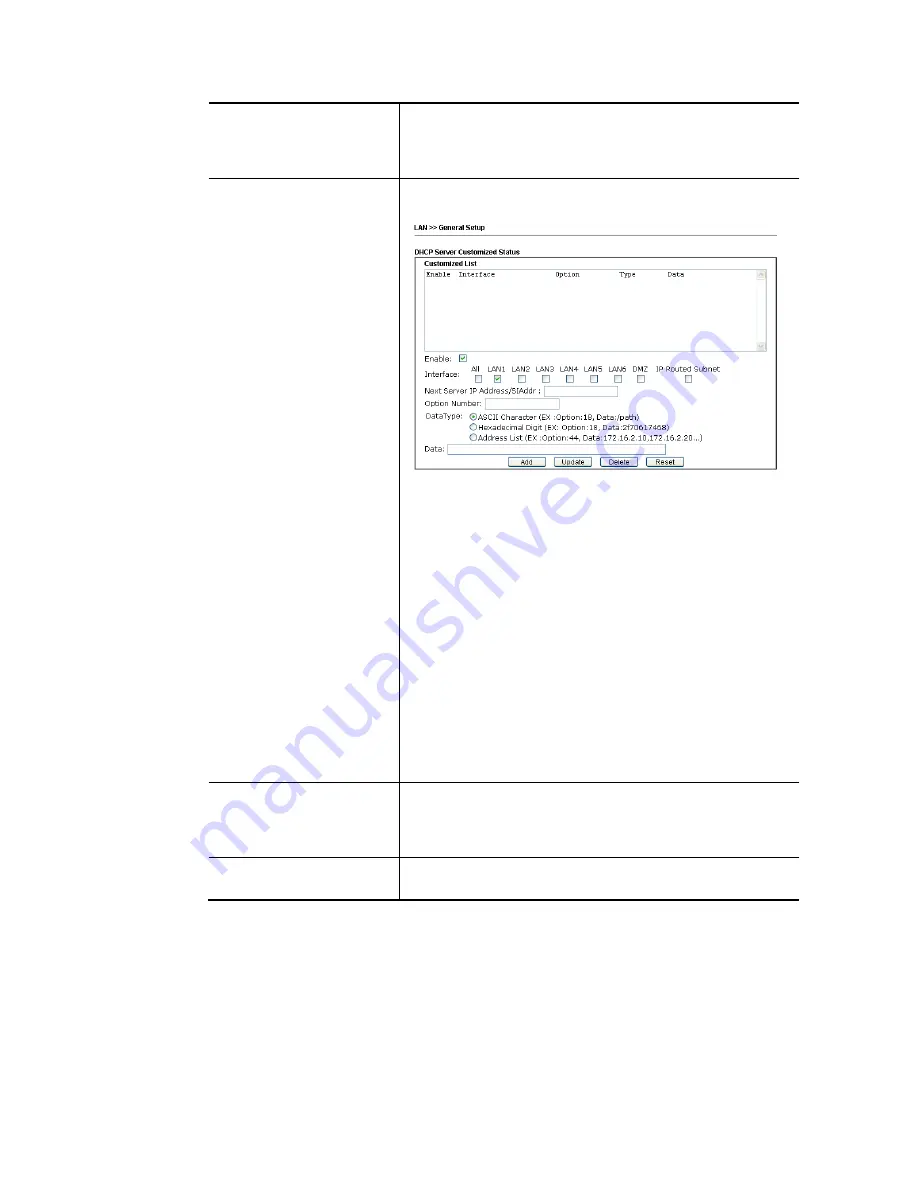
VigorBX 2000 Series User’s Guide
123
Details Page -
Click it to access into the setting page. Each
LAN will have different LAN configuration page.
Each LAN
must be configured in different subnet.
IPv6 –
Click it to access into the settings page of IPv6.
Advanced
DHCP packets can be processed by adding option number and
data information when such function is enabled.
Enable/Disable
– Enable/Disable the function of DHCP
Option. Each DHCP option is composed by an option number
with data. For example,
Option number:100
Data: abcd
When such function is enabled, the specified values for DHCP
option will be seen in DHCP reply packets.
Interface
– Choose the interface for such option.
Next Server IP Address/SIAddr
– Type the IP address for the
next server. Vigor router’s DHCP server can redirect clients
to a secondary server specified in such field.
Option Number
– Type a number for such function.
DataType
– Choose the type (ASCII or Hex or IP) for the data
to be stored.
Data
– Type the content of the data to be processed by the
function of DHCP option.
Force router to use DNS
server IP address …..
Force Vigor router to use DNS servers configured in
LAN1/LAN2/LAN3/LAN4/LAN5/LAN6 instead of DNS servers
given by the Internet Access server (PPPoE, PPTP, L2TP or
DHCP server).
Inter-LAN Routing
Check the box to link two or more different subnets (LAN and
LAN).
When you finish the configuration, please click
OK
to save and exit this page.
Содержание VigorBX 2000 Series
Страница 1: ......
Страница 12: ......
Страница 62: ...VigorBX 2000 Series User s Guide 50 This page is left blank ...
Страница 122: ...VigorBX 2000 Series User s Guide 110 ...
Страница 145: ...VigorBX 2000 Series User s Guide 133 ...
Страница 163: ...VigorBX 2000 Series User s Guide 151 ...
Страница 180: ...VigorBX 2000 Series User s Guide 168 ...
Страница 222: ...VigorBX 2000 Series User s Guide 210 This page is left blank ...
Страница 248: ...VigorBX 2000 Series User s Guide 236 This page is left blank ...
Страница 317: ...VigorBX 2000 Series User s Guide 305 The following figure shows all of the incoming fax stored in USB disk ...
Страница 330: ...VigorBX 2000 Series User s Guide 318 This page is left blank ...
Страница 419: ...VigorBX 2000 Series User s Guide 407 ...
Страница 428: ...VigorBX 2000 Series User s Guide 416 The items categorized under OTHERS ...
Страница 454: ...VigorBX 2000 Series User s Guide 442 This page is left blank ...
Страница 467: ...VigorBX 2000 Series User s Guide 455 ...
Страница 484: ...VigorBX 2000 Series User s Guide 472 Below shows the successful activation of Web Content Filter ...
Страница 532: ...VigorBX 2000 Series User s Guide 520 This page is left blank ...
Страница 574: ...VigorBX 2000 Series User s Guide 562 This page is left blank ...
Страница 597: ...VigorBX 2000 Series User s Guide 585 ...
Страница 604: ...VigorBX 2000 Series User s Guide 592 ...
Страница 608: ...VigorBX 2000 Series User s Guide 596 ...
Страница 610: ...VigorBX 2000 Series User s Guide 598 This page is left blank ...
Страница 611: ...VigorBX 2000 Series User s Guide 599 P Pa ar rt t X X T Te el ln ne et t C Co om mm ma an nd ds s ...