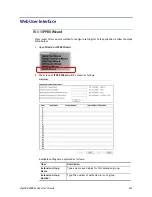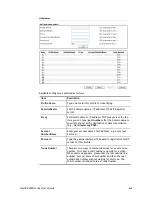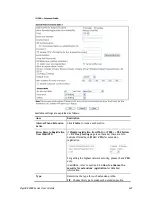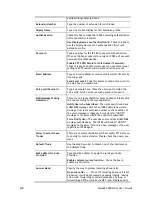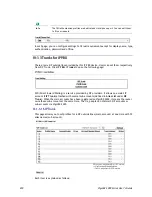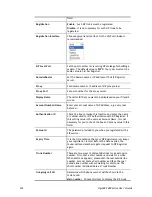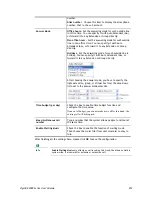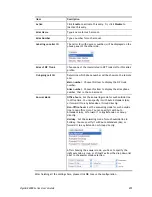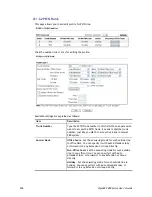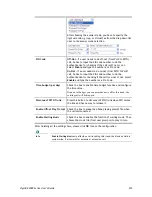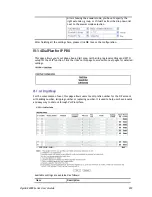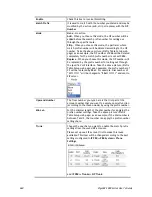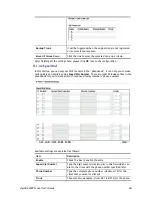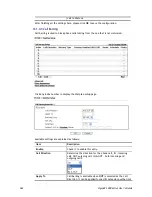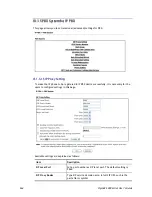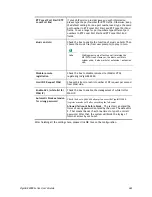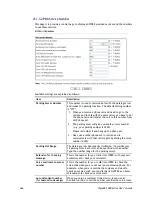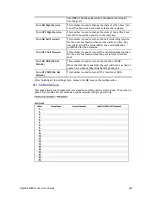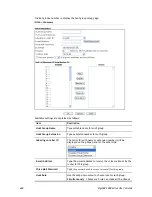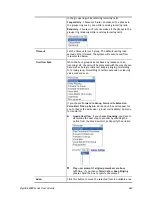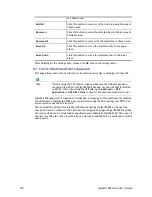VigorBX 2000 Series User’s Guide
255
Item Description
Active
Click
Enable
to activate this entry. Or, click
Disable
to
inactive this entry.
Alias Name
Type a name for such account.
Alias Number
Type a number for such account.
Labeling on caller ID
The caller ID (with name or number) will be displayed on the
phone panel of the other side.
Alias of SIP Trunk
Choose one of the items listed in SIP Trunk List for this alias
profile.
Out-going call CLI
Determine which phone number will be shown to the remote
end.
Main number
– Choose this item to display the SIP trunk
number.
Alias number
– Choose this item to display the alias phone
number, that is, the sub account.
Answer Mode
Office hours
- Set the answering mode for such outside line
in office time. You can specify it with Auto Attendant (AA),
or forward it to any Extension or Group directly.
Non-Office hours
–Set the answering mode for such outside
line in non-office time. You can specify it with Auto
Attendant (AA), or forward it to any Extension or Group
directly.
Holiday
- Set the answering mode for such outside line in
holiday. You can specify it with Auto Attendant (AA), or
forward it to any Extension or Group directly.
After choosing the answer mode, you have to specify the
right extension, group, or Virtual Fax from the drop down list
next to the answer mode selection.
After finishing all the settings here, please click
OK
to save the configuration.
Содержание VigorBX 2000 Series
Страница 1: ......
Страница 12: ......
Страница 62: ...VigorBX 2000 Series User s Guide 50 This page is left blank ...
Страница 122: ...VigorBX 2000 Series User s Guide 110 ...
Страница 145: ...VigorBX 2000 Series User s Guide 133 ...
Страница 163: ...VigorBX 2000 Series User s Guide 151 ...
Страница 180: ...VigorBX 2000 Series User s Guide 168 ...
Страница 222: ...VigorBX 2000 Series User s Guide 210 This page is left blank ...
Страница 248: ...VigorBX 2000 Series User s Guide 236 This page is left blank ...
Страница 317: ...VigorBX 2000 Series User s Guide 305 The following figure shows all of the incoming fax stored in USB disk ...
Страница 330: ...VigorBX 2000 Series User s Guide 318 This page is left blank ...
Страница 419: ...VigorBX 2000 Series User s Guide 407 ...
Страница 428: ...VigorBX 2000 Series User s Guide 416 The items categorized under OTHERS ...
Страница 454: ...VigorBX 2000 Series User s Guide 442 This page is left blank ...
Страница 467: ...VigorBX 2000 Series User s Guide 455 ...
Страница 484: ...VigorBX 2000 Series User s Guide 472 Below shows the successful activation of Web Content Filter ...
Страница 532: ...VigorBX 2000 Series User s Guide 520 This page is left blank ...
Страница 574: ...VigorBX 2000 Series User s Guide 562 This page is left blank ...
Страница 597: ...VigorBX 2000 Series User s Guide 585 ...
Страница 604: ...VigorBX 2000 Series User s Guide 592 ...
Страница 608: ...VigorBX 2000 Series User s Guide 596 ...
Страница 610: ...VigorBX 2000 Series User s Guide 598 This page is left blank ...
Страница 611: ...VigorBX 2000 Series User s Guide 599 P Pa ar rt t X X T Te el ln ne et t C Co om mm ma an nd ds s ...