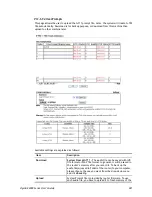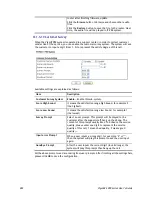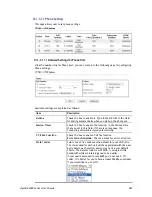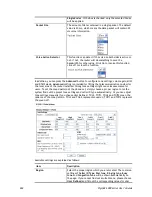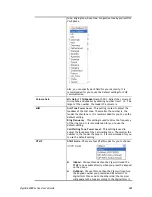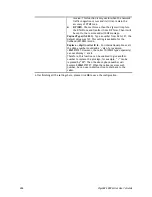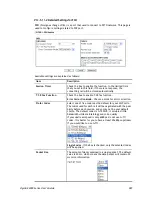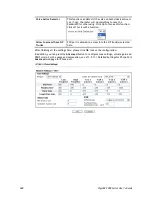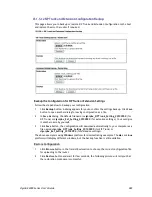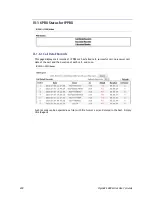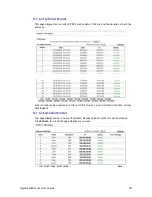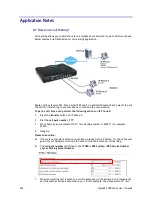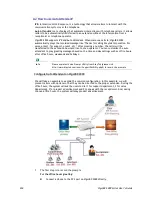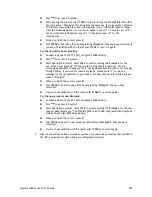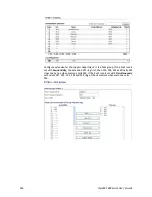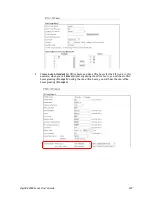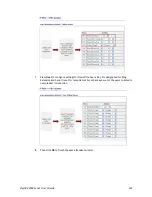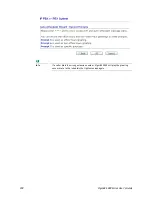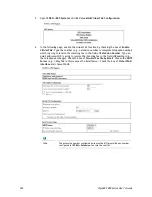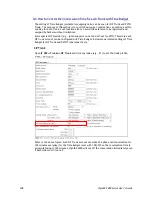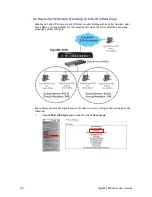VigorBX 2000 Series User’s Guide
295
Dial
****
to access IVR system.
After hearing the prompt, dial
1155#
to start recording the
Prompt 5
for the office
hours greeting. “Thank you for calling Draytek Company. If you know the extension
of the person you’d like to reach, you may dial it now. Otherwise, please choose
from the following options. For technical support, press “1”. For sales, press “2”.
For new products introduction, press “3”. Otherwise press “0” for the
receptionist.”
When you finish the record, press
#
.
Dial
1255#
to hear the office hours greeting (
Prompt 5
) that you have recorded. If
you are not satisfied with the result, dial
1155#
to record it again.
For the non-office hours greeting:
Connect a phone to the FXS port on VigorBX 2000 directly.
Dial
****
to access IVR system.
After hearing the prompt, dial
1156#
to start recording the
Prompt 6
for the
non-office hours greeting. “Thank you for calling Draytek Company. We are
currently unavailable to take your call. Our business hours are nine to six, Monday
through Friday. If you want to leave a message, please press “0” to leave a
message for the receptionist. If you want to get new product information, please
press 1 through 9”.
When you finish the record, press
#
.
Dial
1256#
to hear the non-office hours greeting (
Prompt 6
) that you have
recorded.
If you are not satisfied with the result, dial
1156#
to record it again.
For the new product advertisement:
Connect a phone to the FXS port on VigorBX 2000 directly.
Dial
****
to access IVR system.
After hearing the prompt, dial
1151#
to start recording the
Prompt 1
for the new
product advertisements. “The VigorBX 2000 is an IP-PBX integrated with DrayTek's
fully-featured Vigor2820 ADSL Router…”
When you finish the record, press
#
.
Dial
1251#
to hear the new product advertisement (
Prompt 1
) that you have
recorded.
If you are not satisfied with the result, dial
1151#
to record it again.
2.
After the sounds have been recorded, you have to create the extensions that needed in
the IVR. Extensions for each phone are configured as follows.
Содержание VigorBX 2000 Series
Страница 1: ......
Страница 12: ......
Страница 62: ...VigorBX 2000 Series User s Guide 50 This page is left blank ...
Страница 122: ...VigorBX 2000 Series User s Guide 110 ...
Страница 145: ...VigorBX 2000 Series User s Guide 133 ...
Страница 163: ...VigorBX 2000 Series User s Guide 151 ...
Страница 180: ...VigorBX 2000 Series User s Guide 168 ...
Страница 222: ...VigorBX 2000 Series User s Guide 210 This page is left blank ...
Страница 248: ...VigorBX 2000 Series User s Guide 236 This page is left blank ...
Страница 317: ...VigorBX 2000 Series User s Guide 305 The following figure shows all of the incoming fax stored in USB disk ...
Страница 330: ...VigorBX 2000 Series User s Guide 318 This page is left blank ...
Страница 419: ...VigorBX 2000 Series User s Guide 407 ...
Страница 428: ...VigorBX 2000 Series User s Guide 416 The items categorized under OTHERS ...
Страница 454: ...VigorBX 2000 Series User s Guide 442 This page is left blank ...
Страница 467: ...VigorBX 2000 Series User s Guide 455 ...
Страница 484: ...VigorBX 2000 Series User s Guide 472 Below shows the successful activation of Web Content Filter ...
Страница 532: ...VigorBX 2000 Series User s Guide 520 This page is left blank ...
Страница 574: ...VigorBX 2000 Series User s Guide 562 This page is left blank ...
Страница 597: ...VigorBX 2000 Series User s Guide 585 ...
Страница 604: ...VigorBX 2000 Series User s Guide 592 ...
Страница 608: ...VigorBX 2000 Series User s Guide 596 ...
Страница 610: ...VigorBX 2000 Series User s Guide 598 This page is left blank ...
Страница 611: ...VigorBX 2000 Series User s Guide 599 P Pa ar rt t X X T Te el ln ne et t C Co om mm ma an nd ds s ...